Table of Contents
-
Easy Start React
- Start React app in three easy steps
- Windows and Node
- Structure of the React app
- App.js component definition
- index.js root component
- package.json dependencies
- Integrating React Bootstrap
- index.html template
- ESLint for JS guidelines and syntax checking
- Flow static type checking
- Build and deploy
- Deploy using Firebase
Easy Start React
Goal of this book is to recommend the shortest path to writing real-world React apps. We will code along a single page web app creating an easily reusable Eshop in React, ES6, and Firebase.
In each chapter we will complete certain feature goals for your Eshop app. We will also learn important React concepts along the way.
Eshop feature goals
In this chapter we will add first set of features to our Eshop.
- Browser tab title to reflect our intended app
- Responsive navigation bar with brand and links
- App introduction or main call-to-action area
- Device specific icons
- Meta tags targeting Facebook, Twitter, and search engines
React learning goals
We will also learn following concepts in this chapter.
- Scaffold a React app in three steps
- Integrate React Bootstrap
- Add ESLint in-place notifications to Atom editor
- Integrate Flow static type checking
- Generate a production ready build for our app
- Deploy our app to a local server
- Deploy our app to Firebase static hosting
Demo and Repo
Live demo of final completed Eshop is available on ReactEshop.com website. Source for this chapter is available in our GitHub repo. Please feel free to support us by starring this repo.
Download and run complete app
You can clone and run the final app we complete at the end of this book.
Code along chapter by chapter
You can clone the source for this book, change to app directory, checkout just the code for a chapter, install and start the app to launch the local version in your default browser.
Start React app in three easy steps
Getting started with React is now easier than ever.
Step 1: All you need to do is install Create React App, the official scaffold generator provided by Facebook, to create a React app boilerplate.
Fire up your Mac Terminal (Applications > Utilities > Terminal) to start installing the scaffold generator.
The Create React App scaffold generator can be installed using Node Package Manager (NPM).
Step 2: You can now scaffold a React app boilerplate.
The Create React App scaffold generator finishes with this message.
Step 3: That’s it! Now you can run npm start command in the Terminal.
This in turn fires up your browser to render your app at http://localhost:3000 local address.
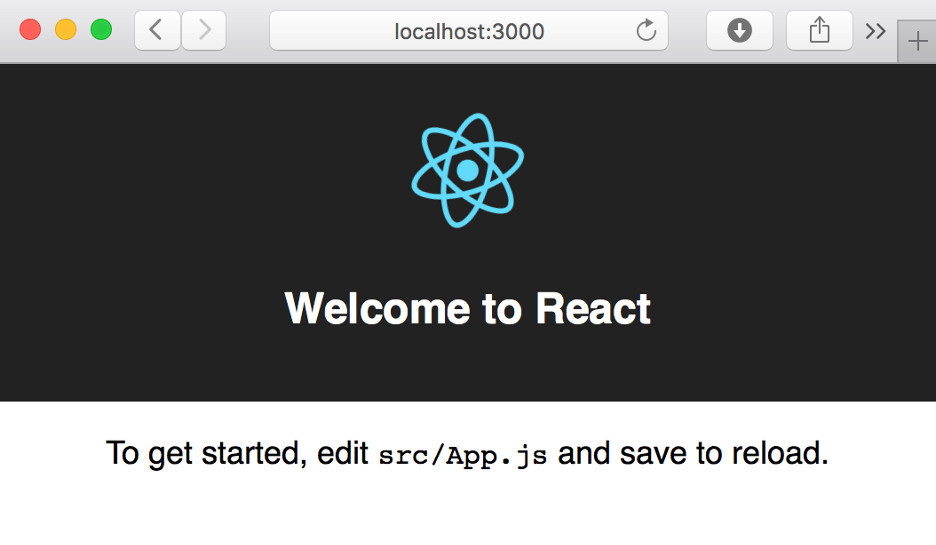
Windows and Node
Are you using Windows?
Unfortunately Windows users face several challenges using Node. Read one of the largest threads on these Windows-Node issues here. We are not suggesting you invest in a Mac though.
Instead you may want to consider using Cloud based IDE like Cloud9. Cloud9 comes pre-installed with Node, features intuitive browser based IDE, and offers terminal access over Ubuntu OS. You can start Cloud9 on a generous free plan.
Do not have Node?
If you get an error running the NPM command or your Node version is not current you can install or upgrade using installer available at the official Node website.
Structure of the React app
The React app scaffold contains minimal number of files required for a root
component defined in index.js and another custom component called App defined
in the App.js file.
Each component imports its own CSS styles. Images can also be imported within the components.
The scaffold also contains minimal configuration within package.json and
only one development dependency in the form of react-scripts package.
App.js component definition
Let us learn React ES6 fundamentals from the generated code.
The App component lives in App.js file. The component is defined using
ES6 syntax.
Import. First statement is importing dependencies from React core.
The React dependency is exported using export default so does
not require { } braces when importing. There can only be one such dependency.
The Component dependency is imported using { } braces.
There can be multiple such dependencies.
Next statement imports the logo image used within the App component. Following statement imports the CSS styles used by the App component.
import React, { Component } from 'react';
import logo from './logo.svg';
import './App.css';
Class definition. ES6 class statement defines the custom App component
and extends Component we import from core React.
class App extends Component {
JSX. The render method returns JSX which looks like HTML. JSX structures
React component hierarchies, connects UI with event handlers, and specifies data flow
between components.
render() {
return (
<div className="App">
<div className="App-header">
<img src={logo} className="App-logo" alt="logo" />
<h2>Welcome to React</h2>
</div>
<p className="App-intro">
To get started, edit ...
</p>
</div>
);
}
Native components. The HTML-like tags are actually native React components
wrapping the respective HTML tag features. Yes, even <p> is a native React
component wrapping the actual HTML DOM tag for paragraph.
<p className="App-intro">
To get started, edit ...
</p>
Note the subtle differences in use of className instead of class which
is not used as it is a JavaScript reserved keyword.
Composition. React is all about component hierarchies. You will notice two kinds
of component compositions in this example. App custom component owns div native
React component. The div component in turn is a parent
to children div and paragraph components.
Subsequent div component identified by className App-header is parent
to img and h2 child components.
<div className="App-header">
<img src={logo} className="App-logo" alt="logo" />
<h2>Welcome to React</h2>
</div>
Children. Components can be self-closing like the img component or have
children components or text like the paragraph and h2 components, with enclosing tags.
These components can then refer to the enclosed components or text
using this.props.children within their own component definition.
<h2>Welcome to React</h2>
Props. React components can pass data from owner components like custom App component
in this case, into their owned components, like the img native component.
This data is passed using what are known as props or properties.
Examples of props passed in this file
include className, src, and alt properties.
<img src={logo} className="App-logo" alt="logo" />
We will learn more React ES6 concepts as we code along Eshop app in this book.
index.js root component
Root component within a folder is identified by index.js file instead
of file name by component class name as in case of App component.
import React from 'react';
import ReactDOM from 'react-dom';
import App from './App';
import './index.css';
ReactDOM.render(
<App />,
document.getElementById('root')
);
The root component is importing App component, React, and ReactDOM to render
to HTML DOM target identified by the element id, root in this case.
package.json dependencies
The package.json configuration file represents the project dependencies
used when you run the app or build.
"devDependencies": {
"react-scripts": "0.2.0"
},
"dependencies": {
"react": "^15.2.1",
"react-dom": "^15.2.1"
},
There is only one development dependency, react-scripts. Runtime dependencies which are loaded in the browser include react and react-dom core libraries.
Integrating React Bootstrap
React Bootstrap is a mature library of React components delivering Bootstrap CSS styles for React apps. It completely rewrites Bootstrap JS using custom React components.
You can integrate React Bootstrap in three easy steps.
Step 1. Install React Bootstrap and Bootstrap CSS using NPM.
This will add bootstrap version 3 and react-bootstrap as runtime dependencies within package.json file.
Step 2. Import Bootstrap CSS and optionally Bootstrap theme within index.js file.
...
import './index.css';
import 'bootstrap/dist/css/bootstrap.css';
import 'bootstrap/dist/css/bootstrap-theme.css';
...
Step 3. Import and use required React Bootstrap components within your app component.
Let us rewrite App.js using React Bootstrap custom components replacing all of React native components.
We start by importing the required components from react-bootstrap. Note that selectively importing components reduces the runtime size of our app and in turn improves performance.
import React, { Component } from 'react';
import {
Grid,
Navbar,
Nav,
NavItem,
Jumbotron,
Button } from 'react-bootstrap';
We no longer need App.css as all styles will come from React Bootstrap.
Next we rewrite the render method. If you are familiar with Bootstrap, you will notice many similarities in the component hierarchy and naming. You will also appreciate that the React JSX code is way more concise than plain HTML + Bootstrap code. This is thanks to good React design patterns following by React Bootstrap.
class App extends Component {
render() {
return (
<div>
<Navbar inverse fixedTop>
<Grid>
<Navbar.Header>
<Navbar.Brand>
<a href="/">React Eshop</a>
</Navbar.Brand>
<Navbar.Toggle />
</Navbar.Header>
<Navbar.Collapse>
<Nav pullRight>
<NavItem href="//github.com/manavsehgal/react-eshop">
Code
</NavItem>
<NavItem href="//leanpub.com/reacteshop">
Book
</NavItem>
</Nav>
</Navbar.Collapse>
</Grid>
</Navbar>
<Jumbotron>
<Grid>
<h1>Easily Reusable Eshop in React</h1>
<p>Eshop written in React, ES6, and Firebase.</p>
<p><Button bsStyle="success" bsSize="large">
Learn more
</Button></p>
</Grid>
</Jumbotron>
</div>
);
}
}
export default App;
If you are unfamiliar with Bootstrap, we suggest starting with their well documented website, followed by React Bootstrap documentation to note the similarities and differences.
Let us walk through the important areas to understand the new App component.
We are adding two important components Navbar and Jumbotron to deliver
the Eshop feature goals for this chapter.
The Navbar.Header and Navbar.Brand are React namespaced components
representing children of Navbar parent component.
Note that the Grid component is only available in
React Bootstrap, however it is actually wrapping container component
from Bootstrap using bsStyle='container' default property.
The boolean properties without values inverse, fixedTop, and pullRight can
be read as props set to true value. When these properties are not specified
they default to false value.
Note that the new App component renders a mix of React Bootstrap custom components and React native components. Effectively mixing two component libraries written by different vendors to create your custom app, using a single component hierarchy. This is the true power of React. Composition is so intuitive that you miss how easy this integration is compared with other solutions.

index.html template
To change the browser tab title we need to change the page template
defined in the /public/index.html template.
The page template can be used to add webfonts, meta tags, or analytics, just like you would do in the default HTML file.
You can also use EJS template engine syntax to make really powerful templates for your React apps.
Let us add some EJS to configure meta tags targeting Facebook, Twitter, and search engines.
<%
var title = 'React Eshop | Easily reusable Eshop in React';
var description = 'Reusable Eshop app in React, complete with a shopping ca\
rt, product catalog, and search.';
%>
<title><%= title%></title>
<meta name=”twitter:title” content="<%= title%>">
<meta property=og:title” content="<%= title%>">
<meta name="description" content="<%= description%>">
<meta name=”twitter:description” content="<%= description%>">
<meta property=og:description content="<%= description%>">
<meta name=”twitter:card” content=”summary” />
<meta property="og:site_name" content="React Eshop" />
<meta property=og:type content="website">
In the HTML code for our template’s head section we are using EJS
tags <% %> to add JavaScript. The EJS <%= %> tag inserts result of
JavaScript expression following the equal sign within the HTML.
ESLint for JS guidelines and syntax checking
Using npm start or react-scripts start also runs ESLint on your code.
ESLint checks your JavaScript code against naming conventions, best practices, and syntactical bugs.
Let us try and break one of the rules of ESLint in our app and see how the error shows up
in our Terminal.
Let us replace Component with React.Component in the class definition,
without changing the import statements.
class App extends React.Component {
As you save App.js after making the above change, you will notice the Terminal
starts displaying warnings.
This warning is somewhat helpful. You can get better insights by integrating ESLint warnings within your editor.
To integrate ESLint within Atom editor use the following instructions.
Step 1: Add global dependencies required for ESLint editor integration. This workaround is required until ESLint fix it.
You may note some EPEERINVALID warnings thrown by eslint-config-react-app however these can be ignored. If you want to do away with these warnings you can install specific versions like so.
Step 2: Install Linter ESLint Atom package. We also install base linter package for helpful in-place notifications.
Step 3: Edit Linter ESLint settings to check Use Global ESLint installation option.
Step 4: Update package.json with eslint configuration.
"eslintConfig": {
"extends": "react-app"
}
Now as you make coding mistakes which ESLint catches, you will start getting hints right within your editor. This approach is more intuitive than console warnings.
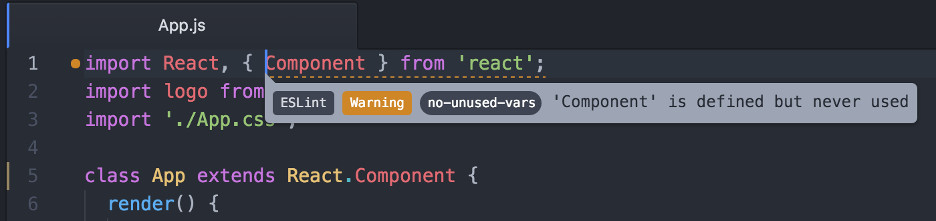
Flow static type checking
Just like ESLint checking, you can optionally setup Facebook Flow to perform static type checking within your JavaScript code and avoid really hard to fix bugs right within your code editor.
These may be a category of bugs that are not even picked up by the compiler or ESLint.
Follow the instructions on Flow GitHub repo for installing this useful tool.
Once installed, change to your app root folder /react-eshop and
run flow init just once. This will create a .flowconfig file in your
app root. Add ignore section within this file.
Facebook promises they will consider integrating more tightly with Flow in the future to avoid this workaround.
To help understand the value of Flow let us introduce a type casting bug into our app. Open the App.js file.
We can mock a const called version and try to multiply an integer with a string.
render() {
const version = 1 * "beta";
We also display this version within our app title like so.
<h1>Easily Reusable Eshop in React {version}</h1>
To have Flow examine this file we need to add a /* @flow */ comment at the top of the file.
Next we go to our Terminal and run npm start command if it is not already running. You will notice
that the app runs just fine without any errors or warnings. However, the title displays NaN where
version is supposed to be rendered.
Flow can help us catch this kind of bug. Now open another Terminal window or stop your app
and run flow check command.
If you want to catch such type checking errors in-place within the editor, all you need to do is install another package. In case of Atom editor we can install the linter-flow package.
Now if you introduce type checking errors in your code, your Atom editor will provide in-place Flow notifications. How cool is that!
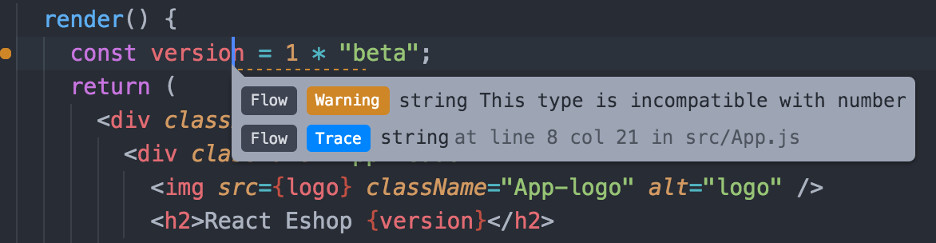
Build and deploy
When you are ready to deploy your app, you can use npm run build to
generate a production optimized version of your app.
The scaffold generator performs several optimizations behind the scenes including bundling, minifying, gzip compression, and generating file name hashes for facilitating browser caching among other things.
The build folder now contains production ready files. These include glyphicons as part of Bootstrap, source map files for browser debugging, minified and gzipped js/css files, and generated index.html from our EJS template.
You can now use the recommended static server to deploy the build on localhost.
Optionally, you can even deploy your app to Github following instructions provided in the Create React App docs.
Deploy using Firebase
You can deploy your app using Firebase static hosting.
To start with you need a gmail account. Login to your gmail account and access the Firebase website. Once you are on their website you will notice Go to console link on the top right. As you click on this link you will be directed to create a new project. Once you create a new project you will land on their administration dashboard with more than 10 feature menus on the left. You are now active on Firebase free Spark plan.
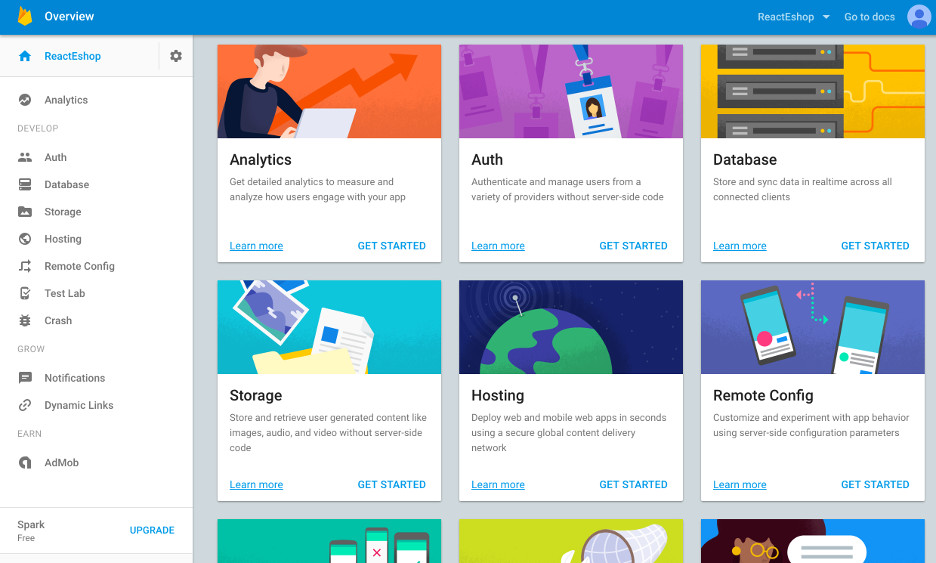
To get started with deploying your app, you need to install the Firebase CLI.
Next you need to type firebase login in your Terminal to login to your Gmail account. Once you are logged in
using Terminal, run the firebase init command within your app root to create the firebase.json
configuration file interactively. Select default options when prompted with exception of following questions.
- What do you want to use as your public directory? build
- Configure as a single-page app (rewrite all urls to /index.html)? Y
- File build/index.html already exists. Overwrite? N
Once the initialization is complete Firebase CLI will write three new files in your app root.
- database.rules.json contains security rules for your Firebase database
- .firebaserc connects the Firebase project with your app
- firebase.json sets up rewrite rules and identifies the app directory to deploy to hosting
Now all you need to do is run npm run build to create a fresh build for your app.
Next run firebase deploy to deploy the build to firebase hosting and you are done.
Hit firebase open on your Terminal to open the Firebase hosted app in your browser.
