Table of Contents
- Introduction
- Block Bindings
- Strings and Regular Expressions
- Functions
- Expanded Object Functionality
- Destructuring for Easier Data Access
- Symbols and Symbol Properties
- Sets and Maps
- Iterators and Generators
- Introducing JavaScript Classes
- Improved Array Capabilities
- Promises and Asynchronous Programming
-
Proxies and the Reflection API
- The Array Problem
- What are Proxies and Reflection?
- Creating a Simple Proxy
-
Validating Properties Using the
setTrap -
Object Shape Validation Using the
getTrap -
Hiding Property Existence Using the
hasTrap -
Preventing Property Deletion with the
deletePropertyTrap - Prototype Proxy Traps
- Object Extensibility Traps
- Property Descriptor Traps
-
The
ownKeysTrap -
Function Proxies with the
applyandconstructTraps - Revocable Proxies
- Solving the Array Problem
- Using a Proxy as a Prototype
- Summary
- Encapsulating Code With Modules
- Appendix A: Smaller Changes
- Appendix B: Understanding ECMAScript 7 (2016)
Introduction
The JavaScript core language features are defined in a standard called ECMA-262. The language defined in this standard is called ECMAScript. What you know as JavaScript in browsers and Node.js is actually a superset of ECMAScript. Browsers and Node.js add more functionality through additional objects and methods, but the core of the language remains as defined in ECMAScript. The ongoing development of ECMA-262 is vital to the success of JavaScript as a whole, and this book covers the changes brought about by the most recent major update to the language: ECMAScript 6.
The Road to ECMAScript 6
In 2007, JavaScript was at a crossroads. The popularity of Ajax was ushering in a new age of dynamic web applications, while JavaScript hadn’t changed since the third edition of ECMA-262 was published in 1999. TC-39, the committee responsible for driving the ECMAScript development process, put together a large draft specification for ECMAScript 4. ECMAScript 4 was massive in scope, introducing changes both small and large to the language. Updated features included new syntax, modules, classes, classical inheritance, private object members, optional type annotations, and more.
The scope of the ECMAScript 4 changes caused a rift to form in TC-39, with some members feeling that the fourth edition was trying to accomplish too much. A group of leaders from Yahoo, Google, and Microsoft created an alternate proposal for the next version of ECMAScript that they initially called ECMAScript 3.1. The “3.1” was intended to show that this was an incremental change to the existing standard.
ECMAScript 3.1 introduced very few syntax changes, instead focusing on property attributes, native JSON support, and adding methods to already-existing objects. Although there was an early attempt to reconcile ECMAScript 3.1 and ECMAScript 4, this ultimately failed as the two camps had difficulty with the very different perspectives on how the language should grow.
In 2008, Brendan Eich, the creator of JavaScript, announced that TC-39 would focus its efforts on standardizing ECMAScript 3.1. They would table the major syntax and feature changes of ECMAScript 4 until after the next version of ECMAScript was standardized, and all members of the committee would work to bring the best pieces of ECMAScript 3.1 and 4 together after that point into an effort initially nicknamed ECMAScript Harmony.
ECMAScript 3.1 was eventually standardized as the fifth edition of ECMA-262, also described as ECMAScript 5. The committee never released an ECMAScript 4 standard to avoid confusion with the now-defunct effort of the same name. Work then began on ECMAScript Harmony, with ECMAScript 6 being the first standard released in this new “harmonious” spirit.
ECMAScript 6 reached feature complete status in 2015 and was formally dubbed “ECMAScript 2015.” (But this text still refers to it as ECMAScript 6, the name most familiar to developers.) The features vary widely from completely new objects and patterns to syntax changes to new methods on existing objects. The exciting thing about ECMAScript 6 is that all of its changes are geared toward solving problems that developers actually face.
About This Book
A good understanding of ECMAScript 6 features is key for all JavaScript developers going forward. The language features introduced in ECMAScript 6 represent the foundation upon which JavaScript applications will be built for the foreseeable future. That’s where this book comes in. My hope is that you’ll read this book to learn about ECMAScript 6 features so that you’ll be ready to start using them as soon as you need to.
Browser and Node.js Compatibility
Many JavaScript environments, such as web browsers and Node.js, are actively working on implementing ECMAScript 6. This book doesn’t attempt to address the inconsistencies between implementations and instead focuses on what the specification defines as the correct behavior. As such, it’s possible that your JavaScript environment may not conform to the behavior described in this book.
Who This Book is For
This book is intended as a guide for those who are already familiar with JavaScript and ECMAScript 5. While a deep understanding of the language isn’t necessary to use this book, it will help you understand the differences between ECMAScript 5 and 6. In particular, this book is aimed at intermediate-to-advanced JavaScript developers programming for a browser or Node.js environment who want to learn about the latest developments in the language.
This book is not for beginners who have never written JavaScript. You will need to have a good basic understanding of the language to make use of this book.
Overview
Each of this book’s thirteen chapters covers a different aspect of ECMAScript 6. Many chapters start by discussing problems that ECMAScript 6 changes were made to solve, to give you a broader context for those changes, and all chapters include code examples to help you learn new syntax and concepts.
Chapter 1: How Block Bindings Work talks about let and const, the block-level replacement for var.
Chapter 2: Strings and Regular Expressions covers additional functionality for string manipulation and inspection as well as the introduction of template strings.
Chapter 3: Functions in ECMAScript 6 discusses the various changes to functions. This includes the arrow function form, default parameters, rest parameters, and more.
Chapter 4: Expanded Object Functionality explains the changes to how objects are created, modified, and used. Topics include changes to object literal syntax, and new reflection methods.
Chapter 5: Destructuring for Easier Data Access introduces object and array destructuring, which allow you to decompose objects and arrays using a concise syntax.
Chapter 6: Symbols and Symbol Properties introduces the concept of symbols, a new way to define properties. Symbols are a new primitive type that can be used to obscure (but not hide) object properties and methods.
Chapter 7: Sets and Maps details the new collection types of Set, WeakSet, Map, and WeakMap. These types expand on the usefulness of arrays by adding semantics, de-duping, and memory management designed specifically for JavaScript.
Chapter 8: Iterators and Generators discusses the addition of iterators and generators to the language. These features allow you to work with collections of data in powerful ways that were not possible in previous versions of JavaScript.
Chapter 9: Introducing JavaScript Classes introduces the first formal concept of classes in JavaScript. Often a point of confusion for those coming from other languages, the addition of class syntax in JavaScript makes the language more approachable to others and more concise for enthusiasts.
Chapter 10: Improved Array Capabilities details the changes to native arrays and the interesting new ways they can be used in JavaScript.
Chapter 11: Promises and Asynchronous Programming introduces promises as a new part of the language. Promises were a grassroots effort that eventually took off and gained in popularity due to extensive library support. ECMAScript 6 formalizes promises and makes them available by default.
Chapter 12: Proxies and the Reflection API introduces the formalized reflection API for JavaScript and the new proxy object that allows you to intercept every operation performed on an object. Proxies give developers unprecedented control over objects and, as such, unlimited possibilities for defining new interaction patterns.
Chapter 13: Encapsulating Code with Modules details the official module format for JavaScript. The intent is that these modules can replace the numerous ad-hoc module definition formats that have appeared over the years.
Appendix A: Smaller ECMAScript 6 Changes covers other changes implemented in ECMAScript 6 that you’ll use less frequently or that didn’t quite fit into the broader major topics covered in each chapter.
Appendix B: Understanding ECMAScript 7 (2016) describes the two additions to the standard that were implemented for ECMAScript 7, which didn’t impact JavaScript nearly as much as ECMAScript 6.
Conventions Used
The following typographical conventions are used in this book:
- Italics introduces new terms
-
Constant widthindicates a piece of code or filename
Additionally, longer code examples are contained in constant width code blocks such as:
function doSomething() {
// empty
}
Within a code block, comments to the right of a console.log() statement indicate the output you’ll see in the browser or Node.js console when the code is executed, for example:
console.log("Hi"); // "Hi"
If a line of code in a code block throws an error, this is also indicated to the right of the code:
doSomething(); // error!
Help and Support
You can file issues, suggest changes, and open pull requests against this book by visiting: https://github.com/nzakas/understandinges6
If you have questions as you read this book, please send a message to my mailing list: http://groups.google.com/group/zakasbooks.
Acknowledgments
Thanks to Jennifer Griffith-Delgado, Alison Law, and everyone at No Starch Press for their support and help with this book. Their understanding and patience as my productivity slowed to a crawl during my extended illness is something I will never forget.
I’m grateful for the watchful eye of Juriy Zaytsev as tech editor and to Dr. Axel Rauschmayer for his feedback and several conversations that helped to clarify some of the concepts discussed in this book.
Thanks to everyone who submitted fixes to the version of this book that is hosted on GitHub: ShMcK, Ronen Elster, Rick Waldron, blacktail, Paul Salaets, Lonniebiz, Igor Skuhar, jakub-g, David Chang, Kevin Sweeney, Kyle Simpson, Peter Bakondy, Philip Borisov, Shaun Hickson, Steven Foote, kavun, Dan Kielp, Darren Huskie, Jakub Narębski, Jamund Ferguson, Josh Lubaway, Marián Rusnák, Nikolas Poniros, Robin Pokorný, Roman Lo, Yang Su, alexyans, robertd, 404, Aaron Dandy, AbdulFattah Popoola, Adam Richeimer, Ahmad Ali, Aleksandar Djindjic, Arjunkumar, Ben Regenspan, Carlo Costantini, Dmitri Suvorov, Kyle Pollock, Mallory, Erik Sundahl, Ethan Brown, Eugene Zubarev, Francesco Pongiluppi, Jake Champion, Jeremy Caney, Joe Eames, Juriy Zaytsev, Kale Worsley, Kevin Lozandier, Lewis Ellis, Mohsen Azimi, Navaneeth Kesavan, Nick Bottomley, Niels Dequeker, Pahlevi Fikri Auliya, Prayag Verma, Raj Anand, Ross Gerbasi, Roy Ling, Sarbbottam Bandyopadhyay, and Shidhin.
Also, thanks to everyone who supported this book on Patreon: Casey Visco.
Block Bindings
Traditionally, the way variable declarations work has been one tricky part of programming in JavaScript. In most C-based languages, variables (or bindings) are created at the spot where the declaration occurs. In JavaScript, however, this is not the case. Where your variables are actually created depends on how you declare them, and ECMAScript 6 offers options to make controlling scope easier. This chapter demonstrates why classic var declarations can be confusing, introduces block-level bindings in ECMAScript 6, and then offers some best practices for using them.
Var Declarations and Hoisting
Variable declarations using var are treated as if they are at the top of the function (or global scope, if declared outside of a function) regardless of where the actual declaration occurs; this is called hoisting. For a demonstration of what hoisting does, consider the following function definition:
function getValue(condition) {
if (condition) {
var value = "blue";
// other code
return value;
} else {
// value exists here with a value of undefined
return null;
}
// value exists here with a value of undefined
}
If you are unfamiliar with JavaScript, then you might expect the variable value to only be created if condition evaluates to true. In fact, the variable value is created regardless. Behind the scenes, the JavaScript engine changes the getValue function to look like this:
function getValue(condition) {
var value;
if (condition) {
value = "blue";
// other code
return value;
} else {
return null;
}
}
The declaration of value is hoisted to the top, while the initialization remains in the same spot. That means the variable value is actually still accessible from within the else clause. If accessed from there, the variable would just have a value of undefined because it hasn’t been initialized.
It often takes new JavaScript developers some time to get used to declaration hoisting, and misunderstanding this unique behavior can end up causing bugs. For this reason, ECMAScript 6 introduces block level scoping options to make the controlling a variable’s lifecycle a little more powerful.
Block-Level Declarations
Block-level declarations are those that declare variables that are inaccessible outside of a given block scope. Block scopes, also called lexical scopes, are created:
- Inside of a function
- Inside of a block (indicated by the
{and}characters)
Block scoping is how many C-based languages work, and the introduction of block-level declarations in ECMAScript 6 is intended to bring that same flexibility (and uniformity) to JavaScript.
Let Declarations
The let declaration syntax is the same as the syntax for var. You can basically replace var with let to declare a variable, but limit the variable’s scope to only the current code block (there are a few other subtle differences discussed a bit later, as well). Since let declarations are not hoisted to the top of the enclosing block, you may want to always place let declarations first in the block, so that they are available to the entire block. Here’s an example:
function getValue(condition) {
if (condition) {
let value = "blue";
// other code
return value;
} else {
// value doesn't exist here
return null;
}
// value doesn't exist here
}
This version of the getValue function behaves much closer to how you’d expect it to in other C-based languages. Since the variable value is declared using let instead of var, the declaration isn’t hoisted to the top of the function definition, and the variable value is no longer accessible once execution flows out of the if block. If condition evaluates to false, then value is never declared or initialized.
No Redeclaration
If an identifier has already been defined in a scope, then using the identifier in a let declaration inside that scope causes an error to be thrown. For example:
var count = 30;
// Syntax error
let count = 40;
In this example, count is declared twice: once with var and once with let. Because let will not redefine an identifier that already exists in the same scope, the let declaration will throw an error. On the other hand, no error is thrown if a let declaration creates a new variable with the same name as a variable in its containing scope, as demonstrated in the following code:
var count = 30;
// Does not throw an error
if (condition) {
let count = 40;
// more code
}
This let declaration doesn’t throw an error because it creates a new variable called count within the if statement, instead of creating count in the surrounding block. Inside the if block, this new variable shadows the global count, preventing access to it until execution leaves the block.
Constant Declarations
You can also define variables in ECMAScript 6 with the const declaration syntax. Variables declared using const are considered constants, meaning their values cannot be changed once set. For this reason, every const variable must be initialized on declaration, as shown in this example:
// Valid constant
const maxItems = 30;
// Syntax error: missing initialization
const name;
The maxItems variable is initialized, so its const declaration should work without a problem. The name variable, however, would cause a syntax error if you tried to run the program containing this code, because name is not initialized.
Constants vs Let Declarations
Constants, like let declarations, are block-level declarations. That means constants are no longer accessible once execution flows out of the block in which they were declared, and declarations are not hoisted, as demonstrated in this example:
if (condition) {
const maxItems = 5;
// more code
}
// maxItems isn't accessible here
In this code, the constant maxItems is declared within an if statement. Once the statement finishes executing, maxItems is not accessible outside of that block.
In another similarity to let, a const declaration throws an error when made with an identifier for an already-defined variable in the same scope. It doesn’t matter if that variable was declared using var (for global or function scope) or let (for block scope). For example, consider this code:
var message = "Hello!";
let age = 25;
// Each of these would throw an error.
const message = "Goodbye!";
const age = 30;
The two const declarations would be valid alone, but given the previous var and let declarations in this case, neither will work as intended.
Despite those similarities, there is one big difference between let and const to remember. Attempting to assign a const to a previously defined constant will throw an error, in both strict and non-strict modes:
const maxItems = 5;
maxItems = 6; // throws error
Much like constants in other languages, the maxItems variable can’t be assigned a new value later on. However, unlike constants in other languages, the value a constant holds may be modified if it is an object.
Declaring Objects with Const
A const declaration prevents modification of the binding and not of the value itself. That means const declarations for objects do not prevent modification of those objects. For example:
const person = {
name: "Nicholas"
};
// works
person.name = "Greg";
// throws an error
person = {
name: "Greg"
};
Here, the binding person is created with an initial value of an object with one property. It’s possible to change person.name without causing an error because this changes what person contains and doesn’t change the value that person is bound to. When this code attempts to assign a value to person (thus attempting to change the binding), an error will be thrown. This subtlety in how const works with objects is easy to misunderstand. Just remember: const prevents modification of the binding, not modification of the bound value.
The Temporal Dead Zone
A variable declared with either let or const cannot be accessed until after the declaration. Attempting to do so results in a reference error, even when using normally safe operations such as the typeof operation in this example:
if (condition) {
console.log(typeof value); // ReferenceError!
let value = "blue";
}
Here, the variable value is defined and initialized using let, but that statement is never executed because the previous line throws an error. The issue is that value exists in what the JavaScript community has dubbed the temporal dead zone (TDZ). The TDZ is never named explicitly in the ECMAScript specification, but the term is often used to describe why let and const declarations are not accessible before their declaration. This section covers some subtleties of declaration placement that the TDZ causes, and although the examples shown all use let, note that the same information applies to const.
When a JavaScript engine looks through an upcoming block and finds a variable declaration, it either hoists the declaration to the top of the function or global scope (for var) or places the declaration in the TDZ (for let and const). Any attempt to access a variable in the TDZ results in a runtime error. That variable is only removed from the TDZ, and therefore safe to use, once execution flows to the variable declaration.
This is true anytime you attempt to use a variable declared with let or const before it’s been defined. As the previous example demonstrated, this even applies to the normally safe typeof operator. You can, however, use typeof on a variable outside of the block where that variable is declared, though it may not give the results you’re after. Consider this code:
console.log(typeof value); // "undefined"
if (condition) {
let value = "blue";
}
The variable value isn’t in the TDZ when the typeof operation executes because it occurs outside of the block in which value is declared. That means there is no value binding, and typeof simply returns "undefined".
The TDZ is just one unique aspect of block bindings. Another unique aspect has to do with their use inside of loops.
Block Binding in Loops
Perhaps one area where developers most want block level scoping of variables is within for loops, where the throwaway counter variable is meant to be used only inside the loop. For instance, it’s not uncommon to see code like this in JavaScript:
for (var i = 0; i < 10; i++) {
process(items[i]);
}
// i is still accessible here
console.log(i); // 10
In other languages, where block level scoping is the default, this example should work as intended, and only the for loop should have access to the i variable. In JavaScript, however, the variable i is still accessible after the loop is completed because the var declaration gets hoisted. Using let instead, as in the following code, should give the intended behavior:
for (let i = 0; i < 10; i++) {
process(items[i]);
}
// i is not accessible here - throws an error
console.log(i);
In this example, the variable i only exists within the for loop. Once the loop is complete, the variable is no longer accessible elsewhere.
Functions in Loops
The characteristics of var have long made creating functions inside of loops problematic, because the loop variables are accessible from outside the scope of the loop. Consider the following code:
var funcs = [];
for (var i = 0; i < 10; i++) {
funcs.push(function() { console.log(i); });
}
funcs.forEach(function(func) {
func(); // outputs the number "10" ten times
});
You might ordinarily expect this code to print the numbers 0 to 9, but it outputs the number 10 ten times in a row. That’s because i is shared across each iteration of the loop, meaning the functions created inside the loop all hold a reference to the same variable. The variable i has a value of 10 once the loop completes, and so when console.log(i) is called, that value prints each time.
To fix this problem, developers use immediately-invoked function expressions (IIFEs) inside of loops to force a new copy of the variable they want to iterate over to be created, as in this example:
var funcs = [];
for (var i = 0; i < 10; i++) {
funcs.push((function(value) {
return function() {
console.log(value);
}
}(i)));
}
funcs.forEach(function(func) {
func(); // outputs 0, then 1, then 2, up to 9
});
This version uses an IIFE inside of the loop. The i variable is passed to the IIFE, which creates its own copy and stores it as value. This is the value used by the function for that iteration, so calling each function returns the expected value as the loop counts up from 0 to 9. Fortunately, block-level binding with let and const in ECMAScript 6 can simplify this loop for you.
Let Declarations in Loops
A let declaration simplifies loops by effectively mimicking what the IIFE does in the previous example. On each iteration, the loop creates a new variable and initializes it to the value of the variable with the same name from the previous iteration. That means you can omit the IIFE altogether and get the results you expect, like this:
var funcs = [];
for (let i = 0; i < 10; i++) {
funcs.push(function() {
console.log(i);
});
}
funcs.forEach(function(func) {
func(); // outputs 0, then 1, then 2, up to 9
})
This loop works exactly like the loop that used var and an IIFE but is, arguably, cleaner. The let declaration creates a new variable i each time through the loop, so each function created inside the loop gets its own copy of i. Each copy of i has the value it was assigned at the beginning of the loop iteration in which it was created. The same is true for for-in and for-of loops, as shown here:
var funcs = [],
object = {
a: true,
b: true,
c: true
};
for (let key in object) {
funcs.push(function() {
console.log(key);
});
}
funcs.forEach(function(func) {
func(); // outputs "a", then "b", then "c"
});
In this example, the for-in loop shows the same behavior as the for loop. Each time through the loop, a new key binding is created, and so each function has its own copy of the key variable. The result is that each function outputs a different value. If var were used to declare key, all functions would output "c".
Constant Declarations in Loops
The ECMAScript 6 specification doesn’t explicitly disallow const declarations in loops; however, there are different behaviors based on the type of loop you’re using. For a normal for loop, you can use const in the initializer, but the loop will throw a warning if you attempt to change the value. For example:
var funcs = [];
// throws an error after one iteration
for (const i = 0; i < 10; i++) {
funcs.push(function() {
console.log(i);
});
}
In this code, the i variable is declared as a constant. The first iteration of the loop, where i is 0, executes successfully. An error is thrown when i++ executes because it’s attempting to modify a constant. As such, you can only use const to declare a variable in the loop initializer if you are not modifying that variable.
When used in a for-in or for-of loop, on the other hand, a const variable behaves the same as a let variable. So the following should not cause an error:
var funcs = [],
object = {
a: true,
b: true,
c: true
};
// doesn't cause an error
for (const key in object) {
funcs.push(function() {
console.log(key);
});
}
funcs.forEach(function(func) {
func(); // outputs "a", then "b", then "c"
});
This code functions almost exactly the same as the second example in the “Let Declarations in Loops” section. The only difference is that the value of key cannot be changed inside the loop. The for-in and for-of loops work with const because the loop initializer creates a new binding on each iteration through the loop rather than attempting to modify the value of an existing binding (as was the case with the previous example using for instead of for-in).
Global Block Bindings
Another way in which let and const are different from var is in their global scope behavior. When var is used in the global scope, it creates a new global variable, which is a property on the global object (window in browsers). That means you can accidentally overwrite an existing global using var, such as:
// in a browser
var RegExp = "Hello!";
console.log(window.RegExp); // "Hello!"
var ncz = "Hi!";
console.log(window.ncz); // "Hi!"
Even though the RegExp global is defined on window, it is not safe from being overwritten by a var declaration. This example declares a new global variable RegExp that overwrites the original. Similarly, ncz is defined as a global variable and immediately defined as a property on window. This is the way JavaScript has always worked.
If you instead use let or const in the global scope, a new binding is created in the global scope but no property is added to the global object. That also means you cannot overwrite a global variable using let or const, you can only shadow it. Here’s an example:
// in a browser
let RegExp = "Hello!";
console.log(RegExp); // "Hello!"
console.log(window.RegExp === RegExp); // false
const ncz = "Hi!";
console.log(ncz); // "Hi!"
console.log("ncz" in window); // false
Here, a new let declaration for RegExp creates a binding that shadows the global RegExp. That means window.RegExp and RegExp are not the same, so there is no disruption to the global scope. Also, the const declaration for ncz creates a binding but does not create a property on the global object. This capability makes let and const a lot safer to use in the global scope when you don’t want to create properties on the global object.
Emerging Best Practices for Block Bindings
While ECMAScript 6 was in development, there was widespread belief you should use let by default instead of var for variable declarations. For many JavaScript developers, let behaves exactly the way they thought var should have behaved, and so the direct replacement makes logical sense. In this case, you would use const for variables that needed modification protection.
However, as more developers migrated to ECMAScript 6, an alternate approach gained popularity: use const by default and only use let when you know a variable’s value needs to change. The rationale is that most variables should not change their value after initialization because unexpected value changes are a source of bugs. This idea has a significant amount of traction and is worth exploring in your code as you adopt ECMAScript 6.
Summary
The let and const block bindings introduce lexical scoping to JavaScript. These declarations are not hoisted and only exist within the block in which they are declared. This offers behavior that is more like other languages and less likely to cause unintentional errors, as variables can now be declared exactly where they are needed. As a side effect, you cannot access variables before they are declared, even with safe operators such as typeof. Attempting to access a block binding before its declaration results in an error due to the binding’s presence in the temporal dead zone (TDZ).
In many cases, let and const behave in a manner similar to var; however, this is not true for loops. For both let and const, for-in and for-of loops create a new binding with each iteration through the loop. That means functions created inside the loop body can access the loop bindings values as they are during the current iteration, rather than as they were after the loop’s final iteration (the behavior with var). The same is true for let declarations in for loops, while attempting to use const declarations in a for loop may result in an error.
The current best practice for block bindings is to use const by default and only use let when you know a variable’s value needs to change. This ensures a basic level of immutability in code that can help prevent certain types of errors.
Strings and Regular Expressions
Strings are arguably one of the most important data types in programming. They’re in nearly every higher-level programming language, and being able to work with them effectively is fundamental for developers to create useful programs. By extension, regular expressions are important because of the extra power they give developers to wield on strings. With these facts in mind, the creators of ECMAScript 6 improved strings and regular expressions by adding new capabilities and long-missing functionality. This chapter gives a tour of both types of changes.
Better Unicode Support
Before ECMAScript 6, JavaScript strings revolved around 16-bit character encoding (UTF-16). Each 16-bit sequence is a code unit representing a character. All string properties and methods, like the length property and the charAt() method, were based on these 16-bit code units. Of course, 16 bits used to be enough to contain any character. That’s no longer true thanks to the expanded character set introduced by Unicode.
UTF-16 Code Points
Limiting character length to 16 bits wasn’t possible for Unicode’s stated goal of providing a globally unique identifier to every character in the world. These globally unique identifiers, called code points, are simply numbers starting at 0. Code points are what you may think of as character codes, where a number represents a character. A character encoding must encode code points into code units that are internally consistent. For UTF-16, code points can be made up of many code units.
The first 216 code points in UTF-16 are represented as single 16-bit code units. This range is called the Basic Multilingual Plane (BMP). Everything beyond that is considered to be in one of the supplementary planes, where the code points can no longer be represented in just 16-bits. UTF-16 solves this problem by introducing surrogate pairs in which a single code point is represented by two 16-bit code units. That means any single character in a string can be either one code unit for BMP characters, giving a total of 16 bits, or two units for supplementary plane characters, giving a total of 32 bits.
In ECMAScript 5, all string operations work on 16-bit code units, meaning that you can get unexpected results from UTF-16 encoded strings containing surrogate pairs, as in this example:
var text = "𠮷";
console.log(text.length); // 2
console.log(/^.$/.test(text)); // false
console.log(text.charAt(0)); // ""
console.log(text.charAt(1)); // ""
console.log(text.charCodeAt(0)); // 55362
console.log(text.charCodeAt(1)); // 57271
The single Unicode character "𠮷" is represented using surrogate pairs, and as such, the JavaScript string operations above treat the string as having two 16-bit characters. That means:
- The
lengthoftextis 2, when it should be 1. - A regular expression trying to match a single character fails because it thinks there are two characters.
- The
charAt()method is unable to return a valid character string, because neither set of 16 bits corresponds to a printable character.
The charCodeAt() method also just can’t identify the character properly. It returns the appropriate 16-bit number for each code unit, but that is the closest you could get to the real value of text in ECMAScript 5.
ECMAScript 6, on the other hand, enforces UTF-16 string encoding to address problems like these. Standardizing string operations based on this character encoding means that JavaScript can support functionality designed to work specifically with surrogate pairs. The rest of this section discusses a few key examples of that functionality.
The codePointAt() Method
One method ECMAScript 6 added to fully support UTF-16 is the codePointAt() method, which retrieves the Unicode code point that maps to a given position in a string. This method accepts the code unit position rather than the character position and returns an integer value, as these console.log() examples show:
var text = "𠮷a";
console.log(text.charCodeAt(0)); // 55362
console.log(text.charCodeAt(1)); // 57271
console.log(text.charCodeAt(2)); // 97
console.log(text.codePointAt(0)); // 134071
console.log(text.codePointAt(1)); // 57271
console.log(text.codePointAt(2)); // 97
The codePointAt() method returns the same value as the charCodeAt() method unless it operates on non-BMP characters. The first character in text is non-BMP and is therefore comprised of two code units, meaning the length property is 3 rather than 2. The charCodeAt() method returns only the first code unit for position 0, but codePointAt() returns the full code point even though the code point spans multiple code units. Both methods return the same value for positions 1 (the second code unit of the first character) and 2 (the "a" character).
Calling the codePointAt() method on a character is the easiest way to determine if that character is represented by one or two code units. Here’s a function you could write to check:
function is32Bit(c) {
return c.codePointAt(0) > 0xFFFF;
}
console.log(is32Bit("𠮷")); // true
console.log(is32Bit("a")); // false
The upper bound of 16-bit characters is represented in hexadecimal as FFFF, so any code point above that number must be represented by two code units, for a total of 32 bits.
The String.fromCodePoint() Method
When ECMAScript provides a way to do something, it also tends to provide a way to do the reverse. You can use codePointAt() to retrieve the code point for a character in a string, while String.fromCodePoint() produces a single-character string from a given code point. For example:
console.log(String.fromCodePoint(134071)); // "𠮷"
Think of String.fromCodePoint() as a more complete version of the String.fromCharCode() method. Both give the same result for all characters in the BMP. There’s only a difference when you pass code points for characters outside of the BMP.
The normalize() Method
Another interesting aspect of Unicode is that different characters may be considered equivalent for the purpose of sorting or other comparison-based operations. There are two ways to define these relationships. First, canonical equivalence means that two sequences of code points are considered interchangeable in all respects. For example, a combination of two characters can be canonically equivalent to one character. The second relationship is compatibility. Two compatible sequences of code points look different but can be used interchangeably in certain situations.
Due to these relationships, two strings representing fundamentally the same text can contain different code point sequences. For example, the character “æ” and the two-character string “ae” may be used interchangeably but are strictly not equivalent unless normalized in some way.
ECMAScript 6 supports Unicode normalization forms by giving strings a normalize() method. This method optionally accepts a single string parameter indicating one of the following Unicode normalization forms to apply:
- Normalization Form Canonical Composition (
"NFC"), which is the default - Normalization Form Canonical Decomposition (
"NFD") - Normalization Form Compatibility Composition (
"NFKC") - Normalization Form Compatibility Decomposition (
"NFKD")
It’s beyond the scope of this book to explain the differences between these four forms. Just keep in mind that when comparing strings, both strings must be normalized to the same form. For example:
var normalized = values.map(function(text) {
return text.normalize();
});
normalized.sort(function(first, second) {
if (first < second) {
return -1;
} else if (first === second) {
return 0;
} else {
return 1;
}
});
This code converts the strings in the values array into a normalized form so that the array can be sorted appropriately. You can also sort the original array by calling normalize() as part of the comparator, as follows:
values.sort(function(first, second) {
var firstNormalized = first.normalize(),
secondNormalized = second.normalize();
if (firstNormalized < secondNormalized) {
return -1;
} else if (firstNormalized === secondNormalized) {
return 0;
} else {
return 1;
}
});
Once again, the most important thing to note about this code is that both first and second are normalized in the same way. These examples have used the default, NFC, but you can just as easily specify one of the others, like this:
values.sort(function(first, second) {
var firstNormalized = first.normalize("NFD"),
secondNormalized = second.normalize("NFD");
if (firstNormalized < secondNormalized) {
return -1;
} else if (firstNormalized === secondNormalized) {
return 0;
} else {
return 1;
}
});
If you’ve never worried about Unicode normalization before, then you probably won’t have much use for this method now. But if you ever work on an internationalized application, you’ll definitely find the normalize() method helpful.
Methods aren’t the only improvements that ECMAScript 6 provides for working with Unicode strings, though. The standard also adds two useful syntax elements.
The Regular Expression u Flag
You can accomplish many common string operations through regular expressions. But remember, regular expressions assume 16-bit code units, where each represents a single character. To address this problem, ECMAScript 6 defines a u flag for regular expressions, which stands for Unicode.
The u Flag in Action
When a regular expression has the u flag set, it switches modes to work on characters, not code units. That means the regular expression should no longer get confused about surrogate pairs in strings and should behave as expected. For example, consider this code:
var text = "𠮷";
console.log(text.length); // 2
console.log(/^.$/.test(text)); // false
console.log(/^.$/u.test(text)); // true
The regular expression /^.$/ matches any input string with a single character. When used without the u flag, this regular expression matches on code units, and so the Japanese character (which is represented by two code units) doesn’t match the regular expression. When used with the u flag, the regular expression compares characters instead of code units and so the Japanese character matches.
Counting Code Points
Unfortunately, ECMAScript 6 doesn’t add a method to determine how many code points a string has, but with the u flag, you can use regular expressions to figure it out as follows:
function codePointLength(text) {
var result = text.match(/[\s\S]/gu);
return result ? result.length : 0;
}
console.log(codePointLength("abc")); // 3
console.log(codePointLength("𠮷bc")); // 3
This example calls match() to check text for both whitespace and non-whitespace characters (using [\s\S] to ensure the pattern matches newlines), using a regular expression that is applied globally with Unicode enabled. The result contains an array of matches when there’s at least one match, so the array length is the number of code points in the string. In Unicode, the strings "abc" and "𠮷bc" both have three characters, so the array length is three.
Determining Support for the u Flag
Since the u flag is a syntax change, attempting to use it in JavaScript engines that aren’t compatible with ECMAScript 6 throws a syntax error. The safest way to determine if the u flag is supported is with a function, like this one:
function hasRegExpU() {
try {
var pattern = new RegExp(".", "u");
return true;
} catch (ex) {
return false;
}
}
This function uses the RegExp constructor to pass in the u flag as an argument. This syntax is valid even in older JavaScript engines, but the constructor will throw an error if u isn’t supported.
Other String Changes
JavaScript strings have always lagged behind similar features of other languages. It was only in ECMAScript 5 that strings finally gained a trim() method, for example, and ECMAScript 6 continues extending JavaScript’s capacity to parse strings with new functionality.
Methods for Identifying Substrings
Developers have used the indexOf() method to identify strings inside other strings since JavaScript was first introduced. ECMAScript 6 includes the following three methods, which are designed to do just that:
- The
includes()method returns true if the given text is found anywhere within the string. It returns false if not. - The
startsWith()method returns true if the given text is found at the beginning of the string. It returns false if not. - The
endsWith()method returns true if the given text is found at the end of the string. It returns false if not.
Each methods accept two arguments: the text to search for and an optional index. When the second argument is provided, includes() and startsWith() start the match from that index while endsWith() starts the match from the second argument; when the second argument is omitted, includes() and startsWith() search from the beginning of the string, while endsWith() starts from the end. In effect, the second argument minimizes the amount of the string being searched. Here are some examples showing these three methods in action:
var msg = "Hello world!";
console.log(msg.startsWith("Hello")); // true
console.log(msg.endsWith("!")); // true
console.log(msg.includes("o")); // true
console.log(msg.startsWith("o")); // false
console.log(msg.endsWith("world!")); // true
console.log(msg.includes("x")); // false
console.log(msg.startsWith("o", 4)); // true
console.log(msg.endsWith("o", 8)); // true
console.log(msg.includes("o", 8)); // false
The first six calls don’t include a second parameter, so they’ll search the whole string if needed. The last three calls only check part of the string. The call to msg.startsWith("o", 4) starts the match by looking at index 4 of the msg string, which is the “o” in “Hello”. The call to msg.endsWith("o", 8) starts the search from index 0 and searches up to index 7, which is the “o” in “world”. The call to msg.includes("o", 8) starts the match from index 8, which is the “r” in “world”.
While these three methods make identifying the existence of substrings easier, each only returns a boolean value. If you need to find the actual position of one string within another, use the indexOf() or lastIndexOf() methods.
The repeat() Method
ECMAScript 6 also adds a repeat() method to strings, which accepts the number of times to repeat the string as an argument. It returns a new string containing the original string repeated the specified number of times. For example:
console.log("x".repeat(3)); // "xxx"
console.log("hello".repeat(2)); // "hellohello"
console.log("abc".repeat(4)); // "abcabcabcabc"
This method is a convenience function above all else, and it can be especially useful when manipulating text. It’s particularly useful in code formatting utilities that need to create indentation levels, like this:
// indent using a specified number of spaces
var indent = " ".repeat(4),
indentLevel = 0;
// whenever you increase the indent
var newIndent = indent.repeat(++indentLevel);
The first repeat() call creates a string of four spaces, and the indentLevel variable keeps track of the indent level. Then, you can just call repeat() with an incremented indentLevel to change the number of spaces.
ECMAScript 6 also makes some useful changes to regular expression functionality that don’t fit into a particular category. The next section highlights a few.
Other Regular Expression Changes
Regular expressions are an important part of working with strings in JavaScript, and like many parts of the language, they haven’t changed much in recent versions. ECMAScript 6, however, makes several improvements to regular expressions to go along with the updates to strings.
The Regular Expression y Flag
ECMAScript 6 standardized the y flag after it was implemented in Firefox as a proprietary extension to regular expressions. The y flag affects a regular expression search’s sticky property, and it tells the search to start matching characters in a string at the position specified by the regular expression’s lastIndex property. If there is no match at that location, then the regular expression stops matching. To see how this works, consider the following code:
var text = "hello1 hello2 hello3",
pattern = /hello\d\s?/,
result = pattern.exec(text),
globalPattern = /hello\d\s?/g,
globalResult = globalPattern.exec(text),
stickyPattern = /hello\d\s?/y,
stickyResult = stickyPattern.exec(text);
console.log(result[0]); // "hello1 "
console.log(globalResult[0]); // "hello1 "
console.log(stickyResult[0]); // "hello1 "
pattern.lastIndex = 1;
globalPattern.lastIndex = 1;
stickyPattern.lastIndex = 1;
result = pattern.exec(text);
globalResult = globalPattern.exec(text);
stickyResult = stickyPattern.exec(text);
console.log(result[0]); // "hello1 "
console.log(globalResult[0]); // "hello2 "
console.log(stickyResult[0]); // Error! stickyResult is null
This example has three regular expressions. The expression in pattern has no flags, the one in globalPattern uses the g flag, and the one in stickyPattern uses the y flag. In the first trio of console.log() calls, all three regular expressions should return "hello1 " with a space at the end.
After that, the lastIndex property is changed to 1 on all three patterns, meaning that the regular expression should start matching from the second character on all of them. The regular expression with no flags completely ignores the change to lastIndex and still matches "hello1 " without incident. The regular expression with the g flag goes on to match "hello2 " because it is searching forward from the second character of the string ("e"). The sticky regular expression doesn’t match anything beginning at the second character so stickyResult is null.
The sticky flag saves the index of the next character after the last match in lastIndex whenever an operation is performed. If an operation results in no match, then lastIndex is set back to 0. The global flag behaves the same way, as demonstrated here:
var text = "hello1 hello2 hello3",
pattern = /hello\d\s?/,
result = pattern.exec(text),
globalPattern = /hello\d\s?/g,
globalResult = globalPattern.exec(text),
stickyPattern = /hello\d\s?/y,
stickyResult = stickyPattern.exec(text);
console.log(result[0]); // "hello1 "
console.log(globalResult[0]); // "hello1 "
console.log(stickyResult[0]); // "hello1 "
console.log(pattern.lastIndex); // 0
console.log(globalPattern.lastIndex); // 7
console.log(stickyPattern.lastIndex); // 7
result = pattern.exec(text);
globalResult = globalPattern.exec(text);
stickyResult = stickyPattern.exec(text);
console.log(result[0]); // "hello1 "
console.log(globalResult[0]); // "hello2 "
console.log(stickyResult[0]); // "hello2 "
console.log(pattern.lastIndex); // 0
console.log(globalPattern.lastIndex); // 14
console.log(stickyPattern.lastIndex); // 14
The value of lastIndex changes to 7 after the first call to exec() and to 14 after the second call, for both the stickyPattern and globalPattern variables.
There are two more subtle details about the sticky flag to keep in mind:
- The
lastIndexproperty is only honored when calling methods that exist on the regular expression object, like theexec()andtest()methods. Passing the regular expression to a string method, such asmatch(), will not result in the sticky behavior. - When using the
^character to match the start of a string, sticky regular expressions only match from the start of the string (or the start of the line in multiline mode). WhilelastIndexis 0, the^makes a sticky regular expression no different from a non-sticky one. IflastIndexdoesn’t correspond to the beginning of the string in single-line mode or the beginning of a line in multiline mode, the sticky regular expression will never match.
As with other regular expression flags, you can detect the presence of y by using a property. In this case, you’d check the sticky property, as follows:
var pattern = /hello\d/y;
console.log(pattern.sticky); // true
The sticky property is set to true if the sticky flag is present, and the property is false if not. The sticky property is read-only based on the presence of the flag and cannot be changed in code.
Similar to the u flag, the y flag is a syntax change, so it will cause a syntax error in older JavaScript engines. You can use the following approach to detect support:
function hasRegExpY() {
try {
var pattern = new RegExp(".", "y");
return true;
} catch (ex) {
return false;
}
}
Just like the u check, this returns false if it’s unable to create a regular expression with the y flag. In one final similarity to u, if you need to use y in code that runs in older JavaScript engines, be sure to use the RegExp constructor when defining those regular expressions to avoid a syntax error.
Duplicating Regular Expressions
In ECMAScript 5, you can duplicate regular expressions by passing them into the RegExp constructor like this:
var re1 = /ab/i,
re2 = new RegExp(re1);
The re2 variable is just a copy of the re1 variable. But if you provide the second argument to the RegExp constructor, which specifies the flags for the regular expression, your code won’t work, as in this example:
var re1 = /ab/i,
// throws an error in ES5, okay in ES6
re2 = new RegExp(re1, "g");
If you execute this code in an ECMAScript 5 environment, you’ll get an error stating that the second argument cannot be used when the first argument is a regular expression. ECMAScript 6 changed this behavior such that the second argument is allowed and overrides any flags present on the first argument. For example:
var re1 = /ab/i,
// throws an error in ES5, okay in ES6
re2 = new RegExp(re1, "g");
console.log(re1.toString()); // "/ab/i"
console.log(re2.toString()); // "/ab/g"
console.log(re1.test("ab")); // true
console.log(re2.test("ab")); // true
console.log(re1.test("AB")); // true
console.log(re2.test("AB")); // false
In this code, re1 has the case-insensitive i flag while re2 has only the global g flag. The RegExp constructor duplicated the pattern from re1 and substituted the g flag for the i flag. Without the second argument, re2 would have the same flags as re1.
The flags Property
Along with adding a new flag and changing how you can work with flags, ECMAScript 6 added a property associated with them. In ECMAScript 5, you could get the text of a regular expression by using the source property, but to get the flag string, you’d have to parse the output of the toString() method as shown below:
function getFlags(re) {
var text = re.toString();
return text.substring(text.lastIndexOf("/") + 1, text.length);
}
// toString() is "/ab/g"
var re = /ab/g;
console.log(getFlags(re)); // "g"
This converts a regular expression into a string and then returns the characters found after the last /. Those characters are the flags.
ECMAScript 6 makes fetching flags easier by adding a flags property to go along with the source property. Both properties are prototype accessor properties with only a getter assigned, making them read-only. The flags property makes inspecting regular expressions easier for both debugging and inheritance purposes.
A late addition to ECMAScript 6, the flags property returns the string representation of any flags applied to a regular expression. For example:
var re = /ab/g;
console.log(re.source); // "ab"
console.log(re.flags); // "g"
This fetches all flags on re and prints them to the console with far fewer lines of code than the toString() technique can. Using source and flags together allows you to extract the pieces of the regular expression that you need without parsing the regular expression string directly.
The changes to strings and regular expressions that this chapter has covered so far are definitely powerful, but ECMAScript 6 improves your power over strings in a much bigger way. It brings a type of literal to the table that makes strings more flexible.
Template Literals
JavaScript’s strings have always had limited functionality compared to strings in other languages. For instance, until ECMAScript 6, strings lacked the methods covered so far in this chapter, and string concatenation is as simple as possible. To allow developers to solve more complex problems, ECMAScript 6’s template literals provide syntax for creating domain-specific languages (DSLs) for working with content in a safer way than the solutions available in ECMAScript 5 and earlier. (A DSL is a programming language designed for a specific, narrow purpose, as opposed to general-purpose languages like JavaScript.) The ECMAScript wiki offers the following description on the template literal strawman:
This scheme extends ECMAScript syntax with syntactic sugar to allow libraries to provide DSLs that easily produce, query, and manipulate content from other languages that are immune or resistant to injection attacks such as XSS, SQL Injection, etc.
In reality, though, template literals are ECMAScript 6’s answer to the following features that JavaScript lacked all the way through ECMAScript 5:
- Multiline strings A formal concept of multiline strings.
- Basic string formatting The ability to substitute parts of the string for values contained in variables.
- HTML escaping The ability to transform a string such that it is safe to insert into HTML.
Rather than trying to add more functionality to JavaScript’s already-existing strings, template literals represent an entirely new approach to solving these problems.
Basic Syntax
At their simplest, template literals act like regular strings delimited by backticks (`) instead of double or single quotes. For example, consider the following:
let message = `Hello world!`;
console.log(message); // "Hello world!"
console.log(typeof message); // "string"
console.log(message.length); // 12
This code demonstrates that the variable message contains a normal JavaScript string. The template literal syntax is used to create the string value, which is then assigned to the message variable.
If you want to use a backtick in your string, then just escape it with a backslash (\), as in this version of the message variable:
let message = `\`Hello\` world!`;
console.log(message); // "`Hello` world!"
console.log(typeof message); // "string"
console.log(message.length); // 14
There’s no need to escape either double or single quotes inside of template literals.
Multiline Strings
JavaScript developers have wanted a way to create multiline strings since the first version of the language. But when using double or single quotes, strings must be completely contained on a single line.
Pre-ECMAScript 6 Workarounds
Thanks to a long-standing syntax bug, JavaScript does have a workaround. You can create multiline strings if there’s a backslash (\) before a newline. Here’s an example:
var message = "Multiline \
string";
console.log(message); // "Multiline string"
The message string has no newlines present when printed to the console because the backslash is treated as a continuation rather than a newline. In order to show a newline in output, you’d need to manually include it:
var message = "Multiline \n\
string";
console.log(message); // "Multiline
// string"
This should print Multiline String on two separate lines in all major JavaScript engines, but the behavior is defined as a bug and many developers recommend avoiding it.
Other pre-ECMAScript 6 attempts to create multiline strings usually relied on arrays or string concatenation, such as:
var message = [
"Multiline ",
"string"
].join("\n");
var message = "Multiline \n" +
"string";
All of the ways developers worked around JavaScript’s lack of multiline strings left something to be desired.
Multiline Strings the Easy Way
ECMAScript 6’s template literals make multiline strings easy because there’s no special syntax. Just include a newline where you want, and it shows up in the result. For example:
let message = `Multiline
string`;
console.log(message); // "Multiline
// string"
console.log(message.length); // 16
All whitespace inside the backticks is part of the string, so be careful with indentation. For example:
let message = `Multiline
string`;
console.log(message); // "Multiline
// string"
console.log(message.length); // 31
In this code, all whitespace before the second line of the template literal is considered part of the string itself. If making the text line up with proper indentation is important to you, then consider leaving nothing on the first line of a multiline template literal and then indenting after that, as follows:
let html = `
<div>
<h1>Title</h1>
</div>`.trim();
This code begins the template literal on the first line but doesn’t have any text until the second. The HTML tags are indented to look correct and then the trim() method is called to remove the initial empty line.
Making Substitutions
At this point, template literals may look like fancier versions of normal JavaScript strings. The real difference between the two lies in template literal substitutions. Substitutions allow you to embed any valid JavaScript expression inside a template literal and output the result as part of the string.
Substitutions are delimited by an opening ${ and a closing } that can have any JavaScript expression inside. The simplest substitutions let you embed local variables directly into a resulting string, like this:
let name = "Nicholas",
message = `Hello, ${name}.`;
console.log(message); // "Hello, Nicholas."
The substitution ${name} accesses the local variable name to insert name into the message string. The message variable then holds the result of the substitution immediately.
Since all substitutions are JavaScript expressions, you can substitute more than just simple variable names. You can easily embed calculations, function calls, and more. For example:
let count = 10,
price = 0.25,
message = `${count} items cost $${(count * price).toFixed(2)}.`;
console.log(message); // "10 items cost $2.50."
This code performs a calculation as part of the template literal. The variables count and price are multiplied together to get a result, and then formatted to two decimal places using .toFixed(). The dollar sign before the second substitution is output as-is because it’s not followed by an opening curly brace.
Template literals are also JavaScript expressions, which means you can place a template literal inside of another template literal, as in this example:
let name = "Nicholas",
message = `Hello, ${
`my name is ${ name }`
}.`;
console.log(message); // "Hello, my name is Nicholas."
This example nests a second template literal inside the first. After the first ${, another template literal begins. The second ${ indicates the beginning of an embedded expression inside the inner template literal. That expression is the variable name, which is inserted into the result.
Tagged Templates
Now you’ve seen how template literals can create multiline strings and insert values into strings without concatenation. But the real power of template literals comes from tagged templates. A template tag performs a transformation on the template literal and returns the final string value. This tag is specified at the start of the template, just before the first ` character, as shown here:
let message = tag`Hello world`;
In this example, tag is the template tag to apply to the `Hello world` template literal.
Defining Tags
A tag is simply a function that is called with the processed template literal data. The tag receives data about the template literal as individual pieces and must combine the pieces to create the result. The first argument is an array containing the literal strings as interpreted by JavaScript. Each subsequent argument is the interpreted value of each substitution.
Tag functions are typically defined using rest arguments as follows, to make dealing with the data easier:
function tag(literals, ...substitutions) {
// return a string
}
To better understand what gets passed to tags, consider the following:
let count = 10,
price = 0.25,
message = passthru`${count} items cost $${(count * price).toFixed(2)}.`;
If you had a function called passthru(), that function would receive three arguments. First, it would get a literals array, containing the following elements:
- The empty string before the first substitution (
"") - The string after the first substitution and before the second (
" items cost $") - The string after the second substitution (
".")
The next argument would be 10, which is the interpreted value for the count variable. This becomes the first element in a substitutions array. The final argument would be "2.50", which is the interpreted value for (count * price).toFixed(2) and the second element in the substitutions array.
Note that the first item in literals is an empty string. This ensures that literals[0] is always the start of the string, just like literals[literals.length - 1] is always the end of the string. There is always one fewer substitution than literal, which means the expression substitutions.length === literals.length - 1 is always true.
Using this pattern, the literals and substitutions arrays can be interwoven to create a resulting string. The first item in literals comes first, the first item in substitutions is next, and so on, until the string is complete. As an example, you can mimic the default behavior of a template literal by alternating values from these two arrays:
function passthru(literals, ...substitutions) {
let result = "";
// run the loop only for the substitution count
for (let i = 0; i < substitutions.length; i++) {
result += literals[i];
result += substitutions[i];
}
// add the last literal
result += literals[literals.length - 1];
return result;
}
let count = 10,
price = 0.25,
message = passthru`${count} items cost $${(count * price).toFixed(2)}.`;
console.log(message); // "10 items cost $2.50."
This example defines a passthru tag that performs the same transformation as the default template literal behavior. The only trick is to use substitutions.length for the loop rather than literals.length to avoid accidentally going past the end of the substitutions array. This works because the relationship between literals and substitutions is well-defined in ECMAScript 6.
Using Raw Values in Template Literals
Template tags also have access to raw string information, which primarily means access to character escapes before they are transformed into their character equivalents. The simplest way to work with raw string values is to use the built-in String.raw() tag. For example:
let message1 = `Multiline\nstring`,
message2 = String.raw`Multiline\nstring`;
console.log(message1); // "Multiline
// string"
console.log(message2); // "Multiline\nstring"
In this code, the \n in message1 is interpreted as a newline while the \n in message2 is returned in its raw form of "\\n" (the slash and n characters). Retrieving the raw string information like this allows for more complex processing when necessary.
The raw string information is also passed into template tags. The first argument in a tag function is an array with an extra property called raw. The raw property is an array containing the raw equivalent of each literal value. For example, the value in literals[0] always has an equivalent literals.raw[0] that contains the raw string information. Knowing that, you can mimic String.raw() using the following code:
function raw(literals, ...substitutions) {
let result = "";
// run the loop only for the substitution count
for (let i = 0; i < substitutions.length; i++) {
result += literals.raw[i]; // use raw values instead
result += substitutions[i];
}
// add the last literal
result += literals.raw[literals.length - 1];
return result;
}
let message = raw`Multiline\nstring`;
console.log(message); // "Multiline\nstring"
console.log(message.length); // 17
This uses literals.raw instead of literals to output the string result. That means any character escapes, including Unicode code point escapes, should be returned in their raw form. Raw strings are helpful when you want to output a string containing code in which you’ll need to include the character escaping (for instance, if you want to generate documentation about some code, you may want to output the actual code as it appears).
Summary
Full Unicode support allows JavaScript to deal with UTF-16 characters in logical ways. The ability to transfer between code point and character via codePointAt() and String.fromCodePoint() is an important step for string manipulation. The addition of the regular expression u flag makes it possible to operate on code points instead of 16-bit characters, and the normalize() method allows for more appropriate string comparisons.
ECMAScript 6 also added new methods for working with strings, allowing you to more easily identify a substring regardless of its position in the parent string. More functionality was added to regular expressions, too.
Template literals are an important addition to ECMAScript 6 that allows you to create domain-specific languages (DSLs) to make creating strings easier. The ability to embed variables directly into template literals means that developers have a safer tool than string concatenation for composing long strings with variables.
Built-in support for multiline strings also makes template literals a useful upgrade over normal JavaScript strings, which have never had this ability. Despite allowing newlines directly inside the template literal, you can still use \n and other character escape sequences.
Template tags are the most important part of this feature for creating DSLs. Tags are functions that receive the pieces of the template literal as arguments. You can then use that data to return an appropriate string value. The data provided includes literals, their raw equivalents, and any substitution values. These pieces of information can then be used to determine the correct output for the tag.
Functions
Functions are an important part of any programming language, and prior to ECMAScript 6, JavaScript functions hadn’t changed much since the language was created. This left a backlog of problems and nuanced behavior that made making mistakes easy and often required more code just to achieve very basic behaviors.
ECMAScript 6 functions make a big leap forward, taking into account years of complaints and requests from JavaScript developers. The result is a number of incremental improvements on top of ECMAScript 5 functions that make programming in JavaScript less error-prone and more powerful.
Functions with Default Parameter Values
Functions in JavaScript are unique in that they allow any number of parameters to be passed, regardless of the number of parameters declared in the function definition. This allows you to define functions that can handle different numbers of parameters, often by just filling in default values when parameters aren’t provided. This section covers how default parameters work both in and prior to ECMAScript 6, along with some important information on the arguments object, using expressions as parameters, and another TDZ.
Simulating Default Parameter Values in ECMAScript 5
In ECMAScript 5 and earlier, you would likely use the following pattern to create a function with default parameters values:
function makeRequest(url, timeout, callback) {
timeout = timeout || 2000;
callback = callback || function() {};
// the rest of the function
}
In this example, both timeout and callback are actually optional because they are given a default value if a parameter isn’t provided. The logical OR operator (||) always returns the second operand when the first is falsy. Since named function parameters that are not explicitly provided are set to undefined, the logical OR operator is frequently used to provide default values for missing parameters. There is a flaw with this approach, however, in that a valid value for timeout might actually be 0, but this would replace it with 2000 because 0 is falsy.
In that case, a safer alternative is to check the type of the argument using typeof, as in this example:
function makeRequest(url, timeout, callback) {
timeout = (typeof timeout !== "undefined") ? timeout : 2000;
callback = (typeof callback !== "undefined") ? callback : function() {};
// the rest of the function
}
While this approach is safer, it still requires a lot of extra code for a very basic operation. Popular JavaScript libraries are filled with similar patterns, as this represents a common pattern.
Default Parameter Values in ECMAScript 6
ECMAScript 6 makes it easier to provide default values for parameters by providing initializations that are used when the parameter isn’t formally passed. For example:
function makeRequest(url, timeout = 2000, callback = function() {}) {
// the rest of the function
}
This function only expects the first parameter to always be passed. The other two parameters have default values, which makes the body of the function much smaller because you don’t need to add any code to check for a missing value.
When makeRequest() is called with all three parameters, the defaults are not used. For example:
// uses default timeout and callback
makeRequest("/foo");
// uses default callback
makeRequest("/foo", 500);
// doesn't use defaults
makeRequest("/foo", 500, function(body) {
doSomething(body);
});
ECMAScript 6 considers url to be required, which is why "/foo" is passed in all three calls to makeRequest(). The two parameters with a default value are considered optional.
It’s possible to specify default values for any arguments, including those that appear before arguments without default values in the function declaration. For example, this is fine:
function makeRequest(url, timeout = 2000, callback) {
// the rest of the function
}
In this case, the default value for timeout will only be used if there is no second argument passed in or if the second argument is explicitly passed in as undefined, as in this example:
// uses default timeout
makeRequest("/foo", undefined, function(body) {
doSomething(body);
});
// uses default timeout
makeRequest("/foo");
// doesn't use default timeout
makeRequest("/foo", null, function(body) {
doSomething(body);
});
In the case of default parameter values, a value of null is considered to be valid, meaning that in the third call to makeRequest(), the default value for timeout will not be used.
How Default Parameter Values Affect the arguments Object
Just keep in mind that the behavior of the arguments object is different when default parameter values are present. In ECMAScript 5 nonstrict mode, the arguments object reflects changes in the named parameters of a function. Here’s some code that illustrates how this works:
function mixArgs(first, second) {
console.log(first === arguments[0]);
console.log(second === arguments[1]);
first = "c";
second = "d";
console.log(first === arguments[0]);
console.log(second === arguments[1]);
}
mixArgs("a", "b");
This outputs:
The arguments object is always updated in nonstrict mode to reflect changes in the named parameters. Thus, when first and second are assigned new values, arguments[0] and arguments[1] are updated accordingly, making all of the === comparisons resolve to true.
ECMAScript 5’s strict mode, however, eliminates this confusing aspect of the arguments object. In strict mode, the arguments object does not reflect changes to the named parameters. Here’s the mixArgs() function again, but in strict mode:
function mixArgs(first, second) {
"use strict";
console.log(first === arguments[0]);
console.log(second === arguments[1]);
first = "c";
second = "d"
console.log(first === arguments[0]);
console.log(second === arguments[1]);
}
mixArgs("a", "b");
The call to mixArgs() outputs:
This time, changing first and second doesn’t affect arguments, so the output behaves as you’d normally expect it to.
The arguments object in a function using ECMAScript 6 default parameter values, however, will always behave in the same manner as ECMAScript 5 strict mode, regardless of whether the function is explicitly running in strict mode. The presence of default parameter values triggers the arguments object to remain detached from the named parameters. This is a subtle but important detail because of how the arguments object may be used. Consider the following:
// not in strict mode
function mixArgs(first, second = "b") {
console.log(arguments.length);
console.log(first === arguments[0]);
console.log(second === arguments[1]);
first = "c";
second = "d"
console.log(first === arguments[0]);
console.log(second === arguments[1]);
}
mixArgs("a");
This outputs:
In this example, arguments.length is 1 because only one argument was passed to mixArgs(). That also means arguments[1] is undefined, which is the expected behavior when only one argument is passed to a function. That means first is equal to arguments[0] as well. Changing first and second has no effect on arguments. This behavior occurs in both nonstrict and strict mode, so you can rely on arguments to always reflect the initial call state.
Default Parameter Expressions
Perhaps the most interesting feature of default parameter values is that the default value need not be a primitive value. You can, for example, execute a function to retrieve the default parameter value, like this:
function getValue() {
return 5;
}
function add(first, second = getValue()) {
return first + second;
}
console.log(add(1, 1)); // 2
console.log(add(1)); // 6
Here, if the last argument isn’t provided, the function getValue() is called to retrieve the correct default value. Keep in mind that getValue() is only called when add() is called without a second parameter, not when the function declaration is first parsed. That means if getValue() were written differently, it could potentially return a different value. For instance:
let value = 5;
function getValue() {
return value++;
}
function add(first, second = getValue()) {
return first + second;
}
console.log(add(1, 1)); // 2
console.log(add(1)); // 6
console.log(add(1)); // 7
In this example, value begins as five and increments each time getValue() is called. The first call to add(1) returns 6, while the second call to add(1) returns 7 because value was incremented. Because the default value for second is only evaluated when the function is called, changes to that value can be made at any time.
This behavior introduces another interesting capability. You can use a previous parameter as the default for a later parameter. Here’s an example:
function add(first, second = first) {
return first + second;
}
console.log(add(1, 1)); // 2
console.log(add(1)); // 2
In this code, the parameter second is given a default value of first, meaning that passing in just one argument leaves both arguments with the same value. So add(1, 1) returns 2 just as add(1) returns 2. Taking this a step further, you can pass first into a function to get the value for second as follows:
function getValue(value) {
return value + 5;
}
function add(first, second = getValue(first)) {
return first + second;
}
console.log(add(1, 1)); // 2
console.log(add(1)); // 7
This example sets second equal to the value returned by getValue(first), so while add(1, 1) still returns 2, add(1) returns 7 (1 + 6).
The ability to reference parameters from default parameter assignments works only for previous arguments, so earlier arguments do not have access to later arguments. For example:
function add(first = second, second) {
return first + second;
}
console.log(add(1, 1)); // 2
console.log(add(undefined, 1)); // throws error
The call to add(undefined, 1) throws an error because second is defined after first and is therefore unavailable as a default value. To understand why that happens, it’s important to revisit temporal dead zones.
Default Parameter Value Temporal Dead Zone
Chapter 1 introduced the temporal dead zone (TDZ) as it relates to let and const, and default parameter values also have a TDZ where parameters cannot be accessed. Similar to a let declaration, each parameter creates a new identifier binding that can’t be referenced before initialization without throwing an error. Parameter initialization happens when the function is called, either by passing a value for the parameter or by using the default parameter value.
To explore the default parameter value TDZ, consider this example from “Default Parameter Expressions” again:
function getValue(value) {
return value + 5;
}
function add(first, second = getValue(first)) {
return first + second;
}
console.log(add(1, 1)); // 2
console.log(add(1)); // 7
The calls to add(1, 1) and add(1) effectively execute the following code to create the first and second parameter values:
// JavaScript representation of call to add(1, 1)
let first = 1;
let second = 1;
// JavaScript representation of call to add(1)
let first = 1;
let second = getValue(first);
When the function add() is first executed, the bindings first and second are added to a parameter-specific TDZ (similar to how let behaves). So while second can be initialized with the value of first because first is always initialized at that time, the reverse is not true. Now, consider this rewritten add() function:
function add(first = second, second) {
return first + second;
}
console.log(add(1, 1)); // 2
console.log(add(undefined, 1)); // throws error
The calls to add(1, 1) and add(undefined, 1) in this example now map to this code behind the scenes:
// JavaScript representation of call to add(1, 1)
let first = 1;
let second = 1;
// JavaScript representation of call to add(undefined, 1)
let first = second;
let second = 1;
In this example, the call to add(undefined, 1) throws an error because second hasn’t yet been initialized when first is initialized. At that point, second is in the TDZ and therefore any references to second throw an error. This mirrors the behavior of let bindings discussed in Chapter 1.
Working with Unnamed Parameters
So far, the examples in this chapter have only covered parameters that have been named in the function definition. However, JavaScript functions don’t limit the number of parameters that can be passed to the number of named parameters defined. You can always pass fewer or more parameters than formally specified. Default parameter values make it clear when a function can accept fewer parameters, and ECMAScript 6 sought to make the problem of passing more parameters than defined better as well.
Unnamed Parameters in ECMAScript 5
Early on, JavaScript provided the arguments object as a way to inspect all function parameters that are passed without necessarily defining each parameter individually. While inspecting arguments works fine in most cases, this object can be a little cumbersome to work with. For example, examine this code, which inspects the arguments object:
function pick(object) {
let result = Object.create(null);
// start at the second parameter
for (let i = 1, len = arguments.length; i < len; i++) {
result[arguments[i]] = object[arguments[i]];
}
return result;
}
let book = {
title: "Understanding ECMAScript 6",
author: "Nicholas C. Zakas",
year: 2015
};
let bookData = pick(book, "author", "year");
console.log(bookData.author); // "Nicholas C. Zakas"
console.log(bookData.year); // 2015
This function mimics the pick() method from the Underscore.js library, which returns a copy of a given object with some specified subset of the original object’s properties. This example defines only one argument and expects the first argument to be the object from which to copy properties. Every other argument passed is the name of a property that should be copied on the result.
There are a couple of things to notice about this pick() function. First, it’s not at all obvious that the function can handle more than one parameter. You could define several more parameters, but you would always fall short of indicating that this function can take any number of parameters. Second, because the first parameter is named and used directly, when you look for the properties to copy, you have to start in the arguments object at index 1 instead of index 0. Remembering to use the appropriate indices with arguments isn’t necessarily difficult, but it’s one more thing to keep track of.
ECMAScript 6 introduces rest parameters to help with these issues.
Rest Parameters
A rest parameter is indicated by three dots (...) preceding a named parameter. That named parameter becomes an Array containing the rest of the parameters passed to the function, which is where the name “rest” parameters originates. For example, pick() can be rewritten using rest parameters, like this:
function pick(object, ...keys) {
let result = Object.create(null);
for (let i = 0, len = keys.length; i < len; i++) {
result[keys[i]] = object[keys[i]];
}
return result;
}
In this version of the function, keys is a rest parameter that contains all parameters passed after object (unlike arguments, which contains all parameters including the first one). That means you can iterate over keys from beginning to end without worry. As a bonus, you can tell by looking at the function that it is capable of handling any number of parameters.
Rest Parameter Restrictions
There are two restrictions on rest parameters. The first restriction is that there can be only one rest parameter, and the rest parameter must be last. For example, this code won’t work:
// Syntax error: Can't have a named parameter after rest parameters
function pick(object, ...keys, last) {
let result = Object.create(null);
for (let i = 0, len = keys.length; i < len; i++) {
result[keys[i]] = object[keys[i]];
}
return result;
}
Here, the parameter last follows the rest parameter keys, which would cause a syntax error.
The second restriction is that rest parameters cannot be used in an object literal setter. That means this code would also cause a syntax error:
let object = {
// Syntax error: Can't use rest param in setter
set name(...value) {
// do something
}
};
This restriction exists because object literal setters are restricted to a single argument. Rest parameters are, by definition, an infinite number of arguments, so they’re not allowed in this context.
How Rest Parameters Affect the arguments Object
Rest parameters were designed to replace arguments in ECMAScript. Originally, ECMAScript 4 did away with arguments and added rest parameters to allow an unlimited number of arguments to be passed to functions. ECMAScript 4 never came into being, but this idea was kept around and reintroduced in ECMAScript 6, despite arguments not being removed from the language.
The arguments object works together with rest parameters by reflecting the arguments that were passed to the function when called, as illustrated in this program:
function checkArgs(...args) {
console.log(args.length);
console.log(arguments.length);
console.log(args[0], arguments[0]);
console.log(args[1], arguments[1]);
}
checkArgs("a", "b");
The call to checkArgs() outputs:
The arguments object always correctly reflects the parameters that were passed into a function regardless of rest parameter usage.
That’s all you really need to know about rest parameters to get started using them.
Increased Capabilities of the Function Constructor
The Function constructor is an infrequently used part of JavaScript that allows you to dynamically create a new function. The arguments to the constructor are the parameters for the function and the function body, all as strings. Here’s an example:
var add = new Function("first", "second", "return first + second");
console.log(add(1, 1)); // 2
ECMAScript 6 augments the capabilities of the Function constructor to allow default parameters and rest parameters. You need only add an equals sign and a value to the parameter names, as follows:
var add = new Function("first", "second = first",
"return first + second");
console.log(add(1, 1)); // 2
console.log(add(1)); // 2
In this example, the parameter second is assigned the value of first when only one parameter is passed. The syntax is the same as for function declarations that don’t use Function.
For rest parameters, just add the ... before the last parameter, like this:
var pickFirst = new Function("...args", "return args[0]");
console.log(pickFirst(1, 2)); // 1
This code creates a function that uses only a single rest parameter and returns the first argument that was passed in.
The addition of default and rest parameters ensures that Function has all of the same capabilities as the declarative form of creating functions.
The Spread Operator
Closely related to rest parameters is the spread operator. While rest parameters allow you to specify that multiple independent arguments should be combined into an array, the spread operator allows you to specify an array that should be split and have its items passed in as separate arguments to a function. Consider the Math.max() method, which accepts any number of arguments and returns the one with the highest value. Here’s a simple use case for this method:
let value1 = 25,
value2 = 50;
console.log(Math.max(value1, value2)); // 50
When you’re dealing with just two values, as in this example, Math.max() is very easy to use. The two values are passed in, and the higher value is returned. But what if you’ve been tracking values in an array, and now you want to find the highest value? The Math.max() method doesn’t allow you to pass in an array, so in ECMAScript 5 and earlier, you’d be stuck either searching the array yourself or using apply() as follows:
let values = [25, 50, 75, 100]
console.log(Math.max.apply(Math, values)); // 100
This solution works, but using apply() in this manner is a bit confusing. It actually seems to obfuscate the true meaning of the code with additional syntax.
The ECMAScript 6 spread operator makes this case very simple. Instead of calling apply(), you can pass the array to Math.max() directly and prefix it with the same ... pattern used with rest parameters. The JavaScript engine then splits the array into individual arguments and passes them in, like this:
let values = [25, 50, 75, 100]
// equivalent to
// console.log(Math.max(25, 50, 75, 100));
console.log(Math.max(...values)); // 100
Now the call to Math.max() looks a bit more conventional and avoids the complexity of specifying a this-binding (the first argument to Math.max.apply() in the previous example) for a simple mathematical operation.
You can mix and match the spread operator with other arguments as well. Suppose you want the smallest number returned from Math.max() to be 0 (just in case negative numbers sneak into the array). You can pass that argument separately and still use the spread operator for the other arguments, as follows:
let values = [-25, -50, -75, -100]
console.log(Math.max(...values, 0)); // 0
In this example, the last argument passed to Math.max() is 0, which comes after the other arguments are passed in using the spread operator.
The spread operator for argument passing makes using arrays for function arguments much easier. You’ll likely find it to be a suitable replacement for the apply() method in most circumstances.
In addition to the uses you’ve seen for default and rest parameters so far, in ECMAScript 6, you can also apply both parameter types to JavaScript’s Function constructor.
ECMAScript 6’s name Property
Identifying functions can be challenging in JavaScript given the various ways a function can be defined. Additionally, the prevalence of anonymous function expressions makes debugging a bit more difficult, often resulting in stack traces that are hard to read and decipher. For these reasons, ECMAScript 6 adds the name property to all functions.
Choosing Appropriate Names
All functions in an ECMAScript 6 program will have an appropriate value for their name property. To see this in action, look at the following example, which shows a function and function expression, and prints the name properties for both:
function doSomething() {
// ...
}
var doAnotherThing = function() {
// ...
};
console.log(doSomething.name); // "doSomething"
console.log(doAnotherThing.name); // "doAnotherThing"
In this code, doSomething() has a name property equal to "doSomething" because it’s a function declaration. The anonymous function expression doAnotherThing() has a name of "doAnotherThing" because that’s the name of the variable to which it is assigned.
Special Cases of the name Property
While appropriate names for function declarations and function expressions are easy to find, ECMAScript 6 goes further to ensure that all functions have appropriate names. To illustrate this, consider the following program:
var doSomething = function doSomethingElse() {
// ...
};
var person = {
get firstName() {
return "Nicholas"
},
sayName: function() {
console.log(this.name);
}
}
console.log(doSomething.name); // "doSomethingElse"
console.log(person.sayName.name); // "sayName"
var descriptor = Object.getOwnPropertyDescriptor(person, "firstName");
console.log(descriptor.get.name); // "get firstName"
In this example, doSomething.name is "doSomethingElse" because the function expression itself has a name, and that name takes priority over the variable to which the function was assigned. The name property of person.sayName() is "sayName", as the value was interpreted from the object literal. Similarly, person.firstName is actually a getter function, so its name is "get firstName" to indicate this difference. Setter functions are prefixed with "set" as well. (Both getter and setter functions must be retrieved using Object.getOwnPropertyDescriptor().)
There are a couple of other special cases for function names, too. Functions created using bind() will have their names prefixed with "bound" and functions created using the Function constructor have a name of "anonymous", as in this example:
var doSomething = function() {
// ...
};
console.log(doSomething.bind().name); // "bound doSomething"
console.log((new Function()).name); // "anonymous"
The name of a bound function will always be the name of the function being bound prefixed with the string "bound ", so the bound version of doSomething() is "bound doSomething".
Keep in mind that the value of name for any function does not necessarily refer to a variable of the same name. The name property is meant to be informative, to help with debugging, so there’s no way to use the value of name to get a reference to the function.
Clarifying the Dual Purpose of Functions
In ECMAScript 5 and earlier, functions serve the dual purpose of being callable with or without new. When used with new, the this value inside a function is a new object and that new object is returned, as illustrated in this example:
function Person(name) {
this.name = name;
}
var person = new Person("Nicholas");
var notAPerson = Person("Nicholas");
console.log(person); // "[Object object]"
console.log(notAPerson); // "undefined"
When creating notAPerson, calling Person() without new results in undefined (and sets a name property on the global object in nonstrict mode). The capitalization of Person is the only real indicator that the function is meant to be called using new, as is common in JavaScript programs. This confusion over the dual roles of functions led to some changes in ECMAScript 6.
JavaScript has two different internal-only methods for functions: [[Call]] and [[Construct]]. When a function is called without new, the [[Call]] method is executed, which executes the body of the function as it appears in the code. When a function is called with new, that’s when the [[Construct]] method is called. The [[Construct]] method is responsible for creating a new object, called the new target, and then executing the function body with this set to the new target. Functions that have a [[Construct]] method are called constructors.
Determining How a Function was Called in ECMAScript 5
The most popular way to determine if a function was called with new (and hence, with constructor) in ECMAScript 5 is to use instanceof, for example:
function Person(name) {
if (this instanceof Person) {
this.name = name; // using new
} else {
throw new Error("You must use new with Person.")
}
}
var person = new Person("Nicholas");
var notAPerson = Person("Nicholas"); // throws error
Here, the this value is checked to see if it’s an instance of the constructor, and if so, execution continues as normal. If this isn’t an instance of Person, then an error is thrown. This works because the [[Construct]] method creates a new instance of Person and assigns it to this. Unfortunately, this approach is not completely reliable because this can be an instance of Person without using new, as in this example:
function Person(name) {
if (this instanceof Person) {
this.name = name; // using new
} else {
throw new Error("You must use new with Person.")
}
}
var person = new Person("Nicholas");
var notAPerson = Person.call(person, "Michael"); // works!
The call to Person.call() passes the person variable as the first argument, which means this is set to person inside of the Person function. To the function, there’s no way to distinguish this from being called with new.
The new.target MetaProperty
To solve this problem, ECMAScript 6 introduces the new.target metaproperty. A metaproperty is a property of a non-object that provides additional information related to its target (such as new). When a function’s [[Construct]] method is called, new.target is filled with the target of the new operator. That target is typically the constructor of the newly created object instance that will become this inside the function body. If [[Call]] is executed, then new.target is undefined.
This new metaproperty allows you to safely detect if a function is called with new by checking whether new.target is defined as follows:
function Person(name) {
if (typeof new.target !== "undefined") {
this.name = name; // using new
} else {
throw new Error("You must use new with Person.")
}
}
var person = new Person("Nicholas");
var notAPerson = Person.call(person, "Michael"); // error!
By using new.target instead of this instanceof Person, the Person constructor is now correctly throwing an error when used without new.
You can also check that new.target was called with a specific constructor. For instance, look at this example:
function Person(name) {
if (new.target === Person) {
this.name = name; // using new
} else {
throw new Error("You must use new with Person.")
}
}
function AnotherPerson(name) {
Person.call(this, name);
}
var person = new Person("Nicholas");
var anotherPerson = new AnotherPerson("Nicholas"); // error!
In this code, new.target must be Person in order to work correctly. When new AnotherPerson("Nicholas") is called, the subsequent call to Person.call(this, name) will throw an error because new.target is undefined inside of the Person constructor (it was called without new).
By adding new.target, ECMAScript 6 helped to clarify some ambiguity around functions calls. Following on this theme, ECMAScript 6 also addresses another previously ambiguous part of the language: declaring functions inside of blocks.
Block-Level Functions
In ECMAScript 3 and earlier, a function declaration occurring inside of a block (a block-level function) was technically a syntax error, but all browsers still supported it. Unfortunately, each browser that allowed the syntax behaved in a slightly different way, so it is considered a best practice to avoid function declarations inside of blocks (the best alternative is to use a function expression).
In an attempt to rein in this incompatible behavior, ECMAScript 5 strict mode introduced an error whenever a function declaration was used inside of a block in this way:
"use strict";
if (true) {
// Throws a syntax error in ES5, not so in ES6
function doSomething() {
// ...
}
}
In ECMAScript 5, this code throws a syntax error. In ECMAScript 6, the doSomething() function is considered a block-level declaration and can be accessed and called within the same block in which it was defined. For example:
"use strict";
if (true) {
console.log(typeof doSomething); // "function"
function doSomething() {
// ...
}
doSomething();
}
console.log(typeof doSomething); // "undefined"
Block level functions are hoisted to the top of the block in which they are defined, so typeof doSomething returns "function" even though it appears before the function declaration in the code. Once the if block is finished executing, doSomething() no longer exists.
Deciding When to Use Block-Level Functions
Block level functions are similar to let function expressions in that the function definition is removed once execution flows out of the block in which it’s defined. The key difference is that block level functions are hoisted to the top of the containing block. Function expressions that use let are not hoisted, as this example illustrates:
"use strict";
if (true) {
console.log(typeof doSomething); // throws error
let doSomething = function () {
// ...
}
doSomething();
}
console.log(typeof doSomething);
Here, code execution stops when typeof doSomething is executed, because the let statement hasn’t been executed yet, leaving doSomething() in the TDZ. Knowing this difference, you can choose whether to use block level functions or let expressions based on whether or not you want the hoisting behavior.
Block-Level Functions in Nonstrict Mode
ECMAScript 6 also allows block-level functions in nonstrict mode, but the behavior is slightly different. Instead of hoisting these declarations to the top of the block, they are hoisted all the way to the containing function or global environment. For example:
// ECMAScript 6 behavior
if (true) {
console.log(typeof doSomething); // "function"
function doSomething() {
// ...
}
doSomething();
}
console.log(typeof doSomething); // "function"
In this example, doSomething() is hoisted into the global scope so that it still exists outside of the if block. ECMAScript 6 standardized this behavior to remove the incompatible browser behaviors that previously existed, so all ECMAScript 6 runtimes should behave in the same way.
Allowing block-level functions improves your ability to declare functions in JavaScript, but ECMAScript 6 also introduced a completely new way to declare functions.
Arrow Functions
One of the most interesting new parts of ECMAScript 6 is the arrow function. Arrow functions are, as the name suggests, functions defined with a new syntax that uses an “arrow” (=>). But arrow functions behave differently than traditional JavaScript functions in a number of important ways:
-
No
this,super,arguments, andnew.targetbindings - The value ofthis,super,arguments, andnew.targetinside of the function is by the closest containing nonarrow function. (superis covered in Chapter 4.) -
Cannot be called with
new- Arrow functions do not have a[[Construct]]method and therefore cannot be used as constructors. Arrow functions throw an error when used withnew. -
No prototype - since you can’t use
newon an arrow function, there’s no need for a prototype. Theprototypeproperty of an arrow function doesn’t exist. -
Can’t change
this- The value ofthisinside of the function can’t be changed. It remains the same throughout the entire lifecycle of the function. -
No
argumentsobject - Since arrow functions have noargumentsbinding, you must rely on named and rest parameters to access function arguments. - No duplicate named parameters - arrow functions cannot have duplicate named parameters in strict or nonstrict mode, as opposed to nonarrow functions that cannot have duplicate named parameters only in strict mode.
There are a few reasons for these differences. First and foremost, this binding is a common source of error in JavaScript. It’s very easy to lose track of the this value inside a function, which can result in unintended program behavior, and arrow functions eliminate this confusion. Second, by limiting arrow functions to simply executing code with a single this value, JavaScript engines can more easily optimize these operations, unlike regular functions, which might be used as a constructor or otherwise modified.
The rest of the differences are also focused on reducing errors and ambiguities inside of arrow functions. By doing so, JavaScript engines are better able to optimize arrow function execution.
Arrow Function Syntax
The syntax for arrow functions comes in many flavors depending upon what you’re trying to accomplish. All variations begin with function arguments, followed by the arrow, followed by the body of the function. Both the arguments and the body can take different forms depending on usage. For example, the following arrow function takes a single argument and simply returns it:
var reflect = value => value;
// effectively equivalent to:
var reflect = function(value) {
return value;
};
When there is only one argument for an arrow function, that one argument can be used directly without any further syntax. The arrow comes next and the expression to the right of the arrow is evaluated and returned. Even though there is no explicit return statement, this arrow function will return the first argument that is passed in.
If you are passing in more than one argument, then you must include parentheses around those arguments, like this:
var sum = (num1, num2) => num1 + num2;
// effectively equivalent to:
var sum = function(num1, num2) {
return num1 + num2;
};
The sum() function simply adds two arguments together and returns the result. The only difference between this arrow function and the reflect() function is that the arguments are enclosed in parentheses with a comma separating them (like traditional functions).
If there are no arguments to the function, then you must include an empty set of parentheses in the declaration, as follows:
var getName = () => "Nicholas";
// effectively equivalent to:
var getName = function() {
return "Nicholas";
};
When you want to provide a more traditional function body, perhaps consisting of more than one expression, then you need to wrap the function body in braces and explicitly define a return value, as in this version of sum():
var sum = (num1, num2) => {
return num1 + num2;
};
// effectively equivalent to:
var sum = function(num1, num2) {
return num1 + num2;
};
You can more or less treat the inside of the curly braces the same as you would in a traditional function, with the exception that arguments is not available.
If you want to create a function that does nothing, then you need to include curly braces, like this:
var doNothing = () => {};
// effectively equivalent to:
var doNothing = function() {};
Curly braces are used to denote the function’s body, which works just fine in the cases you’ve seen so far. But an arrow function that wants to return an object literal outside of a function body must wrap the literal in parentheses. For example:
var getTempItem = id => ({ id: id, name: "Temp" });
// effectively equivalent to:
var getTempItem = function(id) {
return {
id: id,
name: "Temp"
};
};
Wrapping the object literal in parentheses signals that the braces are an object literal instead of the function body.
Creating Immediately-Invoked Function Expressions
One popular use of functions in JavaScript is creating immediately-invoked function expressions (IIFEs). IIFEs allow you to define an anonymous function and call it immediately without saving a reference. This pattern comes in handy when you want to create a scope that is shielded from the rest of a program. For example:
let person = function(name) {
return {
getName: function() {
return name;
}
};
}("Nicholas");
console.log(person.getName()); // "Nicholas"
In this code, the IIFE is used to create an object with a getName() method. The method uses the name argument as the return value, effectively making name a private member of the returned object.
You can accomplish the same thing using arrow functions, so long as you wrap the arrow function in parentheses:
let person = ((name) => {
return {
getName: function() {
return name;
}
};
})("Nicholas");
console.log(person.getName()); // "Nicholas"
Note that the parentheses are only around the arrow function definition, and not around ("Nicholas"). This is different from a formal function, where the parentheses can be placed outside of the passed-in parameters as well as just around the function definition.
No this Binding
One of the most common areas of error in JavaScript is the binding of this inside of functions. Since the value of this can change inside a single function depending on the context in which the function is called, it’s possible to mistakenly affect one object when you meant to affect another. Consider the following example:
var PageHandler = {
id: "123456",
init: function() {
document.addEventListener("click", function(event) {
this.doSomething(event.type); // error
}, false);
},
doSomething: function(type) {
console.log("Handling " + type + " for " + this.id);
}
};
In this code, the object PageHandler is designed to handle interactions on the page. The init() method is called to set up the interactions, and that method in turn assigns an event handler to call this.doSomething(). However, this code doesn’t work exactly as intended.
The call to this.doSomething() is broken because this is a reference to the object that was the target of the event (in this case document), instead of being bound to PageHandler. If you tried to run this code, you’d get an error when the event handler fires because this.doSomething() doesn’t exist on the target document object.
You could fix this by binding the value of this to PageHandler explicitly using the bind() method on the function instead, like this:
var PageHandler = {
id: "123456",
init: function() {
document.addEventListener("click", (function(event) {
this.doSomething(event.type); // no error
}).bind(this), false);
},
doSomething: function(type) {
console.log("Handling " + type + " for " + this.id);
}
};
Now the code works as expected, but it may look a little bit strange. By calling bind(this), you’re actually creating a new function whose this is bound to the current this, which is PageHandler. To avoid creating an extra function, a better way to fix this code is to use an arrow function.
Arrow functions have no this binding, which means the value of this inside an arrow function can only be determined by looking up the scope chain. If the arrow function is contained within a nonarrow function, this will be the same as the containing function; otherwise, this is equivalent to the value of this in the global scope. Here’s one way you could write this code using an arrow function:
var PageHandler = {
id: "123456",
init: function() {
document.addEventListener("click",
event => this.doSomething(event.type), false);
},
doSomething: function(type) {
console.log("Handling " + type + " for " + this.id);
}
};
The event handler in this example is an arrow function that calls this.doSomething(). The value of this is the same as it is within init(), so this version of the code works similarly to the one using bind(this). Even though the doSomething() method doesn’t return a value, it’s still the only statement executed in the function body, and so there is no need to include braces.
Arrow functions are designed to be “throwaway” functions, and so cannot be used to define new types; this is evident from the missing prototype property, which regular functions have. If you try to use the new operator with an arrow function, you’ll get an error, as in this example:
var MyType = () => {},
object = new MyType(); // error - you can't use arrow functions with 'new'
In this code, the call to new MyType() fails because MyType is an arrow function and therefore has no [[Construct]] behavior. Knowing that arrow functions cannot be used with new allows JavaScript engines to further optimize their behavior.
Also, since the this value is determined by the containing function in which the arrow function is defined, you cannot change the value of this using call(), apply(), or bind().
Arrow Functions and Arrays
The concise syntax for arrow functions makes them ideal for use with array processing, too. For example, if you want to sort an array using a custom comparator, you’d typically write something like this:
var result = values.sort(function(a, b) {
return a - b;
});
That’s a lot of syntax for a very simple procedure. Compare that to the more terse arrow function version:
var result = values.sort((a, b) => a - b);
The array methods that accept callback functions such as sort(), map(), and reduce() can all benefit from simpler arrow function syntax, which changes seemingly complex processes into simpler code.
No arguments Binding
Even though arrow functions don’t have their own arguments object, it’s possible for them to access the arguments object from a containing function. That arguments object is then available no matter where the arrow function is executed later on. For example:
function createArrowFunctionReturningFirstArg() {
return () => arguments[0];
}
var arrowFunction = createArrowFunctionReturningFirstArg(5);
console.log(arrowFunction()); // 5
Inside createArrowFunctionReturningFirstArg(), the arguments[0] element is referenced by the created arrow function. That reference contains the first argument passed to the createArrowFunctionReturningFirstArg() function. When the arrow function is later executed, it returns 5, which was the first argument passed to createArrowFunctionReturningFirstArg(). Even though the arrow function is no longer in the scope of the function that created it, arguments remains accessible due to scope chain resolution of the arguments identifier.
Identifying Arrow Functions
Despite the different syntax, arrow functions are still functions, and are identified as such. Consider the following code:
var comparator = (a, b) => a - b;
console.log(typeof comparator); // "function"
console.log(comparator instanceof Function); // true
The console.log() output reveals that both typeof and instanceof behave the same with arrow functions as they do with other functions.
Also like other functions, you can still use call(), apply(), and bind() on arrow functions, although the this-binding of the function will not be affected. Here are some examples:
var sum = (num1, num2) => num1 + num2;
console.log(sum.call(null, 1, 2)); // 3
console.log(sum.apply(null, [1, 2])); // 3
var boundSum = sum.bind(null, 1, 2);
console.log(boundSum()); // 3
The sum() function is called using call() and apply() to pass arguments, as you’d do with any function. The bind() method is used to create boundSum(), which has its two arguments bound to 1 and 2 so that they don’t need to be passed directly.
Arrow functions are appropriate to use anywhere you’re currently using an anonymous function expression, such as with callbacks. The next section covers another major ECMAScript 6 development, but this one is all internal, and has no new syntax.
Tail Call Optimization
Perhaps the most interesting change to functions in ECMAScript 6 is an engine optimization, which changes the tail call system. A tail call is when a function is called as the last statement in another function, like this:
function doSomething() {
return doSomethingElse(); // tail call
}
Tail calls as implemented in ECMAScript 5 engines are handled just like any other function call: a new stack frame is created and pushed onto the call stack to represent the function call. That means every previous stack frame is kept in memory, which is problematic when the call stack gets too large.
What’s Different?
ECMAScript 6 seeks to reduce the size of the call stack for certain tail calls in strict mode (nonstrict mode tail calls are left untouched). With this optimization, instead of creating a new stack frame for a tail call, the current stack frame is cleared and reused so long as the following conditions are met:
- The tail call does not require access to variables in the current stack frame (meaning the function is not a closure)
- The function making the tail call has no further work to do after the tail call returns
- The result of the tail call is returned as the function value
As an example, this code can easily be optimized because it fits all three criteria:
"use strict";
function doSomething() {
// optimized
return doSomethingElse();
}
This function makes a tail call to doSomethingElse(), returns the result immediately, and doesn’t access any variables in the local scope. One small change, not returning the result, results in an unoptimized function:
"use strict";
function doSomething() {
// not optimized - no return
doSomethingElse();
}
Similarly, if you have a function that performs an operation after returning from the tail call, then the function can’t be optimized:
"use strict";
function doSomething() {
// not optimized - must add after returning
return 1 + doSomethingElse();
}
This example adds the result of doSomethingElse() with 1 before returning the value, and that’s enough to turn off optimization.
Another common way to inadvertently turn off optimization is to store the result of a function call in a variable and then return the result, such as:
"use strict";
function doSomething() {
// not optimized - call isn't in tail position
var result = doSomethingElse();
return result;
}
This example cannot be optimized because the value of doSomethingElse() isn’t immediately returned.
Perhaps the hardest situation to avoid is in using closures. Because a closure has access to variables in the containing scope, tail call optimization may be turned off. For example:
"use strict";
function doSomething() {
var num = 1,
func = () => num;
// not optimized - function is a closure
return func();
}
The closure func() has access to the local variable num in this example. Even though the call to func() immediately returns the result, optimization can’t occur due to referencing the variable num.
How to Harness Tail Call Optimization
In practice, tail call optimization happens behind-the-scenes, so you don’t need to think about it unless you’re trying to optimize a function. The primary use case for tail call optimization is in recursive functions, as that is where the optimization has the greatest effect. Consider this function, which computes factorials:
function factorial(n) {
if (n <= 1) {
return 1;
} else {
// not optimized - must multiply after returning
return n * factorial(n - 1);
}
}
This version of the function cannot be optimized, because multiplication must happen after the recursive call to factorial(). If n is a very large number, the call stack size will grow and could potentially cause a stack overflow.
In order to optimize the function, you need to ensure that the multiplication doesn’t happen after the last function call. To do this, you can use a default parameter to move the multiplication operation outside of the return statement. The resulting function carries along the temporary result into the next iteration, creating a function that behaves the same but can be optimized by an ECMAScript 6 engine. Here’s the new code:
function factorial(n, p = 1) {
if (n <= 1) {
return 1 * p;
} else {
let result = n * p;
// optimized
return factorial(n - 1, result);
}
}
In this rewritten version of factorial(), a second argument p is added as a parameter with a default value of 1. The p parameter holds the previous multiplication result so that the next result can be computed without another function call. When n is greater than 1, the multiplication is done first and then passed in as the second argument to factorial(). This allows the ECMAScript 6 engine to optimize the recursive call.
Tail call optimization is something you should think about whenever you’re writing a recursive function, as it can provide a significant performance improvement, especially when applied in a computationally-expensive function.
Summary
Functions haven’t undergone a huge change in ECMAScript 6, but rather, a series of incremental changes that make them easier to work with.
Default function parameters allow you to easily specify what value to use when a particular argument isn’t passed. Prior to ECMAScript 6, this would require some extra code inside the function, to both check for the presence of arguments and assign a different value.
Rest parameters allow you to specify an array into which all remaining parameters should be placed. Using a real array and letting you indicate which parameters to include makes rest parameters a much more flexible solution than arguments.
The spread operator is a companion to rest parameters, allowing you to deconstruct an array into separate parameters when calling a function. Prior to ECMAScript 6, there were only two ways to pass individual parameters contained in an array: by manually specifying each parameter or using apply(). With the spread operator, you can easily pass an array to any function without worrying about the this binding of the function.
The addition of the name property should help you more easily identify functions for debugging and evaluation purposes. Additionally, ECMAScript 6 formally defines the behavior of block-level functions so they are no longer a syntax error in strict mode.
In ECMAScript 6, the behavior of a function is defined by [[Call]], normal function execution, and [[Construct]], when a function is called with new. The new.target metaproperty also allows you to determine if a function was called using new or not.
The biggest change to functions in ECMAScript 6 was the addition of arrow functions. Arrow functions are designed to be used in place of anonymous function expressions. Arrow functions have a more concise syntax, lexical this binding, and no arguments object. Additionally, arrow functions can’t change their this binding, and so can’t be used as constructors.
Tail call optimization allows some function calls to be optimized in order to keep a smaller call stack, use less memory, and prevent stack overflow errors. This optimization is applied by the engine automatically when it is safe to do so, however, you may decide to rewrite recursive functions in order to take advantage of this optimization.
Expanded Object Functionality
ECMAScript 6 focuses heavily on improving the utility of objects, which makes sense because nearly every value in JavaScript is some type of object. Additionally, the number of objects used in an average JavaScript program continues to increase as the complexity of JavaScript applications increases, meaning that programs are creating more objects all the time. With more objects comes the necessity to use them more effectively.
ECMAScript 6 improves objects in a number of ways, from simple syntax extensions to options for manipulating and interacting with them.
Object Categories
JavaScript uses a mix of terminology to describe objects found in the standard as opposed to those added by execution environments such as the browser or Node.js, and the ECMAScript 6 specification has clear definitions for each category of object. It’s important to understand this terminology to have a good understanding of the language as a whole. The object categories are:
- Ordinary objects Have all the default internal behaviors for objects in JavaScript.
- Exotic objects Have internal behavior that differs from the default in some way.
-
Standard objects Are those defined by ECMAScript 6, such as
Array,Date, and so on. Standard objects may be ordinary or exotic. - Built-in objects Are present in a JavaScript execution environment when a script begins to execute. All standard objects are built-in objects.
I will use these terms throughout the book to explain the various objects defined by ECMAScript 6.
Object Literal Syntax Extensions
The object literal is one of the most popular patterns in JavaScript. JSON is built upon its syntax, and it’s in nearly every JavaScript file on the Internet. The object literal is so popular because it’s a succinct syntax for creating objects that otherwise would take several lines of code. Luckily for developers, ECMAScript 6 makes object literals more powerful and even more succinct by extending the syntax in several ways.
Property Initializer Shorthand
In ECMAScript 5 and earlier, object literals were simply collections of name-value pairs. That meant there could be some duplication when property values are initialized. For example:
function createPerson(name, age) {
return {
name: name,
age: age
};
}
The createPerson() function creates an object whose property names are the same as the function parameter names. The result appears to be duplication of name and age even though one is the name of an object property while the other provides the value for that property. The key name in the returned object is assigned the value contained in the variable name, and the key age in the returned object is assigned the value contained in the variable age.
In ECMAScript 6, you can eliminate the duplication that exists around property names and local variables by using the property initializer shorthand. When an object property name is the same as the local variable name, you can simply include the name without a colon and value. For example, createPerson() can be rewritten for ECMAScript 6 as follows:
function createPerson(name, age) {
return {
name,
age
};
}
When a property in an object literal only has a name, the JavaScript engine looks into the surrounding scope for a variable of the same name. If it finds one, that variable’s value is assigned to the same name on the object literal. In this example, the object literal property name is assigned the value of the local variable name.
This extension makes object literal initialization even more succinct and helps to eliminate naming errors. Assigning a property with the same name as a local variable is a very common pattern in JavaScript, making this extension a welcome addition.
Concise Methods
ECMAScript 6 also improves the syntax for assigning methods to object literals. In ECMAScript 5 and earlier, you must specify a name and then the full function definition to add a method to an object, as follows:
var person = {
name: "Nicholas",
sayName: function() {
console.log(this.name);
}
};
In ECMAScript 6, the syntax is made more concise by eliminating the colon and the function keyword. That means you can rewrite the previous example like this:
var person = {
name: "Nicholas",
sayName() {
console.log(this.name);
}
};
This shorthand syntax, also called concise method syntax, creates a method on the person object just as the previous example did. The sayName() property is assigned an anonymous function and has all the same characteristics as the ECMAScript 5 sayName() function. The one difference is that concise methods may use super (discussed later in the “Easy Prototype Access with Super References” section), while the nonconcise methods may not.
Computed Property Names
ECMAScript 5 and earlier could compute property names on object instances when those properties were set with square brackets instead of dot notation. The square brackets allow you to specify property names using variables and string literals that may contain characters that would cause a syntax error if used in an identifier. Here’s an example:
var person = {},
lastName = "last name";
person["first name"] = "Nicholas";
person[lastName] = "Zakas";
console.log(person["first name"]); // "Nicholas"
console.log(person[lastName]); // "Zakas"
Since lastName is assigned a value of "last name", both property names in this example use a space, making it impossible to reference them using dot notation. However, bracket notation allows any string value to be used as a property name, so assigning "first name" to "Nicholas" and “last name" to "Zakas" works.
Additionally, you can use string literals directly as property names in object literals, like this:
var person = {
"first name": "Nicholas"
};
console.log(person["first name"]); // "Nicholas"
This pattern works for property names that are known ahead of time and can be represented with a string literal. If, however, the property name "first name" were contained in a variable (as in the previous example) or had to be calculated, then there would be no way to define that property using an object literal in ECMAScript 5.
In ECMAScript 6, computed property names are part of the object literal syntax, and they use the same square bracket notation that has been used to reference computed property names in object instances. For example:
var lastName = "last name";
var person = {
"first name": "Nicholas",
[lastName]: "Zakas"
};
console.log(person["first name"]); // "Nicholas"
console.log(person[lastName]); // "Zakas"
The square brackets inside the object literal indicate that the property name is computed, so its contents are evaluated as a string. That means you can also include expressions such as:
var suffix = " name";
var person = {
["first" + suffix]: "Nicholas",
["last" + suffix]: "Zakas"
};
console.log(person["first name"]); // "Nicholas"
console.log(person["last name"]); // "Zakas"
These properties evaluate to "first name" and "last name", and those strings can be used to reference the properties later. Anything you would put inside square brackets while using bracket notation on object instances will also work for computed property names inside object literals.
New Methods
One of the design goals of ECMAScript beginning with ECMAScript 5 was to avoid creating new global functions or methods on Object.prototype, and instead try to find objects on which new methods should be available. As a result, the Object global has received an increasing number of methods when no other objects are more appropriate. ECMAScript 6 introduces a couple new methods on the Object global that are designed to make certain tasks easier.
The Object.is() Method
When you want to compare two values in JavaScript, you’re probably used to using either the equals operator (==) or the identically equals operator (===). Many developers prefer the latter, to avoid type coercion during comparison. But even the identically equals operator isn’t entirely accurate. For example, the values +0 and -0 are considered equal by === even though they are represented differently in the JavaScript engine. Also NaN === NaN returns false, which necessitates using isNaN() to detect NaN properly.
ECMAScript 6 introduces the Object.is() method to make up for the remaining quirks of the identically equals operator. This method accepts two arguments and returns true if the values are equivalent. Two values are considered equivalent when they are of the same type and have the same value. Here are some examples:
console.log(+0 == -0); // true
console.log(+0 === -0); // true
console.log(Object.is(+0, -0)); // false
console.log(NaN == NaN); // false
console.log(NaN === NaN); // false
console.log(Object.is(NaN, NaN)); // true
console.log(5 == 5); // true
console.log(5 == "5"); // true
console.log(5 === 5); // true
console.log(5 === "5"); // false
console.log(Object.is(5, 5)); // true
console.log(Object.is(5, "5")); // false
In many cases, Object.is() works the same as the === operator. The only differences are that +0 and -0 are considered not equivalent and NaN is considered equivalent to NaN. But there’s no need to stop using equality operators altogether. Choose whether to use Object.is() instead of == or === based on how those special cases affect your code.
The Object.assign() Method
Mixins are among the most popular patterns for object composition in JavaScript. In a mixin, one object receives properties and methods from another object. Many JavaScript libraries have a mixin method similar to this:
function mixin(receiver, supplier) {
Object.keys(supplier).forEach(function(key) {
receiver[key] = supplier[key];
});
return receiver;
}
The mixin() function iterates over the own properties of supplier and copies them onto receiver (a shallow copy, where object references are shared when property values are objects). This allows the receiver to gain new properties without inheritance, as in this code:
function EventTarget() { /*...*/ }
EventTarget.prototype = {
constructor: EventTarget,
emit: function() { /*...*/ },
on: function() { /*...*/ }
};
var myObject = {};
mixin(myObject, EventTarget.prototype);
myObject.emit("somethingChanged");
Here, myObject receives behavior from the EventTarget.prototype object. This gives myObject the ability to publish events and subscribe to them using the emit() and on() methods, respectively.
This pattern became popular enough that ECMAScript 6 added the Object.assign() method, which behaves the same way, accepting a receiver and any number of suppliers, and then returning the receiver. The name change from mixin() to assign() reflects the actual operation that occurs. Since the mixin() function uses the assignment operator (=), it cannot copy accessor properties to the receiver as accessor properties. The name Object.assign() was chosen to reflect this distinction.
You can use Object.assign() anywhere the mixin() function would have been used. Here’s an example:
function EventTarget() { /*...*/ }
EventTarget.prototype = {
constructor: EventTarget,
emit: function() { /*...*/ },
on: function() { /*...*/ }
}
var myObject = {}
Object.assign(myObject, EventTarget.prototype);
myObject.emit("somethingChanged");
The Object.assign() method accepts any number of suppliers, and the receiver receives the properties in the order in which the suppliers are specified. That means the second supplier might overwrite a value from the first supplier on the receiver, which is what happens in this snippet:
var receiver = {};
Object.assign(receiver,
{
type: "js",
name: "file.js"
},
{
type: "css"
}
);
console.log(receiver.type); // "css"
console.log(receiver.name); // "file.js"
The value of receiver.type is "css" because the second supplier overwrote the value of the first.
The Object.assign() method isn’t a big addition to ECMAScript 6, but it does formalize a common function found in many JavaScript libraries.
Duplicate Object Literal Properties
ECMAScript 5 strict mode introduced a check for duplicate object literal properties that would throw an error if a duplicate was found. For example, this code was problematic:
"use strict";
var person = {
name: "Nicholas",
name: "Greg" // syntax error in ES5 strict mode
};
When running in ECMAScript 5 strict mode, the second name property causes a syntax error. But in ECMAScript 6, the duplicate property check was removed. Both strict and nonstrict mode code no longer check for duplicate properties. Instead, the last property of the given name becomes the property’s actual value, as shown here:
"use strict";
var person = {
name: "Nicholas",
name: "Greg" // no error in ES6 strict mode
};
console.log(person.name); // "Greg"
In this example, the value of person.name is "Greg" because that’s the last value assigned to the property.
Own Property Enumeration Order
ECMAScript 5 didn’t define the enumeration order of object properties, as it left this up to the JavaScript engine vendors. However, ECMAScript 6 strictly defines the order in which own properties must be returned when they are enumerated. This affects how properties are returned using Object.getOwnPropertyNames() and Reflect.ownKeys (covered in Chapter 12). It also affects the order in which properties are processed by Object.assign().
The basic order for own property enumeration is:
- All numeric keys in ascending order
- All string keys in the order in which they were added to the object
- All symbol keys (covered in Chapter 6) in the order in which they were added to the object
Here’s an example:
var obj = {
a: 1,
0: 1,
c: 1,
2: 1,
b: 1,
1: 1
};
obj.d = 1;
console.log(Object.getOwnPropertyNames(obj).join("")); // "012acbd"
The Object.getOwnPropertyNames() method returns the properties in obj in the order 0, 1, 2, a, c, b, d. Note that the numeric keys are grouped together and sorted, even though they appear out of order in the object literal. The string keys come after the numeric keys and appear in the order that they were added to obj. The keys in the object literal itself come first, followed by any dynamic keys that were added later (in this case, d).
While enumeration order is a subtle change to how JavaScript works, it’s not uncommon to find programs that rely on a specific enumeration order to work correctly. ECMAScript 6, by defining the enumeration order, ensures that JavaScript code relying on enumeration will work correctly regardless of where it is executed.
More Powerful Prototypes
Prototypes are the foundation of inheritance in JavaScript, and ECMAScript 6 continues to make prototypes more powerful. Early versions of JavaScript severely limited what could be done with prototypes. However, as the language matured and developers became more familiar with how prototypes work, it became clear that developers wanted more control over prototypes and easier ways to work with them. As a result, ECMAScript 6 introduced some improvements to prototypes.
Changing an Object’s Prototype
Normally, the prototype of an object is specified when the object is created, via either a constructor or the Object.create() method. The idea that an object’s prototype remains unchanged after instantiation was one of the biggest assumptions in JavaScript programming through ECMAScript 5. ECMAScript 5 did add the Object.getPrototypeOf() method for retrieving the prototype of any given object, but it still lacked a standard way to change an object’s prototype after instantiation.
ECMAScript 6 changes that assumption by adding the Object.setPrototypeOf() method, which allows you to change the prototype of any given object. The Object.setPrototypeOf() method accepts two arguments: the object whose prototype should change and the object that should become the first argument’s prototype. For example:
let person = {
getGreeting() {
return "Hello";
}
};
let dog = {
getGreeting() {
return "Woof";
}
};
// prototype is person
let friend = Object.create(person);
console.log(friend.getGreeting()); // "Hello"
console.log(Object.getPrototypeOf(friend) === person); // true
// set prototype to dog
Object.setPrototypeOf(friend, dog);
console.log(friend.getGreeting()); // "Woof"
console.log(Object.getPrototypeOf(friend) === dog); // true
This code defines two base objects: person and dog. Both objects have a getGreeting() method that returns a string. The object friend first inherits from the person object, meaning that getGreeting() outputs "Hello". When the prototype becomes the dog object, friend.getGreeting() outputs "Woof" because the original relationship to person is broken.
The actual value of an object’s prototype is stored in an internal-only property called [[Prototype]]. The Object.getPrototypeOf() method returns the value stored in [[Prototype]] and Object.setPrototypeOf() changes the value stored in [[Prototype]]. However, these aren’t the only ways to work with the value of [[Prototype]].
Easy Prototype Access with Super References
As previously mentioned, prototypes are very important for JavaScript and a lot of work went into making them easier to use in ECMAScript 6. Another improvement is the introduction of super references, which make accessing functionality on an object’s prototype easier. For example, to override a method on an object instance such that it also calls the prototype method of the same name, you’d do the following:
let person = {
getGreeting() {
return "Hello";
}
};
let dog = {
getGreeting() {
return "Woof";
}
};
let friend = {
getGreeting() {
return Object.getPrototypeOf(this).getGreeting.call(this) + ", hi!";
}
};
// set prototype to person
Object.setPrototypeOf(friend, person);
console.log(friend.getGreeting()); // "Hello, hi!"
console.log(Object.getPrototypeOf(friend) === person); // true
// set prototype to dog
Object.setPrototypeOf(friend, dog);
console.log(friend.getGreeting()); // "Woof, hi!"
console.log(Object.getPrototypeOf(friend) === dog); // true
In this example, getGreeting() on friend calls the prototype method of the same name. The Object.getPrototypeOf() method ensures the correct prototype is called, and then an additional string is appended to the output. The additional .call(this) ensures that the this value inside the prototype method is set correctly.
Remembering to use Object.getPrototypeOf() and .call(this) to call a method on the prototype is a bit involved, so ECMAScript 6 introduced super. At its simplest, super is a pointer to the current object’s prototype, effectively the Object.getPrototypeOf(this) value. Knowing that, you can simplify the getGreeting() method as follows:
let friend = {
getGreeting() {
// in the previous example, this is the same as:
// Object.getPrototypeOf(this).getGreeting.call(this)
return super.getGreeting() + ", hi!";
}
};
The call to super.getGreeting() is the same as Object.getPrototypeOf(this).getGreeting.call(this) in this context. Similarly, you can call any method on an object’s prototype by using a super reference, so long as it’s inside a concise method. Attempting to use super outside of concise methods results in a syntax error, as in this example:
let friend = {
getGreeting: function() {
// syntax error
return super.getGreeting() + ", hi!";
}
};
This example uses a named property with a function, and the call to super.getGreeting() results in a syntax error because super is invalid in this context.
The super reference is really powerful when you have multiple levels of inheritance, because in that case, Object.getPrototypeOf() no longer works in all circumstances. For example:
let person = {
getGreeting() {
return "Hello";
}
};
// prototype is person
let friend = {
getGreeting() {
return Object.getPrototypeOf(this).getGreeting.call(this) + ", hi!";
}
};
Object.setPrototypeOf(friend, person);
// prototype is friend
let relative = Object.create(friend);
console.log(person.getGreeting()); // "Hello"
console.log(friend.getGreeting()); // "Hello, hi!"
console.log(relative.getGreeting()); // error!
The call to Object.getPrototypeOf() results in an error when relative.getGreeting() is called. That’s because this is relative, and the prototype of relative is the friend object. When friend.getGreeting().call() is called with relative as this, the process starts over again and continues to call recursively until a stack overflow error occurs.
That problem is difficult to solve in ECMAScript 5, but with ECMAScript 6 and super, it’s easy:
let person = {
getGreeting() {
return "Hello";
}
};
// prototype is person
let friend = {
getGreeting() {
return super.getGreeting() + ", hi!";
}
};
Object.setPrototypeOf(friend, person);
// prototype is friend
let relative = Object.create(friend);
console.log(person.getGreeting()); // "Hello"
console.log(friend.getGreeting()); // "Hello, hi!"
console.log(relative.getGreeting()); // "Hello, hi!"
Because super references are not dynamic, they always refer to the correct object. In this case, super.getGreeting() always refers to person.getGreeting(), regardless of how many other objects inherit the method.
A Formal Method Definition
Prior to ECMAScript 6, the concept of a “method” wasn’t formally defined. Methods were just object properties that contained functions instead of data. ECMAScript 6 formally defines a method as a function that has an internal [[HomeObject]] property containing the object to which the method belongs. Consider the following:
let person = {
// method
getGreeting() {
return "Hello";
}
};
// not a method
function shareGreeting() {
return "Hi!";
}
This example defines person with a single method called getGreeting(). The [[HomeObject]] for getGreeting() is person by virtue of assigning the function directly to an object. The shareGreeting() function, on the other hand, has no [[HomeObject]] specified because it wasn’t assigned to an object when it was created. In most cases, this difference isn’t important, but it becomes very important when using super references.
Any reference to super uses the [[HomeObject]] to determine what to do. The first step is to call Object.getPrototypeOf() on the [[HomeObject]] to retrieve a reference to the prototype. Then, the prototype is searched for a function with the same name. Last, the this binding is set and the method is called. Here’s an example:
let person = {
getGreeting() {
return "Hello";
}
};
// prototype is person
let friend = {
getGreeting() {
return super.getGreeting() + ", hi!";
}
};
Object.setPrototypeOf(friend, person);
console.log(friend.getGreeting()); // "Hello, hi!"
Calling friend.getGreeting() returns a string, which combines the value from person.getGreeting() with ", hi!". The [[HomeObject]] of friend.getGreeting() is friend, and the prototype of friend is person, so super.getGreeting() is equivalent to person.getGreeting.call(this).
Summary
Objects are the center of programming in JavaScript, and ECMAScript 6 made some helpful changes to objects that both make them easier to deal with and more powerful.
ECMAScript 6 makes several changes to object literals. Shorthand property definitions make assigning properties with the same names as in-scope variables easier. Computed property names allow you to specify non-literal values as property names, which you’ve already been able to do in other areas of the language. Shorthand methods let you type a lot fewer characters in order to define methods on object literals, by completely omitting the colon and function keyword. ECMAScript 6 loosens the strict mode check for duplicate object literal property names as well, meaning you can have two properties with the same name in a single object literal without throwing an error.
The Object.assign() method makes it easier to change multiple properties on a single object at once. This can be very useful if you use the mixin pattern. The Object.is() method performs strict equality on any value, effectively becoming a safer version of === when dealing with special JavaScript values.
Enumeration order for own properties is now clearly defined in ECMAScript 6. When enumerating properties, numeric keys always come first in ascending order followed by string keys in insertion order and symbol keys in insertion order.
It’s now possible to modify an object’s prototype after it’s already created, thanks to ECMAScript 6’s Object.setPrototypeOf() method.
Finally, you can use the super keyword to call methods on an object’s prototype. The this binding inside a method invoked using super is set up to automatically work with the current value of this.
Destructuring for Easier Data Access
Object and array literals are two of the most frequently used notations in JavaScript, and thanks to the popular JSON data format, they’ve become a particularly important part of the language. It’s quite common to define objects and arrays, and then systematically pull out relevant pieces of information from those structures. ECMAScript 6 simplifies this task by adding destructuring, which is the process of breaking a data structure down into smaller parts. This chapter shows you how to harness destructuring for both objects and arrays.
Why is Destructuring Useful?
In ECMAScript 5 and earlier, the need to fetch information from objects and arrays could lead to a lot of code that looks the same, just to get certain data into local variables. For example:
let options = {
repeat: true,
save: false
};
// extract data from the object
let repeat = options.repeat,
save = options.save;
This code extracts the values of repeat and save from the options object and stores that data in local variables with the same names. While this code looks simple, imagine if you had a large number of variables to assign; you would have to assign them all one by one. And if there was a nested data structure to traverse to find the information instead, you might have to dig through the entire structure just to find one piece of data.
That’s why ECMAScript 6 adds destructuring for both objects and arrays. When you break a data structure into smaller parts, getting the information you need out of it becomes much easier. Many languages implement destructuring with a minimal amount of syntax to make the process simpler to use. The ECMAScript 6 implementation actually makes use of syntax you’re already familiar with: the syntax for object and array literals.
Object Destructuring
Object destructuring syntax uses an object literal on the left side of an assignment operation. For example:
let node = {
type: "Identifier",
name: "foo"
};
let { type, name } = node;
console.log(type); // "Identifier"
console.log(name); // "foo"
In this code, the value of node.type is stored in a variable called type and the value of node.name is stored in a variable called name. This syntax is the same as the object literal property initializer shorthand introduced in Chapter 4. The identifiers type and name are both declarations of local variables and the properties to read the value from on the node object.
Destructuring Assignment
The object destructuring examples so far have used variable declarations. However, it’s also possible to use destructuring in assignments. For instance, you may decide to change the values of variables after they are defined, as follows:
let node = {
type: "Identifier",
name: "foo"
},
type = "Literal",
name = 5;
// assign different values using destructuring
({ type, name } = node);
console.log(type); // "Identifier"
console.log(name); // "foo"
In this example, type and name are initialized with values when declared, and then two variables with the same names are initialized with different values. The next line uses destructuring assignment to change those values by reading from the node object. Note that you must put parentheses around a destructuring assignment statement. That’s because an opening curly brace is expected to a be a block statement, and a block statement cannot appear on the left side of an assignment. The parentheses signal that the next curly brace is not a block statement and should be interpreted as an expression, allowing the assignment to complete.
A destructuring assignment expression evaluates to the right side of the expression (after the =). That means you can use a destructuring assignment expression anywhere a value is expected. For instance, passing a value to a function:
let node = {
type: "Identifier",
name: "foo"
},
type = "Literal",
name = 5;
function outputInfo(value) {
console.log(value === node);
}
outputInfo({ type, name } = node); // true
console.log(type); // "Identifier"
console.log(name); // "foo"
The outputInfo() function is called with a destructuring assignment expression. The expression evaluates to node because that is the value of the right side of the expression. The assignment to type and name both behave as normal and node is passed into outputInfo().
Default Values
When you use a destructuring assignment statement, if you specify a local variable with a property name that doesn’t exist on the object, then that local variable is assigned a value of undefined. For example:
let node = {
type: "Identifier",
name: "foo"
};
let { type, name, value } = node;
console.log(type); // "Identifier"
console.log(name); // "foo"
console.log(value); // undefined
This code defines an additional local variable called value and attempts to assign it a value. However, there is no corresponding value property on the node object, so the variable is assigned the value of undefined as expected.
You can optionally define a default value to use when a specified property doesn’t exist. To do so, insert an equals sign (=) after the property name and specify the default value, like this:
let node = {
type: "Identifier",
name: "foo"
};
let { type, name, value = true } = node;
console.log(type); // "Identifier"
console.log(name); // "foo"
console.log(value); // true
In this example, the variable value is given true as a default value. The default value is only used if the property is missing on node or has a value of undefined. Since there is no node.value property, the variable value uses the default value. This works similarly to the default parameter values for functions, as discussed in Chapter 3.
Assigning to Different Local Variable Names
Up to this point, each example destructuring assignment has used the object property name as the local variable name; for example, the value of node.type was stored in a type variable. That works well when you want to use the same name, but what if you don’t? ECMAScript 6 has an extended syntax that allows you to assign to a local variable with a different name, and that syntax looks like the object literal nonshorthand property initializer syntax. Here’s an example:
let node = {
type: "Identifier",
name: "foo"
};
let { type: localType, name: localName } = node;
console.log(localType); // "Identifier"
console.log(localName); // "foo"
This code uses destructuring assignment to declare the localType and localName variables, which contain the values from the node.type and node.name properties, respectively. The syntax type: localType says to read the property named type and store its value in the localType variable. This syntax is effectively the opposite of traditional object literal syntax, where the name is on the left of the colon and the value is on the right. In this case, the name is on the right of the colon and the location of the value to read is on the left.
You can add default values when using a different variable name, as well. The equals sign and default value are still placed after the local variable name. For example:
let node = {
type: "Identifier"
};
let { type: localType, name: localName = "bar" } = node;
console.log(localType); // "Identifier"
console.log(localName); // "bar"
Here, the localName variable has a default value of "bar". The variable is assigned its default value because there’s no node.name property.
So far, you’ve seen how to deal with destructuring of an object whose properties are primitive values. Object destructuring can also be used to retrieve values in nested object structures.
Nested Object Destructuring
By using a syntax similar to object literals, you can navigate into a nested object structure to retrieve just the information you want. Here’s an example:
let node = {
type: "Identifier",
name: "foo",
loc: {
start: {
line: 1,
column: 1
},
end: {
line: 1,
column: 4
}
}
};
let { loc: { start }} = node;
console.log(start.line); // 1
console.log(start.column); // 1
The destructuring pattern in this example uses curly braces to indicate that the pattern should descend into the property named loc on node and look for the start property. Remember from the last section that whenever there’s a colon in a destructuring pattern, it means the identifier before the colon is giving a location to inspect, and the right side assigns a value. When there’s a curly brace after the colon, that indicates that the destination is nested another level into the object.
You can go one step further and use a different name for the local variable as well:
let node = {
type: "Identifier",
name: "foo",
loc: {
start: {
line: 1,
column: 1
},
end: {
line: 1,
column: 4
}
}
};
// extract node.loc.start
let { loc: { start: localStart }} = node;
console.log(localStart.line); // 1
console.log(localStart.column); // 1
In this version of the code, node.loc.start is stored in a new local variable called localStart. Destructuring patterns can be nested to an arbitrary level of depth, with all capabilities available at each level.
Object destructuring is very powerful and has a lot of options, but array destructuring offers some unique capabilities that allow you to extract information from arrays.
Array Destructuring
Array destructuring syntax is very similar to object destructuring; it just uses array literal syntax instead of object literal syntax. The destructuring operates on positions within an array, rather than the named properties that are available in objects. For example:
let colors = [ "red", "green", "blue" ];
let [ firstColor, secondColor ] = colors;
console.log(firstColor); // "red"
console.log(secondColor); // "green"
Here, array destructuring pulls out the values "red" and "green" from the colors array and stores them in the firstColor and secondColor variables. Those values are chosen because of their position in the array; the actual variable names could be anything. Any items not explicitly mentioned in the destructuring pattern are ignored. Keep in mind that the array itself isn’t changed in any way.
You can also omit items in the destructuring pattern and only provide variable names for the items you’re interested in. If, for example, you just want the third value of an array, you don’t need to supply variable names for the first and second items. Here’s how that works:
let colors = [ "red", "green", "blue" ];
let [ , , thirdColor ] = colors;
console.log(thirdColor); // "blue"
This code uses a destructuring assignment to retrieve the third item in colors. The commas preceding thirdColor in the pattern are placeholders for the array items that come before it. By using this approach, you can easily pick out values from any number of slots in the middle of an array without needing to provide variable names for them.
Destructuring Assignment
You can use array destructuring in the context of an assignment, but unlike object destructuring, there is no need to wrap the expression in parentheses. For example:
let colors = [ "red", "green", "blue" ],
firstColor = "black",
secondColor = "purple";
[ firstColor, secondColor ] = colors;
console.log(firstColor); // "red"
console.log(secondColor); // "green"
The destructured assignment in this code works in a similar manner to the last array destructuring example. The only difference is that firstColor and secondColor have already been defined. Most of the time, that’s probably all you’ll need to know about array destructuring assignment, but there’s a little bit more to it that you will probably find useful.
Array destructuring assignment has a very unique use case that makes it easier to swap the values of two variables. Value swapping is a common operation in sorting algorithms, and the ECMAScript 5 way of swapping variables involves a third, temporary variable, as in this example:
// Swapping variables in ECMAScript 5
let a = 1,
b = 2,
tmp;
tmp = a;
a = b;
b = tmp;
console.log(a); // 2
console.log(b); // 1
The intermediate variable tmp is necessary in order to swap the values of a and b. Using array destructuring assignment, however, there’s no need for that extra variable. Here’s how you can swap variables in ECMAScript 6:
// Swapping variables in ECMAScript 6
let a = 1,
b = 2;
[ a, b ] = [ b, a ];
console.log(a); // 2
console.log(b); // 1
The array destructuring assignment in this example looks like a mirror image. The left side of the assignment (before the equals sign) is a destructuring pattern just like those in the other array destructuring examples. The right side is an array literal that is temporarily created for the swap. The destructuring happens on the temporary array, which has the values of b and a copied into its first and second positions. The effect is that the variables have swapped values.
Default Values
Array destructuring assignment allows you to specify a default value for any position in the array, too. The default value is used when the property at the given position either doesn’t exist or has the value undefined. For example:
let colors = [ "red" ];
let [ firstColor, secondColor = "green" ] = colors;
console.log(firstColor); // "red"
console.log(secondColor); // "green"
In this code, the colors array has only one item, so there is nothing for secondColor to match. Since there is a default value, secondColor is set to "green" instead of undefined.
Nested Destructuring
You can destructure nested arrays in a manner similar to destructuring nested objects. By inserting another array pattern into the overall pattern, the destructuring will descend into a nested array, like this:
let colors = [ "red", [ "green", "lightgreen" ], "blue" ];
// later
let [ firstColor, [ secondColor ] ] = colors;
console.log(firstColor); // "red"
console.log(secondColor); // "green"
Here, the secondColor variable refers to the "green" value inside the colors array. That item is contained within a second array, so the extra square brackets around secondColor in the destructuring pattern are necessary. As with objects, you can nest arrays arbitrarily deep.
Rest Items
Chapter 3 introduced rest parameters for functions, and array destructuring has a similar concept called rest items. Rest items use the ... syntax to assign the remaining items in an array to a particular variable. Here’s an example:
let colors = [ "red", "green", "blue" ];
let [ firstColor, ...restColors ] = colors;
console.log(firstColor); // "red"
console.log(restColors.length); // 2
console.log(restColors[0]); // "green"
console.log(restColors[1]); // "blue"
The first item in colors is assigned to firstColor, and the rest are assigned into a new restColors array. The restColors array, therefore, has two items: "green" and "blue". Rest items are useful for extracting certain items from an array and keeping the rest available, but there’s another helpful use.
A glaring omission from JavaScript arrays is the ability to easily create a clone. In ECMAScript 5, developers frequently used the concat() method as an easy way to clone an array. For example:
// cloning an array in ECMAScript 5
var colors = [ "red", "green", "blue" ];
var clonedColors = colors.concat();
console.log(clonedColors); //"[red,green,blue]"
While the concat() method is intended to concatenate two arrays together, calling it without an argument returns a clone of the array. In ECMAScript 6, you can use rest items to achieve the same thing through syntax intended to function that way. It works like this:
// cloning an array in ECMAScript 6
let colors = [ "red", "green", "blue" ];
let [ ...clonedColors ] = colors;
console.log(clonedColors); //"[red,green,blue]"
In this example, rest items are used to copy values from the colors array into the clonedColors array. While it’s a matter of perception as to whether this technique makes the developer’s intent clearer than using the concat() method, this is a useful ability to be aware of.
Mixed Destructuring
Object and array destructuring can be used together to create more complex expressions. In doing so, you are able to extract just the pieces of information you want from any mixture of objects and arrays. For example:
let node = {
type: "Identifier",
name: "foo",
loc: {
start: {
line: 1,
column: 1
},
end: {
line: 1,
column: 4
}
},
range: [0, 3]
};
let {
loc: { start },
range: [ startIndex ]
} = node;
console.log(start.line); // 1
console.log(start.column); // 1
console.log(startIndex); // 0
This code extracts node.loc.start and node.range[0] into start and startIndex, respectively. Keep in mind that loc: and range: in the destructured pattern are just locations that correspond to properties in the node object. There is no part of node that cannot be extracted using destructuring when you use a mix of object and array destructuring. This approach is particularly useful for pulling values out of JSON configuration structures without navigating the entire structure.
Destructured Parameters
Destructuring has one more particularly helpful use case, and that is when passing function arguments. When a JavaScript function takes a large number of optional parameters, one common pattern is to create an options object whose properties specify the additional parameters, like this:
// properties on options represent additional parameters
function setCookie(name, value, options) {
options = options || {};
let secure = options.secure,
path = options.path,
domain = options.domain,
expires = options.expires;
// code to set the cookie
}
// third argument maps to options
setCookie("type", "js", {
secure: true,
expires: 60000
});
Many JavaScript libraries contain setCookie() functions that look similar to this one. In this function, the name and value arguments are required, but secure, path, domain, and expires are not. And since there is no priority order for the other data, it’s efficient to just have an options object with named properties, rather than list extra named parameters. This approach works, but now you can’t tell what input the function expects just by looking at the function definition; you need to read the function body.
Destructured parameters offer an alternative that makes it clearer what arguments a function expects. A destructured parameter uses an object or array destructuring pattern in place of a named parameter. To see this in action, look at this rewritten version of the setCookie() function from the last example:
function setCookie(name, value, { secure, path, domain, expires }) {
// code to set the cookie
}
setCookie("type", "js", {
secure: true,
expires: 60000
});
This function behaves similarly to the previous example, but now, the third argument uses destructuring to pull out the necessary data. The parameters outside the destructured parameter are clearly expected, and at the same time, it’s clear to someone using setCookie() what options are available in terms of extra arguments. And of course, if the third argument is required, the values it should contain are crystal clear. The destructured parameters also act like regular parameters in that they are set to undefined if they are not passed.
Destructured Parameters are Required
One quirk of using destructured parameters is that, by default, an error is thrown when they are not provided in a function call. For instance, this call to the setCookie() function in the last example throws an error:
// Error!
setCookie("type", "js");
The third argument is missing, and so it evaluates to undefined as expected. This causes an error because destructured parameters are really just a shorthand for destructured declaration. When the setCookie() function is called, the JavaScript engine actually does this:
function setCookie(name, value, options) {
let { secure, path, domain, expires } = options;
// code to set the cookie
}
Since destructuring throws an error when the right side expression evaluates to null or undefined, the same is true when the third argument isn’t passed to the setCookie() function.
If you want the destructured parameter to be required, then this behavior isn’t all that troubling. But if you want the destructured parameter to be optional, you can work around this behavior by providing a default value for the destructured parameter, like this:
function setCookie(name, value, { secure, path, domain, expires } = {}) {
// ...
}
This example provides a new object as the default value for the third parameter. Providing a default value for the destructured parameter means that the secure, path, domain, and expires will all be undefined if the third argument to setCookie() isn’t provided, and no error will be thrown.
Default Values for Destructured Parameters
You can specify destructured default values for destructured parameters just as you would in destructured assignment. Just add the equals sign after the parameter and specify the default value. For example:
function setCookie(name, value,
{
secure = false,
path = "/",
domain = "example.com",
expires = new Date(Date.now() + 360000000)
} = {}
) {
// ...
}
Each property in the destructured parameter has a default value in this code, so you can avoid checking to see if a given property has been included in order to use the correct value. Also, the entire destructured parameter has a default value of an empty object, making the parameter optional. This does make the function declaration look a bit more complicated than usual, but that’s a small price to pay for ensuring each argument has a usable value.
Summary
Destructuring makes working with objects and arrays in JavaScript easier. Using the familiar object literal and array literal syntax, you can pick data structures apart to get at just the information you’re interested in. Object patterns allow you to extract data from objects while array patterns let you extract data from arrays.
Both object and array destructuring can specify default values for any property or item that is undefined and both throw errors when the right side of an assignment evaluates to null or undefined. You can also navigate deeply nested data structures with object and array destructuring, descending to any arbitrary depth.
Destructuring declarations use var, let, or const to create variables and must always have an initializer. Destructuring assignments are used in place of other assignments and allow you to destructure into object properties and already-existing variables.
Destructured parameters use the destructuring syntax to make “options” objects more transparent when used as function parameters. The actual data you’re interested in can be listed out along with other named parameters. Destructured parameters can be array patterns, object patterns, or a mixture, and you can use all of the features of destructuring.
Symbols and Symbol Properties
Symbols are a primitive type introduced in ECMAScript 6, joining the existing primitive types: strings, numbers, booleans, null, and undefined. Symbols began as a way to create private object members, a feature JavaScript developers wanted for a long time. Before symbols, any property with a string name was easy to access regardless of the obscurity of the name, and the “private names” feature was meant to let developers create non-string property names. That way, normal techniques for detecting these private names wouldn’t work.
The private names proposal eventually evolved into ECMAScript 6 symbols, and this chapter will teach you how to use symbols effectively. While the implementation details remained the same (that is, they added non-string values for property names), the goal of privacy was dropped. Instead, symbol properties are categorized separately from other object properties.
Creating Symbols
Symbols are unique among JavaScript primitives in that they don’t have a literal form, like true for booleans or 42 for numbers. You can create a symbol by using the global Symbol function, as in this example:
let firstName = Symbol();
let person = {};
person[firstName] = "Nicholas";
console.log(person[firstName]); // "Nicholas"
Here, the symbol firstName is created and used to assign a new property on the person object. That symbol must be used each time you want to access that same property. Naming the symbol variable appropriately is a good idea, so you can easily tell what the symbol represents.
The Symbol function also accepts an optional argument that is the description of the symbol. The description itself cannot be used to access the property, but is used for debugging purposes. For example:
let firstName = Symbol("first name");
let person = {};
person[firstName] = "Nicholas";
console.log("first name" in person); // false
console.log(person[firstName]); // "Nicholas"
console.log(firstName); // "Symbol(first name)"
A symbol’s description is stored internally in the [[Description]] property. This property is read whenever the symbol’s toString() method is called either explicitly or implicitly. The firstName symbol’s toString() method is called implictly by console.log() in this example, so the description gets printed to the log. It is not otherwise possible to access [[Description]] directly from code. I recommended always providing a description to make both reading and debugging symbols easier.
Using Symbols
You can use symbols anywhere you’d use a computed property name. You’ve already seen bracket notation used with symbols in this chapter, but you can use symbols in computed object literal property names as well as with Object.defineProperty() and Object.defineProperties() calls, such as:
let firstName = Symbol("first name");
// use a computed object literal property
let person = {
[firstName]: "Nicholas"
};
// make the property read only
Object.defineProperty(person, firstName, { writable: false });
let lastName = Symbol("last name");
Object.defineProperties(person, {
[lastName]: {
value: "Zakas",
writable: false
}
});
console.log(person[firstName]); // "Nicholas"
console.log(person[lastName]); // "Zakas"
This example first uses a computed object literal property to create the firstName symbol property. The following line then sets the property to be read-only. Later, a read-only lastName symbol property is created using the Object.defineProperties() method. A computed object literal property is used once again, but this time, it’s part of the second argument to the Object.defineProperties() call.
While symbols can be used in any place that computed property names are allowed, you’ll need to have a system for sharing these symbols between different pieces of code in order to use them effectively.
Sharing Symbols
You may find that you want different parts of your code to use the same symbols. For example, suppose you have two different object types in your application that should use the same symbol property to represent a unique identifier. Keeping track of symbols across files or large codebases can be difficult and error-prone. That’s why ECMAScript 6 provides a global symbol registry that you can access at any point in time.
When you want to create a symbol to be shared, use the Symbol.for() method instead of calling the Symbol() method. The Symbol.for() method accepts a single parameter, which is a string identifier for the symbol you want to create. That parameter is also used as the symbol’s description. For example:
let uid = Symbol.for("uid");
let object = {};
object[uid] = "12345";
console.log(object[uid]); // "12345"
console.log(uid); // "Symbol(uid)"
The Symbol.for() method first searches the global symbol registry to see if a symbol with the key "uid" exists. If so, the method returns the existing symbol. If no such symbol exists, then a new symbol is created and registered to the global symbol registry using the specified key. The new symbol is then returned. That means subsequent calls to Symbol.for() using the same key will return the same symbol, as follows:
let uid = Symbol.for("uid");
let object = {
[uid]: "12345"
};
console.log(object[uid]); // "12345"
console.log(uid); // "Symbol(uid)"
let uid2 = Symbol.for("uid");
console.log(uid === uid2); // true
console.log(object[uid2]); // "12345"
console.log(uid2); // "Symbol(uid)"
In this example, uid and uid2 contain the same symbol and so they can be used interchangeably. The first call to Symbol.for() creates the symbol, and the second call retrieves the symbol from the global symbol registry.
Another unique aspect of shared symbols is that you can retrieve the key associated with a symbol in the global symbol registry by calling the Symbol.keyFor() method. For example:
let uid = Symbol.for("uid");
console.log(Symbol.keyFor(uid)); // "uid"
let uid2 = Symbol.for("uid");
console.log(Symbol.keyFor(uid2)); // "uid"
let uid3 = Symbol("uid");
console.log(Symbol.keyFor(uid3)); // undefined
Notice that both uid and uid2 return the "uid" key. The symbol uid3 doesn’t exist in the global symbol registry, so it has no key associated with it and Symbol.keyFor() returns undefined.
Symbol Coercion
Type coercion is a significant part of JavaScript, and there’s a lot of flexibility in the language’s ability to coerce one data type into another. Symbols, however, are quite inflexible when it comes to coercion because other types lack a logical equivalent to a symbol. Specifically, symbols cannot be coerced into strings or numbers so that they cannot accidentally be used as properties that would otherwise be expected to behave as symbols.
The examples in this chapter have used console.log() to indicate the output for symbols, and that works because console.log() calls String() on symbols to create useful output. You can use String() directly to get the same result. For instance:
let uid = Symbol.for("uid"),
desc = String(uid);
console.log(desc); // "Symbol(uid)"
The String() function calls uid.toString() and the symbol’s string description is returned. If you try to concatenate the symbol directly with a string, however, an error will be thrown:
let uid = Symbol.for("uid"),
desc = uid + ""; // error!
Concatenating uid with an empty string requires that uid first be coerced into a string. An error is thrown when the coercion is detected, preventing its use in this manner.
Similarly, you cannot coerce a symbol to a number. All mathematical operators cause an error when applied to a symbol. For example:
let uid = Symbol.for("uid"),
sum = uid / 1; // error!
This example attempts to divide the symbol by 1, which causes an error. Errors are thrown regardless of the mathematical operator used (logical operators do not throw an error because all symbols are considered equivalent to true, just like any other non-empty value in JavaScript).
Retrieving Symbol Properties
The Object.keys() and Object.getOwnPropertyNames() methods can retrieve all property names in an object. The former method returns all enumerable property names, and the latter returns all properties regardless of enumerability. Neither method returns symbol properties, however, to preserve their ECMAScript 5 functionality. Instead, the Object.getOwnPropertySymbols() method was added in ECMAScript 6 to allow you to retrieve property symbols from an object.
The return value of Object.getOwnPropertySymbols() is an array of own property symbols. For example:
let uid = Symbol.for("uid");
let object = {
[uid]: "12345"
};
let symbols = Object.getOwnPropertySymbols(object);
console.log(symbols.length); // 1
console.log(symbols[0]); // "Symbol(uid)"
console.log(object[symbols[0]]); // "12345"
In this code, object has a single symbol property called uid. The array returned from Object.getOwnPropertySymbols() is an array containing just that symbol.
All objects start with zero own symbol properties, but objects can inherit symbol properties from their prototypes. ECMAScript 6 predefines several such properties, implemented using what are called well-known symbols.
Exposing Internal Operations with Well-Known Symbols
A central theme for ECMAScript 5 was exposing and defining some of the “magic” parts of JavaScript, the parts that developers couldn’t emulate at the time. ECMAScript 6 carries on that tradition by exposing even more of the previously internal logic of the language, primarily by using symbol prototype properties to define the basic behavior of certain objects.
ECMAScript 6 has predefined symbols called well-known symbols that represent common behaviors in JavaScript that were previously considered internal-only operations. Each well-known symbol is represented by a property on the Symbol object, such as Symbol.create.
The well-known symbols are:
-
Symbol.hasInstance- A method used byinstanceofto determine an object’s inheritance. -
Symbol.isConcatSpreadable- A Boolean value indicating thatArray.prototype.concat()should flatten the collection’s elements if the collection is passed as a parameter toArray.prototype.concat(). -
Symbol.iterator- A method that returns an iterator. (Iterators are covered in Chapter 8.) -
Symbol.match- A method used byString.prototype.match()to compare strings. -
Symbol.replace- A method used byString.prototype.replace()to replace substrings. -
Symbol.search- A method used byString.prototype.search()to locate substrings. -
Symbol.species- The constructor for making derived objects. (Derived objects are covered in Chapter 9.) -
Symbol.split- A method used byString.prototype.split()to split up strings. -
Symbol.toPrimitive- A method that returns a primitive value representation of an object. -
Symbol.toStringTag- A string used byObject.prototype.toString()to create an object description. -
Symbol.unscopables- An object whose properties are the names of object properties that should not be included in awithstatement.
Some commonly used well-known symbols are discussed in the following sections, while others are discussed throughout the rest of the book to keep them in the correct context.
The Symbol.hasInstance Property
Every function has a Symbol.hasInstance method that determines whether or not a given object is an instance of that function. The method is defined on Function.prototype so that all functions inherit the default behavior for the instanceof property and the method is nonwritable and nonconfigurable as well as nonenumerable, to ensure it doesn’t get overwritten by mistake.
The Symbol.hasInstance method accepts a single argument: the value to check. It returns true if the value passed is an instance of the function. To understand how Symbol.hasInstance works, consider the following code:
obj instanceof Array;
This code is equivalent to:
Array[Symbol.hasInstance](obj);
ECMAScript 6 essentially redefined the instanceof operator as shorthand syntax for this method call. And now that there’s a method call involved, you can actually change how instanceof works.
For instance, suppose you want to define a function that claims no object as an instance. You can do so by hardcoding the return value of Symbol.hasInstance to false, such as:
function MyObject() {
// ...
}
Object.defineProperty(MyObject, Symbol.hasInstance, {
value: function(v) {
return false;
}
});
let obj = new MyObject();
console.log(obj instanceof MyObject); // false
You must use Object.defineProperty() to overwrite a nonwritable property, so this example uses that method to overwrite the Symbol.hasInstance method with a new function. The new function always returns false, so even though obj is actually an instance of the MyObject class, the instanceof operator returns false after the Object.defineProperty() call.
Of course, you can also inspect the value and decide whether or not a value should be considered an instance based on any arbitrary condition. For instance, maybe numbers with values between 1 and 100 are to be considered instances of a special number type. To achieve that behavior, you might write code like this:
function SpecialNumber() {
// empty
}
Object.defineProperty(SpecialNumber, Symbol.hasInstance, {
value: function(v) {
return (v instanceof Number) && (v >=1 && v <= 100);
}
});
let two = new Number(2),
zero = new Number(0);
console.log(two instanceof SpecialNumber); // true
console.log(zero instanceof SpecialNumber); // false
This code defines a Symbol.hasInstance method that returns true if the value is an instance of Number and also has a value between 1 and 100. Thus, SpecialNumber will claim two as an instance even though there is no directly defined relationship between the SpecialNumber function and the two variable. Note that the left operand to instanceof must be an object to trigger the Symbol.hasInstance call, as nonobjects cause instanceof to simply return false all the time.
The Symbol.isConcatSpreadable Symbol
JavaScript arrays have a concat() method designed to concatenate two arrays together. Here’s how that method is used:
let colors1 = [ "red", "green" ],
colors2 = colors1.concat([ "blue", "black" ]);
console.log(colors2.length); // 4
console.log(colors2); // ["red","green","blue","black"]
This code concatenates a new array to the end of colors1 and creates colors2, a single array with all items from both arrays. However, the concat() method can also accept nonarray arguments and, in that case, those arguments are simply added to the end of the array. For example:
let colors1 = [ "red", "green" ],
colors2 = colors1.concat([ "blue", "black" ], "brown");
console.log(colors2.length); // 5
console.log(colors2); // ["red","green","blue","black","brown"]
Here, the extra argument "brown" is passed to concat() and it becomes the fifth item in the colors2 array. Why is an array argument treated differently than a string argument? The JavaScript specification says that arrays are automatically split into their individual items and all other types are not. Prior to ECMAScript 6, there was no way to adjust this behavior.
The Symbol.isConcatSpreadable property is a boolean value indicating that an object has a length property and numeric keys, and that its numeric property values should be added individually to the result of a concat() call. Unlike other well-known symbols, this symbol property doesn’t appear on any standard objects by default. Instead, the symbol is available as a way to augment how concat() works on certain types of objects, effectively short-circuiting the default behavior. You can define any type to behave like arrays do in a concat() call, like this:
let collection = {
0: "Hello",
1: "world",
length: 2,
[Symbol.isConcatSpreadable]: true
};
let messages = [ "Hi" ].concat(collection);
console.log(messages.length); // 3
console.log(messages); // ["Hi","Hello","world"]
The collection object in this example is set up to look like an array: it has a length property and two numeric keys. The Symbol.isConcatSpreadable property is set to true to indicate that the property values should be added as individual items to an array. When collection is passed to the concat() method, the resulting array has "Hello" and "world" as separate items after the "Hi" element.
The Symbol.match, Symbol.replace, Symbol.search, and Symbol.split Symbols
Strings and regular expressions have always had a close relationship in JavaScript. The string type, in particular, has several methods that accept regular expressions as arguments:
-
match(regex)- Determines whether the given string matches a regular expression -
replace(regex, replacement)- Replaces regular expression matches with areplacement -
search(regex)- Locates a regular expression match inside the string -
split(regex)- Splits a string into an array on a regular expression match
Prior to ECMAScript 6, the way these methods interacted with regular expressions was hidden from developers, leaving no way to mimic regular expressions using developer-defined objects. ECMAScript 6 defines four symbols that correspond to these four methods, effectively outsourcing the native behavior to the RegExp builtin object.
The Symbol.match, Symbol.replace, Symbol.search, and Symbol.split symbols represent methods on the regular expression argument that should be called on the first argument to the match() method, the replace() method, the search() method, and the split() method, respectively. The four symbol properties are defined on RegExp.prototype as the default implementation that the string methods should use.
Knowing this, you can create an object to use with the string methods in a way that is similar to regular expressions. To do, you can use the following symbol functions in code:
-
Symbol.match- A function that accepts a string argument and returns an array of matches, ornullif no match is found. -
Symbol.replace- A function that accepts a string argument and a replacement string, and returns a string. -
Symbol.search- A function that accepts a string argument and returns the numeric index of the match, or -1 if no match is found. -
Symbol.split- A function that accepts a string argument and returns an array containing pieces of the string split on the match.
The ability to define these properties on an object allows you to create objects that implement pattern matching without regular expressions and use them in methods that expect regular expressions. Here’s an example that shows these symbols in action:
// effectively equivalent to /^.{10}$/
let hasLengthOf10 = {
[Symbol.match]: function(value) {
return value.length === 10 ? [value] : null;
},
[Symbol.replace]: function(value, replacement) {
return value.length === 10 ? replacement : value;
},
[Symbol.search]: function(value) {
return value.length === 10 ? 0 : -1;
},
[Symbol.split]: function(value) {
return value.length === 10 ? ["", ""] : [value];
}
};
let message1 = "Hello world", // 11 characters
message2 = "Hello John"; // 10 characters
let match1 = message1.match(hasLengthOf10),
match2 = message2.match(hasLengthOf10);
console.log(match1); // null
console.log(match2); // ["Hello John"]
let replace1 = message1.replace(hasLengthOf10, "Howdy!"),
replace2 = message2.replace(hasLengthOf10, "Howdy!");
console.log(replace1); // "Hello world"
console.log(replace2); // "Howdy!"
let search1 = message1.search(hasLengthOf10),
search2 = message2.search(hasLengthOf10);
console.log(search1); // -1
console.log(search2); // 0
let split1 = message1.split(hasLengthOf10),
split2 = message2.split(hasLengthOf10);
console.log(split1); // ["Hello world"]
console.log(split2); // ["", ""]
The hasLengthOf10 object is intended to work like a regular expression that matches whenever the string length is exactly 10. Each of the four methods on hasLengthOf10 is implemented using the appropriate symbol, and then the corresponding methods on two strings are called. The first string, message1, has 11 characters and so it will not match; the second string, message2, has 10 characters and so it will match. Despite not being a regular expression, hasLengthOf10 is passed to each string method and used correctly due to the additional methods.
While this is a simple example, the ability to perform more complex matches than are currently possible with regular expressions opens up a lot of possibilities for custom pattern matchers.
The Symbol.toPrimitive Method
JavaScript frequently attempts to convert objects into primitive values implicitly when certain operations are applied. For instance, when you compare a string to an object using the double equals (==) operator, the object is converted into a primitive value before comparing. Exactly what primitive value should be used was previously an internal operation, but ECMAScript 6 exposes that value (making it changeable) through the Symbol.toPrimitive method.
The Symbol.toPrimitive method is defined on the prototype of each standard type and prescribes what should happen when the object is converted into a primitive. When a primitive conversion is needed, Symbol.toPrimitive is called with a single argument, referred to as hint in the specification. The hint argument is one of three string values. If hint is "number" then Symbol.toPrimitive should return a number. If hint is "string" then a string should be returned, and if it’s "default" then the operation has no preference as to the type.
For most standard objects, number mode has the following behaviors, in order by priority:
- Call the
valueOf()method, and if the result is a primitive value, return it. - Otherwise, call the
toString()method, and if the result is a primitive value, return it. - Otherwise, throw an error.
Similarly, for most standard objects, the behaviors of string mode have the following priority:
- Call the
toString()method, and if the result is a primitive value, return it. - Otherwise, call the
valueOf()method, and if the result is a primitive value, return it. - Otherwise, throw an error.
In many cases, standard objects treat default mode as equivalent to number mode (except for Date, which treats default mode as equivalent to string mode). By defining an Symbol.toPrimitive method, you can override these default coercion behaviors.
To override the default conversion behaviors, use Symbol.toPrimitive and assign a function as its value. For example:
function Temperature(degrees) {
this.degrees = degrees;
}
Temperature.prototype[Symbol.toPrimitive] = function(hint) {
switch (hint) {
case "string":
return this.degrees + "\u00b0"; // degrees symbol
case "number":
return this.degrees;
case "default":
return this.degrees + " degrees";
}
};
let freezing = new Temperature(32);
console.log(freezing + "!"); // "32 degrees!"
console.log(freezing / 2); // 16
console.log(String(freezing)); // "32째"
This script defines a Temperature constructor and overrides the default Symbol.toPrimitive method on the prototype. A different value is returned depending on whether the hint argument indicates string, number, or default mode (the hint argument is filled in by the JavaScript engine). In string mode, the Symbol.toPrimitive method returns the temperature with the Unicode degrees symbol. In number mode, it returns just the numeric value, and in default mode, it appends the word “degrees” after the number.
Each of the log statements triggers a different hint argument value. The + operator triggers default mode by setting hint to "default", the / operator triggers number mode by setting hint to "number", and the String() function triggers string mode by setting hint to "string". Returning different values for all three modes is possible, it’s much more common to set the default mode to be the same as string or number mode.
The Symbol.toStringTag Symbol
One of the most interesting problems in JavaScript has been the availability of multiple global execution environments. This occurs in web browsers when a page includes an iframe, as the page and the iframe each have their own execution environments. In most cases, this isn’t a problem, as data can be passed back and forth between the environments with little cause for concern. The problem arises when trying to identify what type of object you’re dealing with after the object has been passed between different environments.
The canonical example of this issue is passing an array from an iframe into the containing page or vice-versa. In ECMAScript 6 terminology, the iframe and the containing page each represent a different realm which is an execution environment for JavaScript. Each realm has its own global scope with its own copy of global objects. In whichever realm the array is created, it is definitely an array. When it’s passed to a different realm, however, an instanceof Array call returns false because the array was created with a constructor from a different realm and Array represents the constructor in the current realm.
A Workaround for the Identification Problem
Faced with this problem, developers soon found a good way to identify arrays. They discovered that by calling the standard toString() method on the object, a predictable string was always returned. Thus, many JavaScript libraries began including a function like this:
function isArray(value) {
return Object.prototype.toString.call(value) === "[object Array]";
}
console.log(isArray([])); // true
This may look a bit roundabout, but it worked quite well for identifying arrays in all browsers. The toString() method on arrays isn’t useful for identifying an object because it returns a string representation of the items the object contains. But the toString() method on Object.prototype had a quirk: it included internally-defined name called [[Class]] in the returned result. Developers could use this method on an object to retrieve what the JavaScript environment thought the object’s data type was.
Developers quickly realized that since there was no way to change this behavior, it was possible to use the same approach to distinguish between native objects and those created by developers. The most important case of this was the ECMAScript 5 JSON object.
Prior to ECMAScript 5, many developers used Douglas Crockford’s json2.js, which creates a global JSON object. As browsers started to implement the JSON global object, figuring out whether the global JSON was provided by the JavaScript environment itself or through some other library became necessary. Using the same technique I showed with the isArray() function, many developers created functions like this:
function supportsNativeJSON() {
return typeof JSON !== "undefined" &&
Object.prototype.toString.call(JSON) === "[object JSON]";
}
The same characteristic of Object.prototype that allowed developers to identify arrays across iframe boundaries also provided a way to tell if JSON was the native JSON object or not. A non-native JSON object would return [object Object] while the native version returned [object JSON] instead. This approach became the de facto standard for identifying native objects.
The ECMAScript 6 Answer
ECMAScript 6 redefines this behavior through the Symbol.toStringTag symbol. This symbol represents a property on each object that defines what value should be produced when Object.prototype.toString.call() is called on it. For an array, the value that function returns is explained by storing "Array" in the Symbol.toStringTag property.
Likewise, you can define the Symbol.toStringTag value for your own objects:
function Person(name) {
this.name = name;
}
Person.prototype[Symbol.toStringTag] = "Person";
let me = new Person("Nicholas");
console.log(me.toString()); // "[object Person]"
console.log(Object.prototype.toString.call(me)); // "[object Person]"
In this example, a Symbol.toStringTag property is defined on Person.prototype to provide the default behavior for creating a string representation. Since Person.prototype inherits the Object.prototype.toString() method, the value returned from Symbol.toStringTag is also used when calling the me.toString() method. However, you can still define your own toString() method that provides a different behavior without affecting the use of the Object.prototype.toString.call() method. Here’s how that might look:
function Person(name) {
this.name = name;
}
Person.prototype[Symbol.toStringTag] = "Person";
Person.prototype.toString = function() {
return this.name;
};
let me = new Person("Nicholas");
console.log(me.toString()); // "Nicholas"
console.log(Object.prototype.toString.call(me)); // "[object Person]"
This code defines Person.prototype.toString() to return the value of the name property. Since Person instances no longer inherit the Object.prototype.toString() method, calling me.toString() exhibits a different behavior.
There is no restriction on which values can be used for Symbol.toStringTag on developer-defined objects. For example, nothing prevents you from using "Array" as the value of the Symbol.toStringTag property, such as:
function Person(name) {
this.name = name;
}
Person.prototype[Symbol.toStringTag] = "Array";
Person.prototype.toString = function() {
return this.name;
};
let me = new Person("Nicholas");
console.log(me.toString()); // "Nicholas"
console.log(Object.prototype.toString.call(me)); // "[object Array]"
The result of calling Object.prototype.toString() is "[object Array]" in this code, which is the same result you’d get from an actual array. This highlights the fact that Object.prototype.toString() is no longer a completely reliable way of identifying an object’s type.
Changing the string tag for native objects is also possible. Just assign to Symbol.toStringTag on the object’s prototype, like this:
Array.prototype[Symbol.toStringTag] = "Magic";
let values = [];
console.log(Object.prototype.toString.call(values)); // "[object Magic]"
Even though Symbol.toStringTag is overwritten for arrays in this example, the call to Object.prototype.toString() results in "[object Magic]" instead. While I recommended not changing built-in objects in this way, there’s nothing in the language that forbids doing so.
The Symbol.unscopables Symbol
The with statement is one of the most controversial parts of JavaScript. Originally designed to avoid repetitive typing, the with statement later became roundly criticized for making code harder to understand and for negative performance implications as well as being error-prone.
As a result, the with statement is not allowed in strict mode; that restriction also affects classes and modules, which are strict mode by default and have no opt-out.
While future code will undoubtedly not use the with statement, ECMAScript 6 still supports with in nonstrict mode for backwards compatibility and, as such, had to find ways to allow code that does use with to continue to work properly.
To understand the complexity of this task, consider the following code:
let values = [1, 2, 3],
colors = ["red", "green", "blue"],
color = "black";
with(colors) {
push(color);
push(...values);
}
console.log(colors); // ["red", "green", "blue", "black", 1, 2, 3]
In this example, the two calls to push() inside the with statement are equivalent to colors.push() because the with statement added push as a local binding. The color reference refers to the variable created outside the with statement, as does the values reference.
But ECMAScript 6 added a values method to arrays. (The values method is discussed in detail in Chapter 7, “Iterators and Generators.”) That would mean in an ECMAScript 6 environment, the values reference inside the with statement should refer not to the local variable values, but to the array’s values method, which would break the code. This is why the Symbol.unscopables symbol exists.
The Symbol.unscopables symbol is used on Array.prototype to indicate which properties shouldn’t create bindings inside of a with statement. When present, Symbol.unscopables is an object whose keys are the identifiers to omit from with statement bindings and whose values are true to enforce the block. Here’s the default Symbol.unscopables property for arrays:
// built into ECMAScript 6 by default
Array.prototype[Symbol.unscopables] = Object.assign(Object.create(null), {
copyWithin: true,
entries: true,
fill: true,
find: true,
findIndex: true,
keys: true,
values: true
});
The Symbol.unscopables object has a null prototype, which is created by the Object.create(null) call, and contains all of the new array methods in ECMAScript 6. (These methods are covered in detail in Chapter 7, “Iterators and Generators,” and Chapter 9, “Arrays.”) Bindings for these methods are not created inside a with statement, allowing old code to continue working without any problem.
In general, you shouldn’t need to define Symbol.unscopables for your objects unless you use the with statement and are making changes to an existing object in your code base.
Summary
Symbols are a new type of primitive value in JavaScript and are used to create properties that can’t be accessed without referencing the symbol.
While not truly private, these properties are harder to accidentally change or overwrite and are therefore suitable for functionality that needs a level of protection from developers.
You can provide descriptions for symbols that allow for easier identification of symbol values. There is a global symbol registry that allows you to use shared symbols in different parts of code by using the same description. In this way, the same symbol can be used for the same reason in multiple places.
Methods like Object.keys() or Object.getOwnPropertyNames() don’t return symbols, so a new method called Object.getOwnPropertySymbols() was added in ECMAScript 6 to allow retrieval of symbol properties. You can still make changes to symbol properties by calling the Object.defineProperty() and Object.defineProperties() methods.
Well-known symbols define previously internal-only functionality for standard objects and use globally-available symbol constants, such as the Symbol.hasInstance property. These symbols use the prefix Symbol. in the specification and allow developers to modify standard object behavior in a variety of ways.
Sets and Maps
JavaScript only had one type of collection, represented by the Array type, for most of its history (though some may argue all non-array objects are just collections of key-value pairs, their intended use was, originally quite different from arrays). Arrays are used in JavaScript just like arrays in other languages, but the lack of other collection options meant arrays were often used as queues and stacks, as well. Since arrays only use numeric indices, developers used non-array objects whenever a non-numeric index was necessary. That technique led to custom implementations of sets and maps using non-array objects.
A set is a list of values that cannot contain duplicates. You typically don’t access individual items in a set like you would items in an array; instead, it’s much more common to just check a set to see if a value is present. A map is a collection of keys that correspond to specific values. As such, each item in a map stores two pieces of data, and values are retrieved by specifying the key to read from. Maps are frequently used as caches, for storing data to be quickly retrieved later. While ECMAScript 5 didn’t formally have sets and maps, developers worked around this limitation using non-array objects, too.
ECMAScript 6 added sets and maps to JavaScript, and this chapter discusses everything you need to know about these two collection types.
First, I will discuss the workarounds developers used to implement sets and maps before ECMAScript 6, and why those implementations were problematic. After that important background information, I will cover how sets and maps work in ECMAScript 6.
Sets and Maps in ECMAScript 5
In ECMAScript 5, developers mimicked sets and maps by using object properties, like this:
let set = Object.create(null);
set.foo = true;
// checking for existence
if (set.foo) {
// do something
}
The set variable in this example is an object with a null prototype, ensuring that there are no inherited properties on the object. Using object properties as unique values to be checked is a common approach in ECMAScript 5. When a property is added to the set object, it is set to true so conditional statements (such as the if statement in this example) can easily check whether the value is present.
The only real difference between an object used as a set and an object used as a map is the value being stored. For instance, this example uses an object as a map:
let map = Object.create(null);
map.foo = "bar";
// retrieving a value
let value = map.foo;
console.log(value); // "bar"
This code stores a string value "bar" under the key foo. Unlike sets, maps are mostly used to retrieve information, rather than just checking for the key’s existence.
Problems with Workarounds
While using objects as sets and maps works okay in simple situations, the approach can get more complicated once you run into the limitations of object properties. For example, since all object properties must be strings, you must be certain no two keys evaluate to the same string. Consider the following:
let map = Object.create(null);
map[5] = "foo";
console.log(map["5"]); // "foo"
This example assigns the string value "foo" to a numeric key of 5. Internally, that numeric value is converted to a string, so map["5"] and map[5] actually reference the same property. That internal conversion can cause problems when you want to use both numbers and strings as keys. Another problem arises when using objects as keys, like this:
let map = Object.create(null),
key1 = {},
key2 = {};
map[key1] = "foo";
console.log(map[key2]); // "foo"
Here, map[key2] and map[key1] reference the same value. The objects key1 and key2 are converted to strings because object properties must be strings. Since "[object Object]" is the default string representation for objects, both key1 and key2 are converted to that string. This can cause errors that may not be obvious because it’s logical to assume that different object keys would, in fact, be different.
The conversion to the default string representation makes it difficult to use objects as keys. (The same problem exists when trying to use an object as a set.)
Maps with a key whose value is falsy present their own particular problem, too. A falsy value is automatically converted to false when used in situations where a boolean value is required, such as in the condition of an if statement. This conversion alone isn’t a problem–so long as you’re careful as to how you use values. For instance, look at this code:
let map = Object.create(null);
map.count = 1;
// checking for the existence of "count" or a nonzero value?
if (map.count) {
// ...
}
This example has some ambiguity as to how map.count should be used. Is the if statement intended to check for the existence of map.count or that the value is nonzero? The code inside the if statement will execute because the value 1 is truthy. However, if map.count is 0, or if map.count doesn’t exist, the code inside the if statement would not be executed.
These are difficult problems to identify and debug when they occur in large applications, which is a prime reason that ECMAScript 6 adds both sets and maps to the language.
Sets in ECMAScript 6
ECMAScript 6 adds a Set type that is an ordered list of values without duplicates. Sets allow fast access to the data they contain, adding a more efficient manner of tracking discrete values.
Creating Sets and Adding Items
Sets are created using new Set() and items are added to a set by calling the add() method. You can see how many items are in a set by checking the size property:
let set = new Set();
set.add(5);
set.add("5");
console.log(set.size); // 2
Sets do not coerce values to determine whether they are the same. That means a set can contain both the number 5 and the string "5" as two separate items. (The only exception is that -0 and +0 are considered to be the same.) You can also add multiple objects to the set, and those objects will remain distinct:
let set = new Set(),
key1 = {},
key2 = {};
set.add(key1);
set.add(key2);
console.log(set.size); // 2
Because key1 and key2 are not converted to strings, they count as two unique items in the set. (Remember, if they were converted to strings, they would both be equal to "[object Object]".)
If the add() method is called more than once with the same value, all calls after the first one are effectively ignored:
let set = new Set();
set.add(5);
set.add("5");
set.add(5); // duplicate - this is ignored
console.log(set.size); // 2
You can initialize a set using an array, and the Set constructor will ensure that only unique values are used. For instance:
let set = new Set([1, 2, 3, 4, 5, 5, 5, 5]);
console.log(set.size); // 5
In this example, an array with duplicate values is used to initialize the set. The number 5 only appears once in the set even though it appears four times in the array. This functionality makes converting existing code or JSON structures to use sets easy.
You can test which values are in a set using the has() method, like this:
let set = new Set();
set.add(5);
set.add("5");
console.log(set.has(5)); // true
console.log(set.has(6)); // false
Here, set.has(6) would return false because the set doesn’t have that value.
Removing Values
It’s also possible to remove values from a set. You can remove single value by using the delete() method, or you can remove all values from the set by calling the clear() method. This code shows both in action:
let set = new Set();
set.add(5);
set.add("5");
console.log(set.has(5)); // true
set.delete(5);
console.log(set.has(5)); // false
console.log(set.size); // 1
set.clear();
console.log(set.has("5")); // false
console.log(set.size); // 0
After the delete() call, only 5 is gone; after the clear() method executes, set is empty.
All of this amounts to a very easy mechanism for tracking unique ordered values. However, what if you want to add items to a set and then perform some operation on each item? That’s where the forEach() method comes in.
The forEach() Method for Sets
If you’re used to working with arrays, then you may already be familiar with the forEach() method. ECMAScript 5 added forEach() to arrays to make working on each item in an array without setting up a for loop easier. The method proved popular among developers, and so the same method is available on sets and works the same way.
The forEach() method is passed a callback function that accepts three arguments:
- The value from the next position in the set
- The same value as the first argument
- The set from which the value is read
The strange difference between the set version of forEach() and the array version is that the first and second arguments to the callback function are the same. While this might look like a mistake, there’s a good reason for the behavior.
The other objects that have forEach() methods (arrays and maps) pass three arguments to their callback functions. The first two arguments for arrays and maps are the value and the key (the numeric index for arrays).
Sets do not have keys, however. The people behind the ECMAScript 6 standard could have made the callback function in the set version of forEach() accept two arguments, but that would have made it different from the other two. Instead, they found a way to keep the callback function the same and accept three arguments: each value in a set is considered to be both the key and the value. As such, the first and second argument are always the same in forEach() on sets to keep this functionality consistent with the other forEach() methods on arrays and maps.
Other than the difference in arguments, using forEach() is basically the same for a set as it is for an array. Here’s some code that shows the method at work:
let set = new Set([1, 2]);
set.forEach(function(value, key, ownerSet) {
console.log(key + " " + value);
console.log(ownerSet === set);
});
This code iterates over each item in the set and outputs the values passed to the forEach() callback function. Each time the callback function executes, key and value are the same, and ownerSet is always equal to set. This code outputs:
Also the same as arrays, you can pass a this value as the second argument to forEach() if you need to use this in your callback function:
let set = new Set([1, 2]);
let processor = {
output(value) {
console.log(value);
},
process(dataSet) {
dataSet.forEach(function(value) {
this.output(value);
}, this);
}
};
processor.process(set);
In this example, the processor.process() method calls forEach() on the set and passes this as the this value for the callback. That’s necessary so this.output() will correctly resolve to the processor.output() method. The forEach() callback function only makes use of the first argument, value, so the others are omitted. You can also use an arrow function to get the same effect without passing the second argument, like this:
let set = new Set([1, 2]);
let processor = {
output(value) {
console.log(value);
},
process(dataSet) {
dataSet.forEach((value) => this.output(value));
}
};
processor.process(set);
The arrow function in this example reads this from the containing process() function, and so it should correctly resolve this.output() to a processor.output() call.
Keep in mind that while sets are great for tracking values and forEach() lets you work on each value sequentially, you can’t directly access a value by index like you can with an array. If you need to do so, then the best option is to convert the set into an array.
Converting a Set to an Array
It’s easy to convert an array into a set because you can pass the array to the Set constructor. It’s also easy to convert a set back into an array using the spread operator. Chapter 3 introduced the spread operator (...) as a way to split items in an array into separate function parameters. You can also use the spread operator to work on iterable objects, such as sets, to convert them into arrays. For example:
let set = new Set([1, 2, 3, 3, 3, 4, 5]),
array = [...set];
console.log(array); // [1,2,3,4,5]
Here, a set is initially loaded with an array that contains duplicates. The set removes the duplicates, and then the items are placed into a new array using the spread operator. The set itself still contains the same items (1, 2, 3, 4, and 5) it received when it was created. They’ve just been copied to a new array.
This approach is useful when you already have an array and want to create an array without duplicates. For example:
function eliminateDuplicates(items) {
return [...new Set(items)];
}
let numbers = [1, 2, 3, 3, 3, 4, 5],
noDuplicates = eliminateDuplicates(numbers);
console.log(noDuplicates); // [1,2,3,4,5]
In the eliminateDuplicates() function, the set is just a temporary intermediary used to filter out duplicate values before creating a new array that has no duplicates.
Weak Sets
The Set type could alternately be called a strong set, because of the way it stores object references. An object stored in an instance of Set is effectively the same as storing that object inside a variable. As long as a reference to that Set instance exists, the object cannot be garbage collected to free memory. For example:
let set = new Set(),
key = {};
set.add(key);
console.log(set.size); // 1
// eliminate original reference
key = null;
console.log(set.size); // 1
// get the original reference back
key = [...set][0];
In this example, setting key to null clears one reference of the key object, but another remains inside set. You can still retrieve key by converting the set to an array with the spread operator and accessing the first item. That result is fine for most programs, but sometimes, it’s better for references in a set to disappear when all other references disappear. For instance, if your JavaScript code is running in a web page and wants to keep track of DOM elements that might be removed by another script, you don’t want your code holding onto the last reference to a DOM element. (That situation is called a memory leak.)
To alleviate such issues, ECMAScript 6 also includes weak sets, which only store weak object references and cannot store primitive values. A weak reference to an object does not prevent garbage collection if it is the only remaining reference.
Creating a Weak Set
Weak sets are created using the WeakSet constructor and have an add() method, a has() method, and a delete() method. Here’s an example that uses all three:
let set = new WeakSet(),
key = {};
// add the object to the set
set.add(key);
console.log(set.has(key)); // true
set.delete(key);
console.log(set.has(key)); // false
Using a weak set is a lot like using a regular set. You can add, remove, and check for references in the weak set. You can also seed a weak set with values by passing an iterable to the constructor:
let key1 = {},
key2 = {},
set = new WeakSet([key1, key2]);
console.log(set.has(key1)); // true
console.log(set.has(key2)); // true
In this example, an array is passed to the WeakSet constructor. Since this array contains two objects, those objects are added into the weak set. Keep in mind that an error will be thrown if the array contains any non-object values, since WeakSet can’t accept primitive values.
Key Differences Between Set Types
The biggest difference between weak sets and regular sets is the weak reference held to the object value. Here’s an example that demonstrates that difference:
let set = new WeakSet(),
key = {};
// add the object to the set
set.add(key);
console.log(set.has(key)); // true
// remove the last strong reference to key, also removes from weak set
key = null;
After this code executes, the reference to key in the weak set is no longer accessible. It is not possible to verify its removal because you would need one reference to that object to pass to the has() method. This can make testing weak sets a little confusing, but you can trust that the reference has been properly removed by the JavaScript engine.
These examples show that weak sets share some characteristics with regular sets, but there are some key differences. Those are:
- In a
WeakSetinstance, theadd()method throws an error when passed a non-object (has()anddelete()always returnfalsefor non-object arguments). - Weak sets are not iterables and therefore cannot be used in a
for-ofloop. - Weak sets do not expose any iterators (such as the
keys()andvalues()methods), so there is no way to programmatically determine the contents of a weak set. - Weak sets do not have a
forEach()method. - Weak sets do not have a
sizeproperty.
The seemingly limited functionality of weak sets is necessary in order to properly handle memory. In general, if you only need to track object references, then you should use a weak set instead of a regular set.
Sets give you a new way to handle lists of values, but they aren’t useful when you need to associate additional information with those values. That’s why ECMAScript 6 also adds maps.
Maps in ECMAScript 6
The ECMAScript 6 Map type is an ordered list of key-value pairs, where both the key and the value can have any type. Keys equivalence is determined by using the same approach as Set objects, so you can have both a key of 5 and a key of "5" because they are different types. This is quite different from using object properties as keys, as object properties always coerce values into strings.
You can add items to maps by calling the set() method and passing it a key and the value to associate with the key. You can later retrieve a value by passing the key to the get() method. For example:
let map = new Map();
map.set("title", "Understanding ES6");
map.set("year", 2016);
console.log(map.get("title")); // "Understanding ES6"
console.log(map.get("year")); // 2016
In this example, two key-value pairs are stored. The "title" key stores a string while the "year" key stores a number. The get() method is called later to retrieve the values for both keys. If either key didn’t exist in the map, then get() would have returned the special value undefined instead of a value.
You can also use objects as keys, which isn’t possible when using object properties to create a map in the old workaround approach. Here’s an example:
let map = new Map(),
key1 = {},
key2 = {};
map.set(key1, 5);
map.set(key2, 42);
console.log(map.get(key1)); // 5
console.log(map.get(key2)); // 42
This code uses the objects key1 and key2 as keys in the map to store two different values. Because these keys are not coerced into another form, each object is considered unique. This allows you to associate additional data with an object without modifying the object itself.
Map Methods
Maps share several methods with sets. That is intentional, and it allows you to interact with maps and sets in similar ways. These three methods are available on both maps and sets:
-
has(key)- Determines if the given key exists in the map -
delete(key)- Removes the key and its associated value from the map -
clear()- Removes all keys and values from the map
Maps also have a size property that indicates how many key-value pairs it contains. This code uses all three methods and size in different ways:
let map = new Map();
map.set("name", "Nicholas");
map.set("age", 25);
console.log(map.size); // 2
console.log(map.has("name")); // true
console.log(map.get("name")); // "Nicholas"
console.log(map.has("age")); // true
console.log(map.get("age")); // 25
map.delete("name");
console.log(map.has("name")); // false
console.log(map.get("name")); // undefined
console.log(map.size); // 1
map.clear();
console.log(map.has("name")); // false
console.log(map.get("name")); // undefined
console.log(map.has("age")); // false
console.log(map.get("age")); // undefined
console.log(map.size); // 0
As with sets, the size property always contains the number of key-value pairs in the map. The Map instance in this example starts with the "name" and "age" keys, so has() returns true when passed either key. After the "name" key is removed by the delete() method, the has() method returns false when passed "name" and the size property indicates one less item. The clear() method then removes the remaining key, as indicated by has() returning false for both keys and size being 0.
The clear() method is a fast way to remove a lot of data from a map, but there’s also a way to add a lot of data to a map at one time.
Map Initialization
Also similar to sets, you can initialize a map with data by passing an array to the Map constructor. Each item in the array must itself be an array where the first item is the key and the second is that key’s corresponding value. The entire map, therefore, is an array of these two-item arrays, for example:
let map = new Map([["name", "Nicholas"], ["age", 25]]);
console.log(map.has("name")); // true
console.log(map.get("name")); // "Nicholas"
console.log(map.has("age")); // true
console.log(map.get("age")); // 25
console.log(map.size); // 2
The keys "name" and "age" are added into map through initialization in the constructor. While the array of arrays may look a bit strange, it’s necessary to accurately represent keys, as keys can be any data type. Storing the keys in an array is the only way to ensure they aren’t coerced into another data type before being stored in the map.
The forEach Method on Maps
The forEach() method for maps is similar to forEach() for sets and arrays, in that it accepts a callback function that receives three arguments:
- The value from the next position in the map
- The key for that value
- The map from which the value is read
These callback arguments more closely match the forEach() behavior in arrays, where the first argument is the value and the second is the key (corresponding to a numeric index in arrays). Here’s an example:
let map = new Map([ ["name", "Nicholas"], ["age", 25]]);
map.forEach(function(value, key, ownerMap) {
console.log(key + " " + value);
console.log(ownerMap === map);
});
The forEach() callback function outputs the information that is passed to it. The value and key are output directly, and ownerMap is compared to map to show that the values are equivalent. This outputs:
The callback passed to forEach() receives each key-value pair in the order in which the pairs were inserted into the map. This behavior differs slightly from calling forEach() on arrays, where the callback receives each item in order of numeric index.
Weak Maps
Weak maps are to maps what weak sets are to sets: they’re a way to store weak object references. In weak maps, every key must be an object (an error is thrown if you try to use a non-object key), and those object references are held weakly so they don’t interfere with garbage collection. When there are no references to a weak map key outside a weak map, the key-value pair is removed from the weak map.
The most useful place to employ weak maps is when creating an object related to a particular DOM element in a web page. For example, some JavaScript libraries for web pages maintain one custom object for every DOM element referenced in the library, and that mapping is stored in a cache of objects internally.
The difficult part of this approach is determining when a DOM element no longer exists in the web page, so that the library can remove its associated object. Otherwise, the library would hold onto the DOM element reference past the reference’s usefulness and cause a memory leak. Tracking the DOM elements with a weak map would still allow the library to associate a custom object with every DOM element, and it could automatically destroy any object in the map when that object’s DOM element no longer exists.
Using Weak Maps
The ECMAScript 6 WeakMap type is an unordered list of key-value pairs, where a key must be a non-null object and a value can be of any type. The interface for WeakMap is very similar to that of Map in that set() and get() are used to add and retrieve data, respectively:
let map = new WeakMap(),
element = document.querySelector(".element");
map.set(element, "Original");
let value = map.get(element);
console.log(value); // "Original"
// remove the element
element.parentNode.removeChild(element);
element = null;
// the weak map is empty at this point
In this example, one key-value pair is stored. The element key is a DOM element used to store a corresponding string value. That value is then retrieved by passing in the DOM element to the get() method. When the DOM element is later removed from the document and the variable referencing it is set to null, the data is also removed from the weak map.
Similar to weak sets, there is no way to verify that a weak map is empty, because it doesn’t have a size property. Because there are no remaining references to the key, you can’t retrieve the value by calling the get() method, either. The weak map has cut off access to the value for that key, and when the garbage collector runs, the memory occupied by the value will be freed.
Weak Map Initialization
To initialize a weak map, pass an array of arrays to the WeakMap constructor. Just like initializing a regular map, each array inside the containing array should have two items, where the first item is the non-null object key and the second item is the value (any data type). For example:
let key1 = {},
key2 = {},
map = new WeakMap([[key1, "Hello"], [key2, 42]]);
console.log(map.has(key1)); // true
console.log(map.get(key1)); // "Hello"
console.log(map.has(key2)); // true
console.log(map.get(key2)); // 42
The objects key1 and key2 are used as keys in the weak map, and the get() and has() methods can access them. An error is thrown if the WeakMap constructor receives a non-object key in any of the key-value pairs.
Weak Map Methods
Weak maps have only two additional methods available to interact with key-value pairs. There is a has() method to determine if a given key exists in the map and a delete() method to remove a specific key-value pair. There is no clear() method because that would require enumerating keys, and like weak sets, that isn’t possible with weak maps. This example uses both the has() and delete() methods:
let map = new WeakMap(),
element = document.querySelector(".element");
map.set(element, "Original");
console.log(map.has(element)); // true
console.log(map.get(element)); // "Original"
map.delete(element);
console.log(map.has(element)); // false
console.log(map.get(element)); // undefined
Here, a DOM element is once again used as the key in a weak map. The has() method is useful for checking to see if a reference is currently being used as a key in the weak map. Keep in mind that this only works when you have a non-null reference to a key. The key is forcibly removed from the weak map by the delete() method, at which point has() returns false and get() returns undefined.
Private Object Data
While most developers consider the main use case of weak maps to be associated data with DOM elements, there are many other possible uses (and no doubt, some that have yet to be discovered). One practical use of weak maps is to store data that is private to object instances. All object properties are public in ECMAScript 6, and so you need to use some creativity to make data accessible to objects, but not accessible to everything. Consider the following example:
function Person(name) {
this._name = name;
}
Person.prototype.getName = function() {
return this._name;
};
This code uses the common convention of a leading underscore to indicate that a property is considered private and should not be modified outside the object instance. The intent is to use getName() to read this._name and not allow the _name value to change. However, there is nothing standing in the way of someone writing to the _name property, so it can be overwritten either intentionally or accidentally.
In ECMAScript 5, it’s possible to get close to having truly private data, by creating an object using a pattern such as this:
var Person = (function() {
var privateData = {},
privateId = 0;
function Person(name) {
Object.defineProperty(this, "_id", { value: privateId++ });
privateData[this._id] = {
name: name
};
}
Person.prototype.getName = function() {
return privateData[this._id].name;
};
return Person;
}());
This example wraps the definition of Person in an IIFE that contains two private variables, privateData and privateId. The privateData object stores private information for each instance while privateId is used to generate a unique ID for each instance. When the Person constructor is called, a nonenumerable, nonconfigurable, and nonwritable _id property is added.
Then, an entry is made into the privateData object that corresponds to the ID for the object instance; that’s where the name is stored. Later, in the getName() function, the name can be retrieved by using this._id as the key into privateData. Because privateData is not accessible outside of the IIFE, the actual data is safe, even though this._id is exposed publicly.
The big problem with this approach is that the data in privateData never disappears because there is no way to know when an object instance is destroyed; the privateData object will always contain extra data. This problem can be solved by using a weak map instead, as follows:
let Person = (function() {
let privateData = new WeakMap();
function Person(name) {
privateData.set(this, { name: name });
}
Person.prototype.getName = function() {
return privateData.get(this).name;
};
return Person;
}());
This version of the Person example uses a weak map for the private data instead of an object. Because the Person object instance itself can be used as a key, there’s no need to keep track of a separate ID. When the Person constructor is called, a new entry is made into the weak map with a key of this and a value of an object containing private information. In this case, that value is an object containing only name. The getName() function retrieves that private information by passing this to the privateData.get() method, which fetches the value object and accesses the name property. This technique keeps the private information private, and destroys that information whenever an object instance associated with it is destroyed.
Weak Map Uses and Limitations
When deciding whether to use a weak map or a regular map, the primary decision to consider is whether you want to use only object keys. Anytime you’re going to use only object keys, then the best choice is a weak map. That will allow you to optimize memory usage and avoid memory leaks by ensuring that extra data isn’t kept around after it’s no longer accessible.
Keep in mind that weak maps give you very little visibility into their contents, so you can’t use the forEach() method, the size property, or the clear() method to manage the items. If you need some inspection capabilities, then regular maps are a better choice. Just be sure to keep an eye on memory usage.
Of course, if you only want to use non-object keys, then regular maps are your only choice.
Summary
ECMAScript 6 formally introduces sets and maps into JavaScript. Prior to this, developers frequently used objects to mimic both sets and maps, often running into problems due to the limitations associated with object properties.
Sets are ordered lists of unique values. Values are not coerced to determine equivalence. Sets automatically remove duplicate values, so you can use a set to filter an array for duplicates and return the result. Sets aren’t subclasses of arrays, so you cannot randomly access a set’s values. Instead, you can use the has() method to determine if a value is contained in the set and the size property to inspect the number of values in the set. The Set type also has a forEach() method to process each set value.
Weak sets are special sets that can contain only objects. The objects are stored with weak references, meaning that an item in a weak set will not block garbage collection if that item is the only remaining reference to an object. Weak set contents can’t be inspected due to the complexities of memory management, so it’s best to use weak sets only for tracking objects that need to be grouped together.
Maps are ordered key-value pairs where the key can be any data type. Similar to sets, keys are not coerced to determine equivalence, which means you can have a numeric key 5 and a string "5" as two separate keys. A value of any data type can be associated with a key using the set() method, and that value can later be retrieved by using the get() method. Maps also have a size property and a forEach() method to allow for easier item access.
Weak maps are a special type of map that can only have object keys. As with weak sets, an object key reference is weak and doesn’t prevent garbage collection when it’s the only remaining reference to an object. When a key is garbage collected, the value associated with the key is also removed from the weak map. This memory management aspect makes weak maps uniquely suited for correlating additional information with objects whose lifecycles are managed outside of the code accessing them.
Iterators and Generators
Many programming languages have shifted from iterating over data with for loops, which require initializing variables to track position in a collection, to using iterator objects that programmatically return the next item in a collection. Iterators make working with collections of data easier, and ECMAScript 6 adds iterators to JavaScript. When coupled with new array methods and new types of collections (such as sets and maps), iterators are key for efficient data processing, and you will find them in many parts of the language. There’s a new for-of loop that works with iterators, the spread (...) operator uses iterators, and iterators even make asynchronous programming easier.
This chapter covers the many uses of iterators, but first, it’s important to understand the history behind why iterators were added to JavaScript.
The Loop Problem
If you’ve ever programmed in JavaScript, you’ve probably written code that looks like this:
var colors = ["red", "green", "blue"];
for (var i = 0, len = colors.length; i < len; i++) {
console.log(colors[i]);
}
This standard for loop tracks the index into the colors array with the i variable. The value of i increments each time the loop executes if i isn’t larger than the length of the array (stored in len).
While this loop is fairly straightforward, loops grow in complexity when you nest them and need to keep track of multiple variables. Additional complexity can lead to errors, and the boilerplate nature of the for loop lends itself to more errors as similar code is written in multiple places. Iterators are meant to solve that problem.
What are Iterators?
Iterators are just objects with a specific interface designed for iteration. All iterator objects have a next() method that returns a result object. The result object has two properties: value, which is the next value, and done, which is a boolean that’s true when there are no more values to return. The iterator keeps an internal pointer to a location within a collection of values and with each call to the next() method, it returns the next appropriate value.
If you call next() after the last value has been returned, the method returns done as true and value contains the return value for the iterator. That return value is not part of the data set, but rather a final piece of related data, or undefined if no such data exists. An iterator’s return value is similar to a function’s return value in that it’s a final way to pass information to the caller.
With that in mind, creating an iterator using ECMAScript 5 is fairly straightforward:
function createIterator(items) {
var i = 0;
return {
next: function() {
var done = (i >= items.length);
var value = !done ? items[i++] : undefined;
return {
done: done,
value: value
};
}
};
}
var iterator = createIterator([1, 2, 3]);
console.log(iterator.next()); // "{ value: 1, done: false }"
console.log(iterator.next()); // "{ value: 2, done: false }"
console.log(iterator.next()); // "{ value: 3, done: false }"
console.log(iterator.next()); // "{ value: undefined, done: true }"
// for all further calls
console.log(iterator.next()); // "{ value: undefined, done: true }"
The createIterator() function returns an object with a next() method. Each time the method is called, the next value in the items array is returned as value. When i is 3, done becomes true and the ternary conditional operator that sets value evaluates to undefined. These two results fulfill the special last case for iterators in ECMAScript 6, where next() is called on an iterator after the last piece of data has been used.
As this example shows, writing iterators that behave according to the rules laid out in ECMAScript 6 is a bit complex.
Fortunately, ECMAScript 6 also provides generators, which make creating iterator objects much simpler.
What Are Generators?
A generator is a function that returns an iterator. Generator functions are indicated by a star character (*) after the function keyword and use the new yield keyword. It doesn’t matter if the star is directly next to function or if there’s some whitespace between it and the * character, as in this example:
// generator
function *createIterator() {
yield 1;
yield 2;
yield 3;
}
// generators are called like regular functions but return an iterator
let iterator = createIterator();
console.log(iterator.next().value); // 1
console.log(iterator.next().value); // 2
console.log(iterator.next().value); // 3
The * before createIterator() makes this function a generator. The yield keyword, also new to ECMAScript 6, specifies values the resulting iterator should return when next() is called, in the order they should be returned. The iterator generated in this example has three different values to return on successive calls to the next() method: first 1, then 2, and finally 3. A generator gets called like any other function, as shown when iterator is created.
Perhaps the most interesting aspect of generator functions is that they stop execution after each yield statement. For instance, after yield 1 executes in this code, the function doesn’t execute anything else until the iterator’s next() method is called. At that point, yield 2 executes. This ability to stop execution in the middle of a function is extremely powerful and leads to some interesting uses of generator functions (discussed in the “Advanced Iterator Functionality” section).
The yield keyword can be used with any value or expression, so you can write generator functions that add items to iterators without just listing the items one by one. For example, here’s one way you could use yield inside a for loop:
function *createIterator(items) {
for (let i = 0; i < items.length; i++) {
yield items[i];
}
}
let iterator = createIterator([1, 2, 3]);
console.log(iterator.next()); // "{ value: 1, done: false }"
console.log(iterator.next()); // "{ value: 2, done: false }"
console.log(iterator.next()); // "{ value: 3, done: false }"
console.log(iterator.next()); // "{ value: undefined, done: true }"
// for all further calls
console.log(iterator.next()); // "{ value: undefined, done: true }"
This example passes an array called items to the createIterator() generator function. Inside the function, a for loop yields the elements from the array into the iterator as the loop progresses. Each time yield is encountered, the loop stops, and each time next() is called on iterator, the loop picks up with the next yield statement.
Generator functions are an important feature of ECMAScript 6, and since they are just functions, they can be used in all the same places. The rest of this section focuses on other useful ways to write generators.
Generator Function Expressions
You can use function expressions to create generators by just including a star (*) character between the function keyword and the opening parenthesis. For example:
let createIterator = function *(items) {
for (let i = 0; i < items.length; i++) {
yield items[i];
}
};
let iterator = createIterator([1, 2, 3]);
console.log(iterator.next()); // "{ value: 1, done: false }"
console.log(iterator.next()); // "{ value: 2, done: false }"
console.log(iterator.next()); // "{ value: 3, done: false }"
console.log(iterator.next()); // "{ value: undefined, done: true }"
// for all further calls
console.log(iterator.next()); // "{ value: undefined, done: true }"
In this code, createIterator() is a generator function expression instead of a function declaration. The asterisk goes between the function keyword and the opening parentheses because the function expression is anonymous. Otherwise, this example is the same as the previous version of the createIterator() function, which also used a for loop.
Generator Object Methods
Because generators are just functions, they can be added to objects, too. For example, you can make a generator in an ECMAScript 5-style object literal with a function expression:
var o = {
createIterator: function *(items) {
for (let i = 0; i < items.length; i++) {
yield items[i];
}
}
};
let iterator = o.createIterator([1, 2, 3]);
You can also use the ECMAScript 6 method shorthand by prepending the method name with a star (*):
var o = {
*createIterator(items) {
for (let i = 0; i < items.length; i++) {
yield items[i];
}
}
};
let iterator = o.createIterator([1, 2, 3]);
These examples are functionally equivalent to the example in the “Generator Function Expressions” section; they just use different syntax. In the shorthand version, because the createIterator() method is defined with no function keyword, the star is placed immediately before the method name, though you can leave whitespace between the star and the method name.
Iterables and for-of
Closely related to iterators, an iterable is an object with a Symbol.iterator property. The well-known Symbol.iterator symbol specifies a function that returns an iterator for the given object. All collection objects (arrays, sets, and maps) and strings are iterables in ECMAScript 6 and so they have a default iterator specified. Iterables are designed to be used with a new addition to ECMAScript: the for-of loop.
At the beginning of this chapter, I mentioned the problem of tracking an index inside a for loop. Iterators are the first part of the solution to that problem. The for-of loop is the second part: it removes the need to track an index into a collection entirely, leaving you free to focus on working with the contents of the collection.
A for-of loop calls next() on an iterable each time the loop executes and stores the value from the result object in a variable. The loop continues this process until the returned object’s done property is true. Here’s an example:
let values = [1, 2, 3];
for (let num of values) {
console.log(num);
}
This code outputs the following:
This for-of loop first calls the Symbol.iterator method on the values array to retrieve an iterator. (The call to Symbol.iterator happens behind the scenes in the JavaScript engine itself.) Then iterator.next() is called, and the value property on the iterator’s result object is read into num. The num variable is first 1, then 2, and finally 3. When done on the result object is true, the loop exits, so num is never assigned the value of undefined.
If you are simply iterating over values in an array or collection, then it’s a good idea to use a for-of loop instead of a for loop. The for-of loop is generally less error-prone because there are fewer conditions to keep track of. Save the traditional for loop for more complex control conditions.
Accessing the Default Iterator
You can use Symbol.iterator to access the default iterator for an object, like this:
let values = [1, 2, 3];
let iterator = values[Symbol.iterator]();
console.log(iterator.next()); // "{ value: 1, done: false }"
console.log(iterator.next()); // "{ value: 2, done: false }"
console.log(iterator.next()); // "{ value: 3, done: false }"
console.log(iterator.next()); // "{ value: undefined, done: true }"
This code gets the default iterator for values and uses that to iterate over the items in the array. This is the same process that happens behind-the-scenes when using a for-of loop.
Since Symbol.iterator specifies the default iterator, you can use it to detect whether an object is iterable as follows:
function isIterable(object) {
return typeof object[Symbol.iterator] === "function";
}
console.log(isIterable([1, 2, 3])); // true
console.log(isIterable("Hello")); // true
console.log(isIterable(new Map())); // true
console.log(isIterable(new Set())); // true
console.log(isIterable(new WeakMap())); // false
console.log(isIterable(new WeakSet())); // false
The isIterable() function simply checks to see if a default iterator exists on the object and is a function. The for-of loop does a similar check before executing.
So far, the examples in this section have shown ways to use Symbol.iterator with built-in iterable types, but you can also use the Symbol.iterator property to create your own iterables.
Creating Iterables
Developer-defined objects are not iterable by default, but you can make them iterable by creating a Symbol.iterator property containing a generator. For example:
let collection = {
items: [],
*[Symbol.iterator]() {
for (let item of this.items) {
yield item;
}
}
};
collection.items.push(1);
collection.items.push(2);
collection.items.push(3);
for (let x of collection) {
console.log(x);
}
This code outputs the following:
First, the example defines a default iterator for an object called collection. The default iterator is created by the Symbol.iterator method, which is a generator (note the star still comes before the name). The generator then uses a for-of loop to iterate over the values in this.items and uses yield to return each one. Instead of manually iterating to define values for the default iterator of collection to return, the collection object relies on the default iterator of this.items to do the work.
Now you’ve seen some uses for the default array iterator, but there are many more iterators built in to ECMAScript 6 to make working with collections of data easy.
Built-in Iterators
Iterators are an important part of ECMAScript 6, and as such, you don’t need to create your own iterators for many built-in types; the language includes them by default. You only need to create iterators when the built-in iterators don’t serve your purpose, which will most frequently be when defining your own objects or classes. Otherwise, you can rely on built-in iterators to do your work. Perhaps the most common iterators to use are those that work on collections.
Collection Iterators
ECMAScript 6 has three types of collection objects: arrays, maps, and sets. All three have the following built-in iterators to help you navigate their content:
-
entries()- Returns an iterator whose values are a key-value pair -
values()- Returns an iterator whose values are the values of the collection -
keys()- Returns an iterator whose values are the keys contained in the collection
You can retrieve an iterator for a collection by calling one of these methods.
The entries() Iterator
The entries() iterator returns a two-item array each time next() is called. The two-item array represents the key and value for each item in the collection. For arrays, the first item is the numeric index; for sets, the first item is also the value (since values double as keys in sets); for maps, the first item is the key.
Here are some examples that use this iterator:
let colors = [ "red", "green", "blue" ];
let tracking = new Set([1234, 5678, 9012]);
let data = new Map();
data.set("title", "Understanding ECMAScript 6");
data.set("format", "ebook");
for (let entry of colors.entries()) {
console.log(entry);
}
for (let entry of tracking.entries()) {
console.log(entry);
}
for (let entry of data.entries()) {
console.log(entry);
}
The console.log() calls give the following output:
[0, "red"]
[1, "green"]
[2, "blue"]
[1234, 1234]
[5678, 5678]
[9012, 9012]
["title", "Understanding ECMAScript 6"]
["format", "ebook"]
This code uses the entries() method on each type of collection to retrieve an iterator, and it uses for-of loops to iterate the items. The console output shows how the keys and values are returned in pairs for each object.
The values() Iterator
The values() iterator simply returns values as they are stored in the collection. For example:
let colors = [ "red", "green", "blue" ];
let tracking = new Set([1234, 5678, 9012]);
let data = new Map();
data.set("title", "Understanding ECMAScript 6");
data.set("format", "ebook");
for (let value of colors.values()) {
console.log(value);
}
for (let value of tracking.values()) {
console.log(value);
}
for (let value of data.values()) {
console.log(value);
}
This code outputs the following:
Calling the values() iterator, as in this example, returns the exact data contained in each collection without any information about that data’s location in the collection.
The keys() Iterator
The keys() iterator returns each key present in a collection. For arrays, it only returns numeric keys, never other own properties of the array. For sets, the keys are the same as the values, and so keys() and values() return the same iterator. For maps, the keys() iterator returns each unique key. Here’s an example that demonstrates all three:
let colors = [ "red", "green", "blue" ];
let tracking = new Set([1234, 5678, 9012]);
let data = new Map();
data.set("title", "Understanding ECMAScript 6");
data.set("format", "ebook");
for (let key of colors.keys()) {
console.log(key);
}
for (let key of tracking.keys()) {
console.log(key);
}
for (let key of data.keys()) {
console.log(key);
}
This example outputs the following:
The keys() iterator fetches each key in colors, tracking, and data, and those keys are printed from inside the three for-of loops. For the array object, only numeric indices are printed, which would still happen even if you added named properties to the array. This is different from the way the for-in loop works with arrays, because the for-in loop iterates over properties rather than just the numeric indices.
Default Iterators for Collection Types
Each collection type also has a default iterator that is used by for-of whenever an iterator isn’t explicitly specified. The values() method is the default iterator for arrays and sets, while the entries() method is the default iterator for maps. These defaults make using collection objects in for-of loops a little easier. For instance, consider this example:
let colors = [ "red", "green", "blue" ];
let tracking = new Set([1234, 5678, 9012]);
let data = new Map();
data.set("title", "Understanding ECMAScript 6");
data.set("format", "print");
// same as using colors.values()
for (let value of colors) {
console.log(value);
}
// same as using tracking.values()
for (let num of tracking) {
console.log(num);
}
// same as using data.entries()
for (let entry of data) {
console.log(entry);
}
No iterator is specified, so the default iterator functions will be used. The default iterators for arrays, sets, and maps are designed to reflect how these objects are initialized, so this code outputs the following:
Arrays and sets return their values by default, while maps return the same array format that can be passed into the Map constructor. Weak sets and weak maps, on the other hand, do not have built-in iterators. Managing weak references means there’s no way to know exactly how many values are in these collections, which also means there’s no way to iterate over them.
String Iterators
JavaScript strings have slowly become more like arrays since ECMAScript 5 was released. For example, ECMAScript 5 formalized bracket notation for accessing characters in strings (that is, using text[0] to get the first character, and so on). But bracket notation works on code units rather than characters, so it cannot be used to access double-byte characters correctly, as this example demonstrates:
var message = "A ð ®· B";
for (let i=0; i < message.length; i++) {
console.log(message[i]);
}
This code uses bracket notation and the length property to iterate over and print a string containing a Unicode character. The output is a bit unexpected:
Since the double-byte character is treated as two separate code units, there are four empty lines between A and B in the output.
Fortunately, ECMAScript 6 aims to fully support Unicode (see Chapter 2), and the default string iterator is an attempt to solve the string iteration problem. As such, the default iterator for strings works on characters rather than code units. Changing this example to use the default string iterator with a for-of loop results in more appropriate output. Here’s the tweaked code:
var message = "A ð ®· B";
for (let c of message) {
console.log(c);
}
This outputs the following:
This result is more in line with what you’d expect when working with characters: the loop successfully prints the Unicode character, as well as all the rest.
NodeList Iterators
The Document Object Model (DOM) has a NodeList type that represents a collection of elements in a document. For those who write JavaScript to run in web browsers, understanding the difference between NodeList objects and arrays has always been a bit difficult. Both NodeList objects and arrays use the length property to indicate the number of items, and both use bracket notation to access individual items. Internally, however, a NodeList and an array behave quite differently, which has led to a lot of confusion.
With the addition of default iterators in ECMAScript 6, the DOM definition of NodeList (included in the HTML specification rather than ECMAScript 6 itself) includes a default iterator that behaves in the same manner as the array default iterator. That means you can use NodeList in a for-of loop or any other place that uses an object’s default iterator. For example:
var divs = document.getElementsByTagName("div");
for (let div of divs) {
console.log(div.id);
}
This code calls getElementsByTagName() to retrieve a NodeList that represents all of the <div> elements in the document object. The for-of loop then iterates over each element and outputs the element IDs, effectively making the code the same as it would be for a standard array.
The Spread Operator and Non-Array Iterables
Recall from Chapter 7 that the spread operator (...) can be used to convert a set into an array. For example:
let set = new Set([1, 2, 3, 3, 3, 4, 5]),
array = [...set];
console.log(array); // [1,2,3,4,5]
This code uses the spread operator inside an array literal to fill in that array with the values from set. The spread operator works on all iterables and uses the default iterator to determine which values to include. All values are read from the iterator and inserted into the array in the order in which values were returned from the iterator. This example works because sets are iterables, but it can work equally well on any iterable. Here’s another example:
let map = new Map([ ["name", "Nicholas"], ["age", 25]]),
array = [...map];
console.log(array); // [ ["name", "Nicholas"], ["age", 25]]
Here, the spread operator converts map into an array of arrays. Since the default iterator for maps returns key-value pairs, the resulting array looks like the array that was passed during the new Map() call.
You can use the spread operator in an array literal as many times as you want, and you can use it wherever you want to insert multiple items from an iterable. Those items will just appear in order in the new array at the location of the spread operator. For example:
let smallNumbers = [1, 2, 3],
bigNumbers = [100, 101, 102],
allNumbers = [0, ...smallNumbers, ...bigNumbers];
console.log(allNumbers.length); // 7
console.log(allNumbers); // [0, 1, 2, 3, 100, 101, 102]
The spread operator is used to create allNumbers from the values in smallNumbers and bigNumbers. The values are placed in allNumbers in the same order the arrays are added when allNumbers is created: 0 is first, followed by the values from smallNumbers, followed by the values from bigNumbers. The original arrays are unchanged, though, as their values have just been copied into allNumbers.
Since the spread operator can be used on any iterable, it’s the easiest way to convert an iterable into an array. You can convert strings into arrays of characters (not code units) and NodeList objects in the browser into arrays of nodes.
Now that you understand the basics of how iterators work, including for-of and the spread operator, it’s time to look at some more complex uses of iterators.
Advanced Iterator Functionality
You can accomplish a lot with the basic functionality of iterators and the convenience of creating them using generators. However, iterators are much more powerful when used for tasks other than simply iterating over a collection of values. During the development of ECMAScript 6, a lot of unique ideas and patterns emerged that encouraged the creators to add more functionality. Some of those additions are subtle, but when used together, can accomplish some interesting interactions.
Passing Arguments to Iterators
Throughout this chapter, examples have shown iterators passing values out via the next() method or by using yield in a generator. But you can also pass arguments to the iterator through the next() method. When an argument is passed to the next() method, that argument becomes the value of the yield statement inside a generator. This capability is important for more advanced functionality such as asynchronous programming. Here’s a basic example:
function *createIterator() {
let first = yield 1;
let second = yield first + 2; // 4 + 2
yield second + 3; // 5 + 3
}
let iterator = createIterator();
console.log(iterator.next()); // "{ value: 1, done: false }"
console.log(iterator.next(4)); // "{ value: 6, done: false }"
console.log(iterator.next(5)); // "{ value: 8, done: false }"
console.log(iterator.next()); // "{ value: undefined, done: true }"
The first call to next() is a special case where any argument passed to it is lost. Since arguments passed to next() become the values returned by yield, an argument from the first call to next() could only replace the first yield statement in the generator function if it could be accessed before that yield statement. That’s not possible, so there’s no reason to pass an argument the first time next() is called.
On the second call to next(), the value 4 is passed as the argument. The 4 ends up assigned to the variable first inside the generator function. In a yield statement including an assignment, the right side of the expression is evaluated on the first call to next() and the left side is evaluated on the second call to next() before the function continues executing. Since the second call to next() passes in 4, that value is assigned to first and then execution continues.
The second yield uses the result of the first yield and adds two, which means it returns a value of six. When next() is called a third time, the value 5 is passed as an argument. That value is assigned to the variable second and then used in the third yield statement to return 8.
It’s a bit easier to think about what’s happening by considering which code is executing each time execution continues inside the generator function. Figure 8-1 uses colors to show the code being executed before yielding.
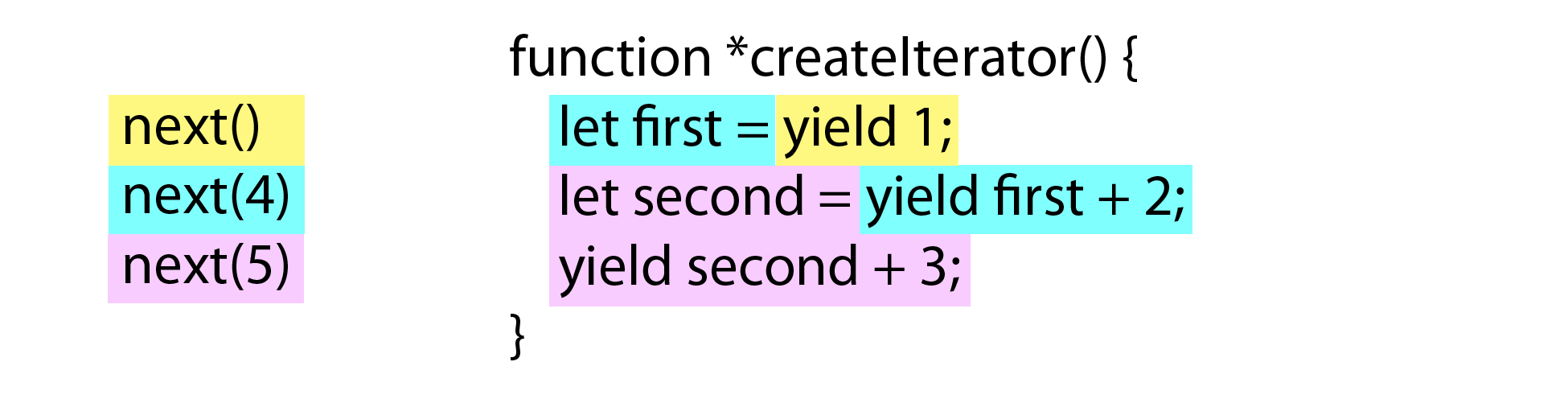
The color yellow represents the first call to next() and all the code executed inside of the generator as a result. The color aqua represents the call to next(4) and the code that is executed with that call. The color purple represents the call to next(5) and the code that is executed as a result. The tricky part is how the code on the right side of each expression executes and stops before the left side is executed. This makes debugging complicated generators a bit more involved than debugging regular functions.
So far, you’ve seen that yield can act like return when a value is passed to the next() method. However, that’s not the only execution trick you can do inside a generator. You can also cause iterators throw an error.
Throwing Errors in Iterators
It’s possible to pass not just data into iterators but also error conditions. Iterators can choose to implement a throw() method that instructs the iterator to throw an error when it resumes. This is an important capability for asynchronous programming, but also for flexibility inside generators, where you want to be able to mimic both return values and thrown errors (the two ways of exiting a function). You can pass an error object to throw() that should be thrown when the iterator continues processing. For example:
function *createIterator() {
let first = yield 1;
let second = yield first + 2; // yield 4 + 2, then throw
yield second + 3; // never is executed
}
let iterator = createIterator();
console.log(iterator.next()); // "{ value: 1, done: false }"
console.log(iterator.next(4)); // "{ value: 6, done: false }"
console.log(iterator.throw(new Error("Boom"))); // error thrown from generator
In this example, the first two yield expressions are evaluated as normal, but when throw() is called, an error is thrown before let second is evaluated. This effectively halts code execution similar to directly throwing an error. The only difference is the location in which the error is thrown. Figure 8-2 shows which code is executed at each step.
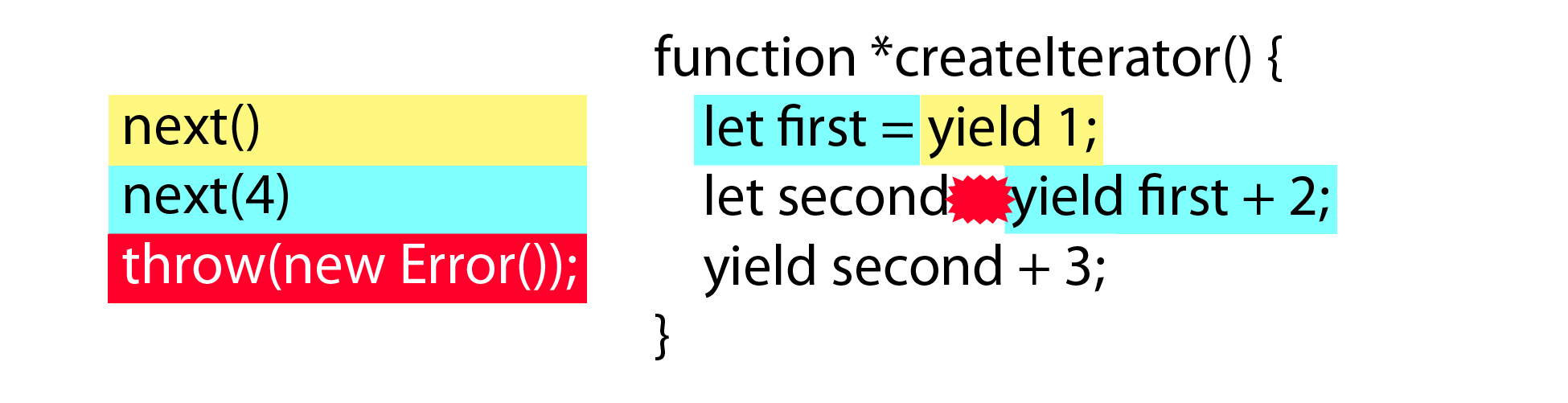
In this figure, the color red represents the code executed when throw() is called, and the red star shows approximately when the error is thrown inside the generator. The first two yield statements are executed, and when throw() is called, an error is thrown before any other code executes.
Knowing this, you can catch such errors inside the generator using a try-catch block:
function *createIterator() {
let first = yield 1;
let second;
try {
second = yield first + 2; // yield 4 + 2, then throw
} catch (ex) {
second = 6; // on error, assign a different value
}
yield second + 3;
}
let iterator = createIterator();
console.log(iterator.next()); // "{ value: 1, done: false }"
console.log(iterator.next(4)); // "{ value: 6, done: false }"
console.log(iterator.throw(new Error("Boom"))); // "{ value: 9, done: false }"
console.log(iterator.next()); // "{ value: undefined, done: tru\
e }"
In this example, a try-catch block is wrapped around the second yield statement. While this yield executes without error, the error is thrown before any value can be assigned to second, so the catch block assigns it a value of six. Execution then flows to the next yield and returns nine.
Notice that something interesting happened: the throw() method returned a result object just like the next() method. Because the error was caught inside the generator, code execution continued on to the next yield and returned the next value, 9.
It helps to think of next() and throw() as both being instructions to the iterator. The next() method instructs the iterator to continue executing (possibly with a given value) and throw() instructs the iterator to continue executing by throwing an error. What happens after that point depends on the code inside the generator.
The next() and throw() methods control execution inside an iterator when using yield, but you can also use the return statement. But return works a bit differently than it does in regular functions, as you will see in the next section.
Generator Return Statements
Since generators are functions, you can use the return statement both to exit early and specify a return value for the last call to the next() method. In most examples in this chapter, the last call to next() on an iterator returns undefined, but you can specify an alternate value by using return as you would in any other function. In a generator, return indicates that all processing is done, so the done property is set to true and the value, if provided, becomes the value field. Here’s an example that simply exits early using return:
function *createIterator() {
yield 1;
return;
yield 2;
yield 3;
}
let iterator = createIterator();
console.log(iterator.next()); // "{ value: 1, done: false }"
console.log(iterator.next()); // "{ value: undefined, done: true }"
In this code, the generator has a yield statement followed by a return statement. The return indicates that there are no more values to come, and so the rest of the yield statements will not execute (they are unreachable).
You can also specify a return value that will end up in the value field of the returned object. For example:
function *createIterator() {
yield 1;
return 42;
}
let iterator = createIterator();
console.log(iterator.next()); // "{ value: 1, done: false }"
console.log(iterator.next()); // "{ value: 42, done: true }"
console.log(iterator.next()); // "{ value: undefined, done: true }"
Here, the value 42 is returned in the value field on the second call to the next() method (which is the first time that done is true). The third call to next() returns an object whose value property is once again undefined. Any value you specify with return is only available on the returned object one time before the value field is reset to undefined.
Delegating Generators
In some cases, combining the values from two iterators into one is useful. Generators can delegate to other iterators using a special form of yield with a star (*) character. As with generator definitions, where the star appears doesn’t matter, as long as the star falls between the yield keyword and the generator function name. Here’s an example:
function *createNumberIterator() {
yield 1;
yield 2;
}
function *createColorIterator() {
yield "red";
yield "green";
}
function *createCombinedIterator() {
yield *createNumberIterator();
yield *createColorIterator();
yield true;
}
var iterator = createCombinedIterator();
console.log(iterator.next()); // "{ value: 1, done: false }"
console.log(iterator.next()); // "{ value: 2, done: false }"
console.log(iterator.next()); // "{ value: "red", done: false }"
console.log(iterator.next()); // "{ value: "green", done: false }"
console.log(iterator.next()); // "{ value: true, done: false }"
console.log(iterator.next()); // "{ value: undefined, done: true }"
In this example, the createCombinedIterator() generator delegates first to the iterator returned from createNumberIterator() and then to the iterator returned from createColorIterator(). The iterator returned from createCombinedIterator() appears, from the outside, to be one consistent iterator that has produced all of the values. Each call to next() is delegated to the appropriate iterator until the iterators created by createNumberIterator() and createColorIterator() are empty. Then the final yield is executed to return true.
Generator delegation also lets you make further use of generator return values. This is the easiest way to access such returned values and can be quite useful in performing complex tasks. For example:
function *createNumberIterator() {
yield 1;
yield 2;
return 3;
}
function *createRepeatingIterator(count) {
for (let i=0; i < count; i++) {
yield "repeat";
}
}
function *createCombinedIterator() {
let result = yield *createNumberIterator();
yield *createRepeatingIterator(result);
}
var iterator = createCombinedIterator();
console.log(iterator.next()); // "{ value: 1, done: false }"
console.log(iterator.next()); // "{ value: 2, done: false }"
console.log(iterator.next()); // "{ value: "repeat", done: false }"
console.log(iterator.next()); // "{ value: "repeat", done: false }"
console.log(iterator.next()); // "{ value: "repeat", done: false }"
console.log(iterator.next()); // "{ value: undefined, done: true }"
Here, the createCombinedIterator() generator delegates to createNumberIterator() and assigns the return value to result. Since createNumberIterator() contains return 3, the returned value is 3. The result variable is then passed to createRepeatingIterator() as an argument indicating how many times to yield the same string (in this case, three times).
Notice that the value 3 was never output from any call to the next() method. Right now, it exists solely inside the createCombinedIterator() generator. But you can output that value as well by adding another yield statement, such as:
function *createNumberIterator() {
yield 1;
yield 2;
return 3;
}
function *createRepeatingIterator(count) {
for (let i=0; i < count; i++) {
yield "repeat";
}
}
function *createCombinedIterator() {
let result = yield *createNumberIterator();
yield result;
yield *createRepeatingIterator(result);
}
var iterator = createCombinedIterator();
console.log(iterator.next()); // "{ value: 1, done: false }"
console.log(iterator.next()); // "{ value: 2, done: false }"
console.log(iterator.next()); // "{ value: 3, done: false }"
console.log(iterator.next()); // "{ value: "repeat", done: false }"
console.log(iterator.next()); // "{ value: "repeat", done: false }"
console.log(iterator.next()); // "{ value: "repeat", done: false }"
console.log(iterator.next()); // "{ value: undefined, done: true }"
In this code, the extra yield statement explicitly outputs the returned value from the createNumberIterator() generator.
Generator delegation using the return value is a very powerful paradigm that allows for some very interesting possibilities, especially when used in conjunction with asynchronous operations.
Asynchronous Task Running
A lot of the excitement around generators is directly related to asynchronous programming. Asynchronous programming in JavaScript is a double-edged sword: simple tasks are easy to do asynchronously, while complex tasks become an errand in code organization. Since generators allow you to effectively pause code in the middle of execution, they open up a lot of possibilities related to asynchronous processing.
The traditional way to perform asynchronous operations is to call a function that has a callback. For example, consider reading a file from the disk in Node.js:
let fs = require("fs");
fs.readFile("config.json", function(err, contents) {
if (err) {
throw err;
}
doSomethingWith(contents);
console.log("Done");
});
The fs.readFile() method is called with the filename to read and a callback function. When the operation is finished, the callback function is called. The callback checks to see if there’s an error, and if not, processes the returned contents. This works well when you have a small, finite number of asynchronous tasks to complete, but gets complicated when you need to nest callbacks or otherwise sequence a series of asynchronous tasks. This is where generators and yield are helpful.
A Simple Task Runner
Because yield stops execution and waits for the next() method to be called before starting again, you can implement asynchronous calls without managing callbacks. To start, you need a function that can call a generator and start the iterator, such as this:
function run(taskDef) {
// create the iterator, make available elsewhere
let task = taskDef();
// start the task
let result = task.next();
// recursive function to keep calling next()
function step() {
// if there's more to do
if (!result.done) {
result = task.next();
step();
}
}
// start the process
step();
}
The run() function accepts a task definition (a generator function) as an argument. It calls the generator to create an iterator and stores the iterator in task. The task variable is outside the function so it can be accessed by other functions; I will explain why later in this section. The first call to next() begins the iterator and the result is stored for later use. The step() function checks to see if result.done is false and, if so, calls next() before recursively calling itself. Each call to next() stores the return value in result, which is always overwritten to contain the latest information. The initial call to step() starts the process of looking at the result.done variable to see whether there’s more to do.
With this implementation of run(), you can run a generator containing multiple yield statements, such as:
run(function*() {
console.log(1);
yield;
console.log(2);
yield;
console.log(3);
});
This example just outputs three numbers to the console, which simply shows that all calls to next() are being made. However, just yielding a couple of times isn’t very useful. The next step is to pass values into and out of the iterator.
Task Running With Data
The easiest way to pass data through the task runner is to pass the value specified by yield into the next call to the next() method. To do so, you need only pass result.value, as in this code:
function run(taskDef) {
// create the iterator, make available elsewhere
let task = taskDef();
// start the task
let result = task.next();
// recursive function to keep calling next()
function step() {
// if there's more to do
if (!result.done) {
result = task.next(result.value);
step();
}
}
// start the process
step();
}
Now that result.value is passed to next() as an argument, it’s possible to pass data between yield calls, like this:
run(function*() {
let value = yield 1;
console.log(value); // 1
value = yield value + 3;
console.log(value); // 4
});
This example outputs two values to the console: 1 and 4. The value 1 comes from yield 1, as the 1 is passed right back into the value variable. The 4 is calculated by adding 3 to value and passing that result back to value. Now that data is flowing between calls to yield, you just need one small change to allow asynchronous calls.
Asynchronous Task Runner
The previous example passed static data back and forth between yield calls, but waiting for an asynchronous process is slightly different. The task runner needs to know about callbacks and how to use them. And since yield expressions pass their values into the task runner, that means any function call must return a value that somehow indicates the call is an asynchronous operation that the task runner should wait for.
Here’s one way you might signal that a value is an asynchronous operation:
function fetchData() {
return function(callback) {
callback(null, "Hi!");
};
}
For the purposes of this example, any function meant to be called by the task runner will return a function that executes a callback. The fetchData() function returns a function that accepts a callback function as an argument. When the returned function is called, it executes the callback function with a single piece of data (the "Hi!" string). The callback argument needs to come from the task runner to ensure executing the callback correctly interacts with the underlying iterator. While the fetchData() function is synchronous, you can easily extend it to be asynchronous by calling the callback with a slight delay, such as:
function fetchData() {
return function(callback) {
setTimeout(function() {
callback(null, "Hi!");
}, 50);
};
}
This version of fetchData() introduces a 50ms delay before calling the callback, demonstrating that this pattern works equally well for synchronous and asynchronous code. You just have to make sure each function that wants to be called using yield follows the same pattern.
With a good understanding of how a function can signal that it’s an asynchronous process, you can modify the task runner to take that fact into account. Anytime result.value is a function, the task runner will execute it instead of just passing that value to the next() method. Here’s the updated code:
function run(taskDef) {
// create the iterator, make available elsewhere
let task = taskDef();
// start the task
let result = task.next();
// recursive function to keep calling next()
function step() {
// if there's more to do
if (!result.done) {
if (typeof result.value === "function") {
result.value(function(err, data) {
if (err) {
result = task.throw(err);
return;
}
result = task.next(data);
step();
});
} else {
result = task.next(result.value);
step();
}
}
}
// start the process
step();
}
When result.value is a function (checked with the === operator), it is called with a callback function. That callback function follows the Node.js convention of passing any possible error as the first argument (err) and the result as the second argument. If err is present, then that means an error occurred and task.throw() is called with the error object instead of task.next() so an error is thrown at the correct location. If there is no error, then data is passed into task.next() and the result is stored. Then, step() is called to continue the process. When result.value is not a function, it is directly passed to the next() method.
This new version of the task runner is ready for all asynchronous tasks. To read data from a file in Node.js, you need to create a wrapper around fs.readFile() that returns a function similar to the fetchData() function from the beginning of this section. For example:
let fs = require("fs");
function readFile(filename) {
return function(callback) {
fs.readFile(filename, callback);
};
}
The readFile() method accepts a single argument, the filename, and returns a function that calls a callback. The callback is passed directly to the fs.readFile() method, which will execute the callback upon completion. You can then run this task using yield as follows:
run(function*() {
let contents = yield readFile("config.json");
doSomethingWith(contents);
console.log("Done");
});
This example is performing the asynchronous readFile() operation without making any callbacks visible in the main code. Aside from yield, the code looks the same as synchronous code. As long as the functions performing asynchronous operations all conform to the same interface, you can write logic that reads like synchronous code.
Of course, there are downsides to the pattern used in these examples–namely that you can’t always be sure a function that returns a function is asynchronous. For now, though, it’s only important that you understand the theory behind the task running. Using promises offers more powerful ways of scheduling asynchronous tasks, and Chapter 11 covers this topic further.
Summary
Iterators are an important part of ECMAScript 6 and are at the root of several key language elements. On the surface, iterators provide a simple way to return a sequence of values using a simple API. However, there are far more complex ways to use iterators in ECMAScript 6.
The Symbol.iterator symbol is used to define default iterators for objects. Both built-in objects and developer-defined objects can use this symbol to provide a method that returns an iterator. When Symbol.iterator is provided on an object, the object is considered an iterable.
The for-of loop uses iterables to return a series of values in a loop. Using for-of is easier than iterating with a traditional for loop because you no longer need to track values and control when the loop ends. The for-of loop automatically reads all values from the iterator until there are no more, and then it exits.
To make for-of easier to use, many values in ECMAScript 6 have default iterators. All the collection types–that is, arrays, maps, and sets–have iterators designed to make their contents easy to access. Strings also have a default iterator, which makes iterating over the characters of the string (rather than the code units) easy.
The spread operator works with any iterable and makes converting iterables into arrays easy, too. The conversion works by reading values from an iterator and inserting them individually into an array.
A generator is a special function that automatically creates an iterator when called. Generator definitions are indicated by a star (*) character and use of the yield keyword to indicate which value to return for each successive call to the next() method.
Generator delegation encourages good encapsulation of iterator behavior by letting you reuse existing generators in new generators. You can use an existing generator inside another generator by calling yield * instead of yield. This process allows you to create an iterator that returns values from multiple iterators.
Perhaps the most interesting and exciting aspect of generators and iterators is the possibility of creating cleaner-looking asynchronous code. Instead of needing to use callbacks everywhere, you can set up code that looks synchronous but in fact uses yield to wait for asynchronous operations to complete.
Introducing JavaScript Classes
Unlike most formal object-oriented programming languages, JavaScript didn’t support classes and classical inheritance as the primary way of defining similar and related objects when it was created. This left many developers confused, and from pre-ECMAScript 1 all the way through ECMAScript 5, many libraries created utilities to make JavaScript look like it supports classes. While some JavaScript developers do feel strongly that the language doesn’t need classes, the number of libraries created specifically for this purpose led to the inclusion of classes in ECMAScript 6.
While exploring ECMAScript 6 classes, it’s helpful to understand the underlying mechanisms that classes use, so this chapter starts by discussing how ECMAScript 5 developers achieved class-like behavior. As you will see after that, however, ECMAScript 6 classes aren’t exactly the same as classes in other languages. There’s a uniqueness about them that embraces the dynamic nature of JavaScript.
Class-Like Structures in ECMAScript 5
In ECMAScript 5 and earlier, JavaScript had no classes. The closest equivalent to a class was creating a constructor and then assigning methods to the constructor’s prototype, an approach typically called creating a custom type. For example:
function PersonType(name) {
this.name = name;
}
PersonType.prototype.sayName = function() {
console.log(this.name);
};
let person = new PersonType("Nicholas");
person.sayName(); // outputs "Nicholas"
console.log(person instanceof PersonType); // true
console.log(person instanceof Object); // true
In this code, PersonType is a constructor function that creates a single property called name. The sayName() method is assigned to the prototype so the same function is shared by all instances of the PersonType object. Then, a new instance of PersonType is created via the new operator. The resulting person object is considered an instance of PersonType and of Object through prototypal inheritance.
This basic pattern underlies a lot of the class-mimicking JavaScript libraries, and that’s where ECMAScript 6 classes start.
Class Declarations
The simplest class form in ECMAScript 6 is the class declaration, which looks similar to classes in other languages.
A Basic Class Declaration
Class declarations begin with the class keyword followed by the name of the class. The rest of the syntax looks similar to concise methods in object literals, without requiring commas between them. For example, here’s a simple class declaration:
class PersonClass {
// equivalent of the PersonType constructor
constructor(name) {
this.name = name;
}
// equivalent of PersonType.prototype.sayName
sayName() {
console.log(this.name);
}
}
let person = new PersonClass("Nicholas");
person.sayName(); // outputs "Nicholas"
console.log(person instanceof PersonClass); // true
console.log(person instanceof Object); // true
console.log(typeof PersonClass); // "function"
console.log(typeof PersonClass.prototype.sayName); // "function"
The class declaration PersonClass behaves quite similarly to PersonType from the previous example. But instead of defining a function as the constructor, class declarations allow you to define the constructor directly inside the class with the special constructor method name. Since class methods use the concise syntax, there’s no need to use the function keyword. All other method names have no special meaning, so you can add as many methods as you want.
Interestingly, class declarations are just syntactic sugar on top of the existing custom type declarations. The PersonClass declaration actually creates a function that has the behavior of the constructor method, which is why typeof PersonClass gives "function" as the result. The sayName() method also ends up as a method on PersonClass.prototype in this example, similar to the relationship between sayName() and PersonType.prototype in the previous example. These similarities allow you to mix custom types and classes without worrying too much about which you’re using.
Why to Use the Class Syntax
Despite the similarities between classes and custom types, there are some important differences to keep in mind:
- Class declarations, unlike function declarations, are not hoisted. Class declarations act like
letdeclarations and so exist in the temporal dead zone until execution reaches the declaration. - All code inside of class declarations runs in strict mode automatically. There’s no way to opt-out of strict mode inside of classes.
- All methods are non-enumerable. This is a significant change from custom types, where you need to use
Object.defineProperty()to make a method non-enumerable. - All methods lack an internal
[[Construct]]method and will throw an error if you try to call them withnew. - Calling the class constructor without
newthrows an error. - Attempting to overwrite the class name within a class method throws an error.
With all of this in mind, the PersonClass declaration from the previous example is directly equivalent to the following code, which doesn’t use the class syntax:
// direct equivalent of PersonClass
let PersonType2 = (function() {
"use strict";
const PersonType2 = function(name) {
// make sure the function was called with new
if (typeof new.target === "undefined") {
throw new Error("Constructor must be called with new.");
}
this.name = name;
}
Object.defineProperty(PersonType2.prototype, "sayName", {
value: function() {
// make sure the method wasn't called with new
if (typeof new.target !== "undefined") {
throw new Error("Method cannot be called with new.");
}
console.log(this.name);
},
enumerable: false,
writable: true,
configurable: true
});
return PersonType2;
}());
First, notice that there are two PersonType2 declarations: a let declaration in the outer scope and a const declaration inside the IIFE. This is how class methods are forbidden from overwriting the class name while code outside the class is allowed to do so. The constructor function checks new.target to ensure that it’s being called with new; if not, an error is thrown. Next, the sayName() method is defined as nonenumerable, and the method checks new.target to ensure that it wasn’t called with new. The final step returns the constructor function.
This example shows that while it’s possible to do everything classes do without using the new syntax, the class syntax simplifies all of the functionality significantly.
Class Expressions
Classes and functions are similar in that they have two forms: declarations and expressions. Function and class declarations begin with an appropriate keyword (function or class, respectively) followed by an identifier. Functions have an expression form that doesn’t require an identifier after function, and similarly, classes have an expression form that doesn’t require an identifier after class. These class expressions are designed to be used in variable declarations or passed into functions as arguments.
A Basic Class Expression
Here’s the class expression equivalent of the previous PersonClass examples, followed by some code that uses it:
let PersonClass = class {
// equivalent of the PersonType constructor
constructor(name) {
this.name = name;
}
// equivalent of PersonType.prototype.sayName
sayName() {
console.log(this.name);
}
};
let person = new PersonClass("Nicholas");
person.sayName(); // outputs "Nicholas"
console.log(person instanceof PersonClass); // true
console.log(person instanceof Object); // true
console.log(typeof PersonClass); // "function"
console.log(typeof PersonClass.prototype.sayName); // "function"
As this example demonstrates, class expressions do not require identifiers after class. Aside from the syntax, class expressions are functionally equivalent to class declarations.
Whether you use class declarations or class expressions is mostly a matter of style. Unlike function declarations and function expressions, both class declarations and class expressions are not hoisted, and so the choice has little bearing on the runtime behavior of the code.
Named Class Expressions
The previous section used an anonymous class expression in the example, but just like function expressions, you can also name class expressions. To do so, include an identifier after the class keyword like this:
let PersonClass = class PersonClass2 {
// equivalent of the PersonType constructor
constructor(name) {
this.name = name;
}
// equivalent of PersonType.prototype.sayName
sayName() {
console.log(this.name);
}
};
console.log(typeof PersonClass); // "function"
console.log(typeof PersonClass2); // "undefined"
In this example, the class expression is named PersonClass2. The PersonClass2 identifier exists only within the class definition so that it can be used inside the class methods (such as the sayName() method in this example). Outside the class, typeof PersonClass2 is "undefined" because no PersonClass2 binding exists there. To understand why this is, look at an equivalent declaration that doesn’t use classes:
// direct equivalent of PersonClass named class expression
let PersonClass = (function() {
"use strict";
const PersonClass2 = function(name) {
// make sure the function was called with new
if (typeof new.target === "undefined") {
throw new Error("Constructor must be called with new.");
}
this.name = name;
}
Object.defineProperty(PersonClass2.prototype, "sayName", {
value: function() {
// make sure the method wasn't called with new
if (typeof new.target !== "undefined") {
throw new Error("Method cannot be called with new.");
}
console.log(this.name);
},
enumerable: false,
writable: true,
configurable: true
});
return PersonClass2;
}());
Creating a named class expression slightly changes what’s happening in the JavaScript engine. For class declarations, the outer binding (defined with let) has the same name as the inner binding (defined with const). A named class expression uses its name in the const definition, so PersonClass2 is defined for use only inside the class.
While named class expressions behave differently from named function expressions, there are still a lot of similarities between the two. Both can be used as values, and that opens up a lot of possibilities, which I’ll cover next.
Classes as First-Class Citizens
In programming, something is said to be a first-class citizen when it can be used as a value, meaning it can be passed into a function, returned from a function, and assigned to a variable. JavaScript functions are first-class citizens (sometimes they’re just called first class functions), and that’s part of what makes JavaScript unique.
ECMAScript 6 continues this tradition by making classes first-class citizens as well. That allows classes to be used in a lot of different ways. For example, they can be passed into functions as arguments:
function createObject(classDef) {
return new classDef();
}
let obj = createObject(class {
sayHi() {
console.log("Hi!");
}
});
obj.sayHi(); // "Hi!"
In this example, the createObject() function is called with an anonymous class expression as an argument, creates an instance of that class with new, and returns the instance. The variable obj then stores the returned instance.
Another interesting use of class expressions is creating singletons by immediately invoking the class constructor. To do so, you must use new with a class expression and include parentheses at the end. For example:
let person = new class {
constructor(name) {
this.name = name;
}
sayName() {
console.log(this.name);
}
}("Nicholas");
person.sayName(); // "Nicholas"
Here, an anonymous class expression is created and then executed immediately. This pattern allows you to use the class syntax for creating singletons without leaving a class reference available for inspection. (Remember that PersonClass only creates a binding inside of the class, not outside.) The parentheses at the end of the class expression are the indicator that you’re calling a function while also allowing you to pass in an argument.
The examples in this chapter so far have focused on classes with methods. But you can also create accessor properties on classes using a syntax similar to object literals.
Accessor Properties
While own properties should be created inside class constructors, classes allow you to define accessor properties on the prototype. To create a getter, use the keyword get followed by a space, followed by an identifier; to create a setter, do the same using the keyword set. For example:
class CustomHTMLElement {
constructor(element) {
this.element = element;
}
get html() {
return this.element.innerHTML;
}
set html(value) {
this.element.innerHTML = value;
}
}
var descriptor = Object.getOwnPropertyDescriptor(CustomHTMLElement.prototype, "ht\
ml");
console.log("get" in descriptor); // true
console.log("set" in descriptor); // true
console.log(descriptor.enumerable); // false
In this code, the CustomHTMLElement class is made as a wrapper around an existing DOM element. It has both a getter and setter for html that delegates to the innerHTML method on the element itself. This accessor property is created on the CustomHTMLElement.prototype and, just like any other method would be, is created as non-enumerable. The equivalent non-class representation is:
// direct equivalent to previous example
let CustomHTMLElement = (function() {
"use strict";
const CustomHTMLElement = function(element) {
// make sure the function was called with new
if (typeof new.target === "undefined") {
throw new Error("Constructor must be called with new.");
}
this.element = element;
}
Object.defineProperty(CustomHTMLElement.prototype, "html", {
enumerable: false,
configurable: true,
get: function() {
return this.element.innerHTML;
},
set: function(value) {
this.element.innerHTML = value;
}
});
return CustomHTMLElement;
}());
As with previous examples, this one shows just how much code you can save by using a class instead of the non-class equivalent. The html accessor property definition alone is almost the size of the equivalent class declaration.
Computed Member Names
The similarities between object literals and classes aren’t quite over yet. Class methods and accessor properties can also have computed names. Instead of using an identifier, use square brackets around an expression, which is the same syntax used for object literal computed names. For example:
let methodName = "sayName";
class PersonClass {
constructor(name) {
this.name = name;
}
[methodName]() {
console.log(this.name);
}
}
let me = new PersonClass("Nicholas");
me.sayName(); // "Nicholas"
This version of PersonClass uses a variable to assign a name to a method inside its definition. The string "sayName" is assigned to the methodName variable, and then methodName is used to declare the method. The sayName() method is later accessed directly.
Accessor properties can use computed names in the same way, like this:
let propertyName = "html";
class CustomHTMLElement {
constructor(element) {
this.element = element;
}
get [propertyName]() {
return this.element.innerHTML;
}
set [propertyName](value) {
this.element.innerHTML = value;
}
}
Here, the getter and setter for html are set using the propertyName variable. Accessing the property by using .html only affects the definition.
You’ve seen that there are a lot of similarities between classes and object literals, with methods, accessor properties, and computed names. There’s just one more similarity to cover: generators.
Generator Methods
When Chapter 8 introduced generators, you learned how to define a generator on an object literal by prepending a star (*) to the method name. The same syntax works for classes as well, allowing any method to be a generator. Here’s an example:
class MyClass {
*createIterator() {
yield 1;
yield 2;
yield 3;
}
}
let instance = new MyClass();
let iterator = instance.createIterator();
This code creates a class called MyClass with a createIterator() generator method. The method returns an iterator whose values are hardcoded into the generator. Generator methods are useful when you have an object that represents a collection of values and you’d like to iterate over those values easily. Arrays, sets, and maps all have multiple generator methods to account for the different ways developers need to interact with their items.
While generator methods are useful, defining a default iterator for your class is much more helpful if the class represents a collection of values. You can define the default iterator for a class by using Symbol.iterator to define a generator method, such as:
class Collection {
constructor() {
this.items = [];
}
*[Symbol.iterator]() {
yield *this.items.values();
}
}
var collection = new Collection();
collection.items.push(1);
collection.items.push(2);
collection.items.push(3);
for (let x of collection) {
console.log(x);
}
// Output:
// 1
// 2
// 3
This example uses a computed name for a generator method that delegates to the values() iterator of the this.items array. Any class that manages a collection of values should include a default iterator because some collection-specific operations require collections they operate on to have an iterator. Now, any instance of Collection can be used directly in a for-of loop or with the spread operator.
Adding methods and accessor properties to a class prototype is useful when you want those to show up on object instances. If, on the other hand, you’d like methods or accessor properties on the class itself, then you’ll need to use static members.
Static Members
Adding additional methods directly onto constructors to simulate static members is another common pattern in ECMAScript 5 and earlier. For example:
function PersonType(name) {
this.name = name;
}
// static method
PersonType.create = function(name) {
return new PersonType(name);
};
// instance method
PersonType.prototype.sayName = function() {
console.log(this.name);
};
var person = PersonType.create("Nicholas");
In other programming languages, the factory method called PersonType.create() would be considered a static method, as it doesn’t depend on an instance of PersonType for its data. ECMAScript 6 classes simplify the creation of static members by using the formal static annotation before the method or accessor property name. For instance, here’s the class equivalent of the last example:
class PersonClass {
// equivalent of the PersonType constructor
constructor(name) {
this.name = name;
}
// equivalent of PersonType.prototype.sayName
sayName() {
console.log(this.name);
}
// equivalent of PersonType.create
static create(name) {
return new PersonClass(name);
}
}
let person = PersonClass.create("Nicholas");
The PersonClass definition has a single static method called create(). The method syntax is the same used for sayName() except for the static keyword. You can use the static keyword on any method or accessor property definition within a class. The only restriction is that you can’t use static with the constructor method definition.
Inheritance with Derived Classes
Prior to ECMAScript 6, implementing inheritance with custom types was an extensive process. Proper inheritance required multiple steps. For instance, consider this example:
function Rectangle(length, width) {
this.length = length;
this.width = width;
}
Rectangle.prototype.getArea = function() {
return this.length * this.width;
};
function Square(length) {
Rectangle.call(this, length, length);
}
Square.prototype = Object.create(Rectangle.prototype, {
constructor: {
value:Square,
enumerable: false,
writable: true,
configurable: true
}
});
var square = new Square(3);
console.log(square.getArea()); // 9
console.log(square instanceof Square); // true
console.log(square instanceof Rectangle); // true
Square inherits from Rectangle, and to do so, it must overwrite Square.prototype with a new object created from Rectangle.prototype as well as call the Rectangle.call() method. These steps often confused JavaScript newcomers and were a source of errors for experienced developers.
Classes make inheritance easier to implement by using the familiar extends keyword to specify the function from which the class should inherit. The prototypes are automatically adjusted, and you can access the base class constructor by calling the super() method. Here’s the ECMAScript 6 equivalent of the previous example:
class Rectangle {
constructor(length, width) {
this.length = length;
this.width = width;
}
getArea() {
return this.length * this.width;
}
}
class Square extends Rectangle {
constructor(length) {
// same as Rectangle.call(this, length, length)
super(length, length);
}
}
var square = new Square(3);
console.log(square.getArea()); // 9
console.log(square instanceof Square); // true
console.log(square instanceof Rectangle); // true
This time, the Square class inherits from Rectangle using the extends keyword. The Square constructor uses super() to call the Rectangle constructor with the specified arguments. Note that unlike the ECMAScript 5 version of the code, the identifier Rectangle is only used within the class declaration (after extends).
Classes that inherit from other classes are referred to as derived classes. Derived classes require you to use super() if you specify a constructor; if you don’t, an error will occur. If you choose not to use a constructor, then super() is automatically called for you with all arguments upon creating a new instance of the class. For instance, the following two classes are identical:
class Square extends Rectangle {
// no constructor
}
// Is equivalent to
class Square extends Rectangle {
constructor(...args) {
super(...args);
}
}
The second class in this example shows the equivalent of the default constructor for all derived classes. All of the arguments are passed, in order, to the base class constructor. In this case, the functionality isn’t quite correct because the Square constructor needs only one argument, and so it’s best to manually define the constructor.
Shadowing Class Methods
The methods on derived classes always shadow methods of the same name on the base class. For instance, you can add getArea() to Square to redefine that functionality:
class Square extends Rectangle {
constructor(length) {
super(length, length);
}
// override and shadow Rectangle.prototype.getArea()
getArea() {
return this.length * this.length;
}
}
Since getArea() is defined as part of Square, the Rectangle.prototype.getArea() method will no longer be called by any instances of Square. Of course, you can always decide to call the base class version of the method by using the super.getArea() method, like this:
class Square extends Rectangle {
constructor(length) {
super(length, length);
}
// override, shadow, and call Rectangle.prototype.getArea()
getArea() {
return super.getArea();
}
}
Using super in this way works the same as the the super references discussed in Chapter 4 (see “Easy Prototype Access With Super References”). The this value is automatically set correctly so you can make a simple method call.
Inherited Static Members
If a base class has static members, then those static members are also available on the derived class. Inheritance works like that in other languages, but this is a new concept for JavaScript. Here’s an example:
class Rectangle {
constructor(length, width) {
this.length = length;
this.width = width;
}
getArea() {
return this.length * this.width;
}
static create(length, width) {
return new Rectangle(length, width);
}
}
class Square extends Rectangle {
constructor(length) {
// same as Rectangle.call(this, length, length)
super(length, length);
}
}
var rect = Square.create(3, 4);
console.log(rect instanceof Rectangle); // true
console.log(rect.getArea()); // 12
console.log(rect instanceof Square); // false
In this code, a new static create() method is added to the Rectangle class. Through inheritance, that method is available as Square.create() and behaves in the same manner as the Rectangle.create() method.
Derived Classes from Expressions
Perhaps the most powerful aspect of derived classes in ECMAScript 6 is the ability to derive a class from an expression. You can use extends with any expression as long as the expression resolves to a function with [[Construct]] and a prototype. For instance:
function Rectangle(length, width) {
this.length = length;
this.width = width;
}
Rectangle.prototype.getArea = function() {
return this.length * this.width;
};
class Square extends Rectangle {
constructor(length) {
super(length, length);
}
}
var x = new Square(3);
console.log(x.getArea()); // 9
console.log(x instanceof Rectangle); // true
Rectangle is defined as an ECMAScript 5-style constructor while Square is a class. Since Rectangle has [[Construct]] and a prototype, the Square class can still inherit directly from it.
Accepting any type of expression after extends offers powerful possibilities, such as dynamically determining what to inherit from. For example:
function Rectangle(length, width) {
this.length = length;
this.width = width;
}
Rectangle.prototype.getArea = function() {
return this.length * this.width;
};
function getBase() {
return Rectangle;
}
class Square extends getBase() {
constructor(length) {
super(length, length);
}
}
var x = new Square(3);
console.log(x.getArea()); // 9
console.log(x instanceof Rectangle); // true
The getBase() function is called directly as part of the class declaration. It returns Rectangle, making this example is functionally equivalent to the previous one. And since you can determine the base class dynamically, it’s possible to create different inheritance approaches. For instance, you can effectively create mixins:
let SerializableMixin = {
serialize() {
return JSON.stringify(this);
}
};
let AreaMixin = {
getArea() {
return this.length * this.width;
}
};
function mixin(...mixins) {
var base = function() {};
Object.assign(base.prototype, ...mixins);
return base;
}
class Square extends mixin(AreaMixin, SerializableMixin) {
constructor(length) {
super();
this.length = length;
this.width = length;
}
}
var x = new Square(3);
console.log(x.getArea()); // 9
console.log(x.serialize()); // "{"length":3,"width":3}"
In this example, mixins are used instead of classical inheritance. The mixin() function takes any number of arguments that represent mixin objects. It creates a function called base and assigns the properties of each mixin object to the prototype. The function is then returned so Square can use extends. Keep in mind that since extends is still used, you are required to call super() in the constructor.
The instance of Square has both getArea() from AreaMixin and serialize from SerializableMixin. This is accomplished through prototypal inheritance. The mixin() function dynamically populates the prototype of a new function with all of the own properties of each mixin. (Keep in mind that if multiple mixins have the same property, only the last property added will remain.)
Inheriting from Built-ins
For almost as long as JavaScript arrays have existed, developers have wanted to create their own special array types through inheritance. In ECMAScript 5 and earlier, this wasn’t possible. Attempting to use classical inheritance didn’t result in functioning code. For example:
// built-in array behavior
var colors = [];
colors[0] = "red";
console.log(colors.length); // 1
colors.length = 0;
console.log(colors[0]); // undefined
// trying to inherit from array in ES5
function MyArray() {
Array.apply(this, arguments);
}
MyArray.prototype = Object.create(Array.prototype, {
constructor: {
value: MyArray,
writable: true,
configurable: true,
enumerable: true
}
});
var colors = new MyArray();
colors[0] = "red";
console.log(colors.length); // 0
colors.length = 0;
console.log(colors[0]); // "red"
The console.log() output at the end of this code shows how using the classical form of JavaScript inheritance on an array results in unexpected behavior. The length and numeric properties on an instance of MyArray don’t behave the same as they do for the built-in array because this functionality isn’t covered either by Array.apply() or by assigning the prototype.
One goal of ECMAScript 6 classes is to allow inheritance from all built-ins. In order to accomplish this, the inheritance model of classes is slightly different than the classical inheritance model found in ECMAScript 5 and earlier:
In ECMAScript 5 classical inheritance, the value of this is first created by the derived type (for example, MyArray), and then the base type constructor (like the Array.apply() method) is called. That means this starts out as an instance of MyArray and then is decorated with additional properties from Array.
In ECMAScript 6 class-based inheritance, the value of this is first created by the base (Array) and then modified by the derived class constructor (MyArray). The result is that this starts with all the built-in functionality of the base and correctly receives all functionality related to it.
The following example shows a class-based special array in action:
class MyArray extends Array {
// empty
}
var colors = new MyArray();
colors[0] = "red";
console.log(colors.length); // 1
colors.length = 0;
console.log(colors[0]); // undefined
MyArray inherits directly from Array and therefore works like Array. Interacting with numeric properties updates the length property, and manipulating the length property updates the numeric properties. That means you can both properly inherit from Array to create your own derived array classes and inherit from other built-ins as well. With all this added functionality, ECMAScript 6 and derived classes have effectively removed the last special case of inheriting from built-ins, but that case is still worth exploring.
The Symbol.species Property
An interesting aspect of inheriting from built-ins is that any method that returns an instance of the built-in will automatically return a derived class instance instead. So, if you have a derived class called MyArray that inherits from Array, methods such as slice() return an instance of MyArray. For example:
class MyArray extends Array {
// empty
}
let items = new MyArray(1, 2, 3, 4),
subitems = items.slice(1, 3);
console.log(items instanceof MyArray); // true
console.log(subitems instanceof MyArray); // true
In this code, the slice() method returns a MyArray instance. The slice() method is inherited from Array and returns an instance of Array normally. Behind the scenes, it’s the Symbol.species property that is making this change.
The Symbol.species well-known symbol is used to define a static accessor property that returns a function. That function is a constructor to use whenever an instance of the class must be created inside of an instance method (instead of using the constructor). The following builtin types have Symbol.species defined:
Array-
ArrayBuffer(discussed in Chapter 10) MapPromiseRegExpSet- Typed Arrays (discussed in Chapter 10)
Each of these types has a default Symbol.species property that returns this, meaning the property will always return the constructor function. If you were to implement that functionality on a custom class, the code would look like this:
// several builtin types use species similar to this
class MyClass {
static get [Symbol.species]() {
return this;
}
constructor(value) {
this.value = value;
}
clone() {
return new this.constructor[Symbol.species](this.value);
}
}
In this example, the Symbol.species well-known symbol is used to assign a static accessor property to MyClass. Note that there’s only a getter without a setter, because changing the species of a class isn’t possible. Any call to this.constructor[Symbol.species] returns MyClass. The clone() method uses that definition to return a new instance rather than directly using MyClass, which allows derived classes to override that value. For example:
class MyClass {
static get [Symbol.species]() {
return this;
}
constructor(value) {
this.value = value;
}
clone() {
return new this.constructor[Symbol.species](this.value);
}
}
class MyDerivedClass1 extends MyClass {
// empty
}
class MyDerivedClass2 extends MyClass {
static get [Symbol.species]() {
return MyClass;
}
}
let instance1 = new MyDerivedClass1("foo"),
clone1 = instance1.clone(),
instance2 = new MyDerivedClass2("bar"),
clone2 = instance2.clone();
console.log(clone1 instanceof MyClass); // true
console.log(clone1 instanceof MyDerivedClass1); // true
console.log(clone2 instanceof MyClass); // true
console.log(clone2 instanceof MyDerivedClass2); // false
Here, MyDerivedClass1 inherits from MyClass and doesn’t change the Symbol.species property. When clone() is called, it returns an instance of MyDerivedClass1 because this.constructor[Symbol.species] returns MyDerivedClass1. The MyDerivedClass2 class inherits from MyClass and overrides Symbol.species to return MyClass. When clone() is called on an instance of MyDerivedClass2, the return value is an instance of MyClass. Using Symbol.species, any derived class can determine what type of value should be returned when a method returns an instance.
For instance, Array uses Symbol.species to specify the class to use for methods that return an array. In a class derived from Array, you can determine the type of object returned from the inherited methods, such as:
class MyArray extends Array {
static get [Symbol.species]() {
return Array;
}
}
let items = new MyArray(1, 2, 3, 4),
subitems = items.slice(1, 3);
console.log(items instanceof MyArray); // true
console.log(subitems instanceof Array); // true
console.log(subitems instanceof MyArray); // false
This code overrides Symbol.species on MyArray, which inherits from Array. All of the inherited methods that return arrays will now use an instance of Array instead of MyArray.
In general, you should use the Symbol.species property whenever you might want to use this.constructor in a class method. Doing so allows derived classes to override the return type easily. Additionally, if you are creating derived classes from a class that has Symbol.species defined, be sure to use that value instead of the constructor.
Using new.target in Class Constructors
In Chapter 3, you learned about new.target and how its value changes depending on how a function is called. You can also use new.target in class constructors to determine how the class is being invoked. In the simple case, new.target is equal to the constructor function for the class, as in this example:
class Rectangle {
constructor(length, width) {
console.log(new.target === Rectangle);
this.length = length;
this.width = width;
}
}
// new.target is Rectangle
var obj = new Rectangle(3, 4); // outputs true
This code shows that new.target is equivalent to Rectangle when new Rectangle(3, 4) is called. Class constructors can’t be called without new, so the new.target property is always defined inside of class constructors. But the value may not always be the same. Consider this code:
class Rectangle {
constructor(length, width) {
console.log(new.target === Rectangle);
this.length = length;
this.width = width;
}
}
class Square extends Rectangle {
constructor(length) {
super(length, length)
}
}
// new.target is Square
var obj = new Square(3); // outputs false
Square is calling the Rectangle constructor, so new.target is equal to Square when the Rectangle constructor is called. This is important because it gives each constructor the ability to alter its behavior based on how it’s being called. For instance, you can create an abstract base class (one that can’t be instantiated directly) by using new.target as follows:
// abstract base class
class Shape {
constructor() {
if (new.target === Shape) {
throw new Error("This class cannot be instantiated directly.")
}
}
}
class Rectangle extends Shape {
constructor(length, width) {
super();
this.length = length;
this.width = width;
}
}
var x = new Shape(); // throws error
var y = new Rectangle(3, 4); // no error
console.log(y instanceof Shape); // true
In this example, the Shape class constructor throws an error whenever new.target is Shape, meaning that new Shape() always throws an error. However, you can still use Shape as a base class, which is what Rectangle does. The super() call executes the Shape constructor and new.target is equal to Rectangle so the constructor continues without error.
Summary
ECMAScript 6 classes make inheritance in JavaScript easier to use, so you don’t need to throw away any existing understanding of inheritance you might have from other languages. ECMAScript 6 classes start out as syntactic sugar for the classical inheritance model of ECMAScript 5, but add a lot of features to reduce mistakes.
ECMAScript 6 classes work with prototypal inheritance by defining non-static methods on the class prototype, while static methods end up on the constructor itself. All methods are non-enumerable, a feature that better matches the behavior of built-in objects for which methods are typically non-enumerable by default. Additionally, class constructors can’t be called without new, ensuring that you can’t accidentally call a class as a function.
Class-based inheritance allows you to derive a class from another class, function, or expression. This ability means you can call a function to determine the correct base to inherit from, allowing you to use mixins and other different composition patterns to create a new class. Inheritance works in such a way that inheriting from built-in objects like Array is now possible and works as expected.
You can use new.target in class constructors to behave differently depending on how the class is called. The most common use is to create an abstract base class that throws an error when instantiated directly but still allows inheritance via other classes.
Overall, classes are an important addition to JavaScript. They provide a more concise syntax and better functionality for defining custom object types in a safe, consistent manner.
Improved Array Capabilities
The array is a foundational JavaScript object. But while other aspects of JavaScript have evolved over time, arrays remained the same until ECMAScript 5 introduced several methods to make them easier to use. ECMAScript 6 continues to improve arrays by adding a lot more functionality, like new creation methods, several useful convenience methods, and the ability to make typed arrays.
Creating Arrays
Prior to ECMAScript 6, there were two primary ways to create arrays: the Array constructor and array literal syntax. Both approaches require listing array items individually and are otherwise fairly limited. Options for converting an array-like object (that is, an object with numeric indices and a length property) into an array were also limited and often required extra code. To make JavaScript arrays easier to create, ECMAScript 6 adds the Array.of() and Array.from() methods.
The Array.of() Method
One reason ECMAScript 6 adds new creation methods to JavaScript is to help developers avoid a quirk of creating arrays with the Array constructor. The new Array() constructor actually behaves differently based on the type and number of arguments passed to it. For example:
let items = new Array(2);
console.log(items.length); // 2
console.log(items[0]); // undefined
console.log(items[1]); // undefined
items = new Array("2");
console.log(items.length); // 1
console.log(items[0]); // "2"
items = new Array(1, 2);
console.log(items.length); // 2
console.log(items[0]); // 1
console.log(items[1]); // 2
items = new Array(3, "2");
console.log(items.length); // 2
console.log(items[0]); // 3
console.log(items[1]); // "2"
When the Array constructor is passed a single numeric value, the length property of the array is set to that value. If a single non-numeric value is passed, then that value becomes the one and only item in the array. If multiple values are passed (numeric or not), then those values become items in the array. This behavior is both confusing and risky, as you may not always be aware of the type of data being passed.
ECMAScript 6 introduces Array.of() to solve this problem. The Array.of() method works similarly to the Array constructor but has no special case regarding a single numeric value. The Array.of() method always creates an array containing its arguments regardless of the number of arguments or the argument types. Here are some examples that use the Array.of() method:
let items = Array.of(1, 2);
console.log(items.length); // 2
console.log(items[0]); // 1
console.log(items[1]); // 2
items = Array.of(2);
console.log(items.length); // 1
console.log(items[0]); // 2
items = Array.of("2");
console.log(items.length); // 1
console.log(items[0]); // "2"
To create an array with the Array.of() method, just pass it the values you want in your array. The first example here creates an array containing two numbers, the second array contains one number, and the last array contains one string. This is similar to using an array literal, and you can use an array literal instead of Array.of() for native arrays most of the time. But if you ever need to pass the Array constructor into a function, then you might want to pass Array.of() instead to ensure consistent behavior. For example:
function createArray(arrayCreator, value) {
return arrayCreator(value);
}
let items = createArray(Array.of, value);
In this code, the createArray() function accepts an array creator function and a value to insert into the array. You can pass Array.of() as the first argument to createArray() to create a new array. It would be dangerous to pass Array directly if you cannot guarantee that value won’t be a number.
The Array.from() Method
Converting non-array objects into actual arrays has always been cumbersome in JavaScript. For instance, if you have an arguments object (which is array-like) and want to use it like an array, then you’d need to convert it first. To convert an array-like object to an array in ECMAScript 5, you’d write a function like the one in this example:
function makeArray(arrayLike) {
var result = [];
for (var i = 0, len = arrayLike.length; i < len; i++) {
result.push(arrayLike[i]);
}
return result;
}
function doSomething() {
var args = makeArray(arguments);
// use args
}
This approach manually creates a result array and copies each item from arguments into the new array. That works but takes a decent amount of code to perform a relatively simple operation. Eventually, developers discovered they could reduce the amount of code by calling the native slice() method for arrays on array-like objects, like this:
function makeArray(arrayLike) {
return Array.prototype.slice.call(arrayLike);
}
function doSomething() {
var args = makeArray(arguments);
// use args
}
This code is functionally equivalent to the previous example, and it works because it sets the this value for slice() to the array-like object. Since slice() needs only numeric indices and a length property to function correctly, any array-like object will work.
Even though this technique requires less typing, calling Array.prototype.slice.call(arrayLike) doesn’t obviously translate to, “Convert arrayLike to an array.” Fortunately, ECMAScript 6 added the Array.from() method as an obvious, yet clean, way to convert objects into arrays.
Given either an iterable or an array-like object as the first argument, the Array.from() method returns an array. Here’s a simple example:
function doSomething() {
var args = Array.from(arguments);
// use args
}
The Array.from() call creates a new array based on the items in arguments. So args is an instance of Array that contains the same values in the same positions as arguments.
Mapping Conversion
If you want to take array conversion a step further, you can provide Array.from() with a mapping function as a second argument. That function operates on each value from the array-like object and converts it to some final form before storing the result at the appropriate index in the final array. For example:
function translate() {
return Array.from(arguments, (value) => value + 1);
}
let numbers = translate(1, 2, 3);
console.log(numbers); // 2,3,4
Here, Array.from() is passed (value) => value + 1 as a mapping function, so it adds 1 to each item in the array before storing the item. If the mapping function is on an object, you can also optionally pass a third argument to Array.from() that represents the this value for the mapping function:
let helper = {
diff: 1,
add(value) {
return value + this.diff;
}
};
function translate() {
return Array.from(arguments, helper.add, helper);
}
let numbers = translate(1, 2, 3);
console.log(numbers); // 2,3,4
This example passes helper.add() as the mapping function for the conversion. Since helper.add() uses the this.diff property, you need to provide the third argument to Array.from() specifying the value of this. Thanks to the third argument, Array.from() can easily convert data without calling bind() or specifying the this value in some other way.
Use on Iterables
The Array.from() method works on both array-like objects and iterables. That means the method can convert any object with a Symbol.iterator property into an array. For example:
let numbers = {
*[Symbol.iterator]() {
yield 1;
yield 2;
yield 3;
}
};
let numbers2 = Array.from(numbers, (value) => value + 1);
console.log(numbers2); // 2,3,4
Since the numbers object is an iterable, you can pass numbers directly to Array.from() to convert its values into an array. The mapping function adds one to each number so the resulting array contains 2, 3, and 4 instead of 1, 2, and 3.
New Methods on All Arrays
Continuing the trend from ECMAScript 5, ECMAScript 6 adds several new methods to arrays. The find() and findIndex() methods are meant to aid developers using arrays with any values, while fill() and copyWithin() are inspired by use cases for typed arrays, a form of array introduced in ECMAScript 6 that uses only numbers.
The find() and findIndex() Methods
Prior to ECMAScript 5, searching through arrays was cumbersome because there were no built-in methods for doing so. ECMAScript 5 added the indexOf() and lastIndexOf() methods, finally allowing developers to search for specific values inside an array. These two methods were a big improvement, yet they were still fairly limited because you could only search for one value at a time. For example, if you wanted to find the first even number in a series of numbers, you’d need to write your own code to do so. ECMAScript 6 solved that problem by introducing the find() and findIndex() methods.
Both find() and findIndex() accept two arguments: a callback function and an optional value to use for this inside the callback function. The callback function is passed an array element, the index of that element in the array, and the array itself–the same arguments passed to methods like map() and forEach(). The callback should return true if the given value matches some criteria you define. Both find() and findIndex() also stop searching the array the first time the callback function returns true.
The only difference between these methods is that find() returns the value whereas findIndex() returns the index at which the value was found. Here’s an example to demonstrate:
let numbers = [25, 30, 35, 40, 45];
console.log(numbers.find(n => n > 33)); // 35
console.log(numbers.findIndex(n => n > 33)); // 2
This code calls find() and findIndex() to locate the first value in the numbers array that is greater than 33. The call to find() returns 35 and findIndex() returns 2, the location of 35 in the numbers array.
Both find() and findIndex() are useful to find an array element that matches a condition rather than a value. If you only want to find a value, then indexOf() and lastIndexOf() are better choices.
The fill() Method
The fill() method fills one or more array elements with a specific value. When passed a value, fill() overwrites all of the values in an array with that value. For example:
let numbers = [1, 2, 3, 4];
numbers.fill(1);
console.log(numbers.toString()); // 1,1,1,1
Here, the call to numbers.fill(1) changes all values in numbers to 1. If you only want to change some of the elements, rather than all of them, you can optionally include a start index and an exclusive end index, like this:
let numbers = [1, 2, 3, 4];
numbers.fill(1, 2);
console.log(numbers.toString()); // 1,2,1,1
numbers.fill(0, 1, 3);
console.log(numbers.toString()); // 1,0,0,1
In the numbers.fill(1,2) call, the 2 indicates to start filling elements at index 2. The exclusive end index isn’t specified with a third argument, so numbers.length is used as the end index, meaning the last two elements in numbers are filled with 1. The numbers.fill(0, 1, 3) operation fills array elements at indices 1 and 2 with 0. Calling fill() with the second and third arguments allows you to fill multiple array elements at once without overwriting the entire array.
The copyWithin() Method
The copyWithin() method is similar to fill() in that it changes multiple array elements at the same time. However, instead of specifying a single value to assign to array elements, copyWithin() lets you copy array element values from the array itself. To accomplish that, you need to pass two arguments to the copyWithin() method: the index where the method should start filling values and the index where the values to be copied begin.
For instance, to copy the values from the first two elements in an array to the last two items in the array, you can do the following:
let numbers = [1, 2, 3, 4];
// paste values into array starting at index 2
// copy values from array starting at index 0
numbers.copyWithin(2, 0);
console.log(numbers.toString()); // 1,2,1,2
This code pastes values into numbers beginning from index 2, so both indices 2 and 3 will be overwritten. Passing 0 as the second argument to copyWithin() indicates to start copying values from index 0 and continue until there are no more elements to copy into.
By default, copyWithin() always copies values up to the end of the array, but you can provide an optional third argument to limit how many elements will be overwritten. That third argument is an exclusive end index at which copying of values stops. Here’s an example:
let numbers = [1, 2, 3, 4];
// paste values into array starting at index 2
// copy values from array starting at index 0
// stop copying values when you hit index 1
numbers.copyWithin(2, 0, 1);
console.log(numbers.toString()); // 1,2,1,4
In this example, only the value in index 0 is copied because the optional end index is set to 1. The last element in the array remains unchanged.
The use cases for fill() and copyWithin() may not be obvious to you at this point. That’s because these methods originated on typed arrays and were added to regular arrays for consistency. As you’ll learn in the next section, however, if you use typed arrays for manipulating the bits of a number, these methods become a lot more useful.
Typed Arrays
Typed arrays are special-purpose arrays designed to work with numeric types (not all types, as the name might imply). The origin of typed arrays can be traced to WebGL, a port of Open GL ES 2.0 designed for use in web pages with the <canvas> element. Typed arrays were created as part of the port to provide fast bitwise arithmetic in JavaScript.
Arithmetic on native JavaScript numbers was too slow for WebGL because the numbers were stored in a 64-bit floating-point format and converted to 32-bit integers as needed. Typed arrays were introduced to circumvent this limitation and provide better performance for arithmetic operations. The concept is that any single number can be treated like an array of bits and thus can use the familiar methods available on JavaScript arrays.
ECMAScript 6 adopted typed arrays as a formal part of the language to ensure better compatibility across JavaScript engines and interoperability with JavaScript arrays. While the ECMAScript 6 version of typed arrays is not exactly the same as the WebGL version, there are enough similarities to make the ECMAScript 6 version an evolution of the WebGL version rather than a different approach.
Numeric Data Types
JavaScript numbers are stored in IEEE 754 format, which uses 64 bits to store a floating-point representation of the number. This format represents both integers and floats in JavaScript, with conversion between the two formats happening frequently as numbers change. Typed arrays allow the storage and manipulation of eight different numeric types:
- Signed 8-bit integer (int8)
- Unsigned 8-bit integer (uint8)
- Signed 16-bit integer (int16)
- Unsigned 16-bit integer (uint16)
- Signed 32-bit integer (int32)
- Unsigned 32-bit integer (uint32)
- 32-bit float (float32)
- 64-bit float (float64)
If you represent a number that fits in an int8 as a normal JavaScript number, you’ll waste 56 bits. Those bits might better be used to store additional int8 values or any other number that requires less than 56 bits. Using bits more efficiently is one of the use cases typed arrays address.
All of the operations and objects related to typed arrays are centered around these eight data types. In order to use them, though, you’ll need to create an array buffer to store the data.
Array Buffers
The foundation for all typed arrays is an array buffer, which is a memory location that can contain a specified number of bytes. Creating an array buffer is akin to calling malloc() in C to allocate memory without specifying what the memory block contains. You can create an array buffer by using the ArrayBuffer constructor as follows:
let buffer = new ArrayBuffer(10); // allocate 10 bytes
Just pass the number of bytes the array buffer should contain when you call the constructor. This let statement creates an array buffer 10 bytes long. Once an array buffer is created, you can retrieve the number of bytes in it by checking the byteLength property:
let buffer = new ArrayBuffer(10); // allocate 10 bytes
console.log(buffer.byteLength); // 10
You can also use the slice() method to create a new array buffer that contains part of an existing array buffer. The slice() method works like the slice() method on arrays: you pass it the start index and end index as arguments, and it returns a new ArrayBuffer instance comprised of those elements from the original. For example:
let buffer = new ArrayBuffer(10); // allocate 10 bytes
let buffer2 = buffer.slice(4, 6);
console.log(buffer2.byteLength); // 2
In this code, buffer2 is created by extracting the bytes at indices 4 and 5. Just like when you call the array version of this method, the second argument to slice() is exclusive.
Of course, creating a storage location isn’t very helpful without being able to write data into that location. To do so, you’ll need to create a view.
Manipulating Array Buffers with Views
Array buffers represent memory locations, and views are the interfaces you’ll use to manipulate that memory. A view operates on an array buffer or a subset of an array buffer’s bytes, reading and writing data in one of the numeric data types. The DataView type is a generic view on an array buffer that allows you to operate on all eight numeric data types.
To use a DataView, first create an instance of ArrayBuffer and use it to create a new DataView. Here’s an example:
let buffer = new ArrayBuffer(10),
view = new DataView(buffer);
The view object in this example has access to all 10 bytes in buffer. You can also create a view over just a portion of a buffer. Just provide a byte offset and, optionally, the number of bytes to include from that offset. When a number of bytes isn’t included, theDataView will go from the offset to the end of the buffer by default. For example:
let buffer = new ArrayBuffer(10),
view = new DataView(buffer, 5, 2); // cover bytes 5 and 6
Here, view operates only on the bytes at indices 5 and 6. This approach allows you to create several views over the same array buffer, which can be useful if you want to use a single memory location for an entire application rather than dynamically allocating space as needed.
Retrieving View Information
You can retrieve information about a view by fetching the following read-only properties:
-
buffer- The array buffer that the view is tied to -
byteOffset- The second argument to theDataViewconstructor, if provided (0 by default) -
byteLength- The third argument to theDataViewconstructor, if provided (the buffer’sbyteLengthby default)
Using these properties, you can inspect exactly where a view is operating, like this:
let buffer = new ArrayBuffer(10),
view1 = new DataView(buffer), // cover all bytes
view2 = new DataView(buffer, 5, 2); // cover bytes 5 and 6
console.log(view1.buffer === buffer); // true
console.log(view2.buffer === buffer); // true
console.log(view1.byteOffset); // 0
console.log(view2.byteOffset); // 5
console.log(view1.byteLength); // 10
console.log(view2.byteLength); // 2
This code creates view1, a view over the entire array buffer, and view2, which operates on a small section of the array buffer. These views have equivalent buffer properties because both work on the same array buffer. The byteOffset and byteLength are different for each view, however. They reflect the portion of the array buffer where each view operates.
Of course, reading information about memory isn’t very useful on its own. You need to write data into and read data out of that memory to get any benefit.
Reading and Writing Data
For each of JavaScript’s eight numeric data types, the DataView prototype has a method to write data and a method to read data from an array buffer. The method names all begin with either “set” or “get” and are followed by the data type abbreviation. For instance, here’s a list of the read and write methods that can operate on int8 and uint8 values:
-
getInt8(byteOffset)- Read an int8 starting atbyteOffset -
setInt8(byteOffset, value)- Write an int8 starting atbyteOffset -
getUint8(byteOffset)- Read an uint8 starting atbyteOffset -
setUint8(byteOffset, value)- Write an uint8 starting atbyteOffset
The “get” methods accept a single argument: the byte offset to read from. The “set” methods accept two arguments: the byte offset to write at and the value to write.
Though I’ve only shown the methods you can use with 8-bit values, the same methods exist for operating on 16- and 32-bit values. Just replace the 8 in each name with 16 or 32. Alongside all those integer methods, DataView also has the following read and write methods for floating point numbers:
-
getFloat32(byteOffset, littleEndian)- Read a float32 starting atbyteOffset -
setFloat32(byteOffset, value, littleEndian)- Write a float32 starting atbyteOffset -
getFloat64(byteOffset, littleEndian)- Read a float64 starting atbyteOffset -
setFloat64(byteOffset, value, littleEndian)- Write a float64 starting atbyteOffset
The float-related methods are only different in that they accept an additional optional boolean indicating whether the value should be read or written as little-endian. (Little-endian means the least significant byte is at byte 0, instead of in the last byte.)
To see a “set” and a “get” method in action, consider the following example:
let buffer = new ArrayBuffer(2),
view = new DataView(buffer);
view.setInt8(0, 5);
view.setInt8(1, -1);
console.log(view.getInt8(0)); // 5
console.log(view.getInt8(1)); // -1
This code uses a two-byte array buffer to store two int8 values. The first value is set at offset 0 and the second is at offset 1, reflecting that each value spans a full byte (8 bits). Those values are later retrieved from their positions with the getInt8() method. While this example uses int8 values, you can use any of the eight numeric types with their corresponding methods.
Views are interesting because they allow you to read and write in any format at any point in time, regardless of how data was previously stored. For instance, writing two int8 values and reading the buffer with an int16 method works just fine, as in this example:
let buffer = new ArrayBuffer(2),
view = new DataView(buffer);
view.setInt8(0, 5);
view.setInt8(1, -1);
console.log(view.getInt16(0)); // 1535
console.log(view.getInt8(0)); // 5
console.log(view.getInt8(1)); // -1
The call to view.getInt16(0) reads all bytes in the view and interprets those bytes as the number 1535. To understand why this happens, take a look at Figure 10-1, which shows what each setInt8() line does to the array buffer.
The array buffer starts with 16 bits that are all zero. Writing 5 to the first byte with setInt8() introduces a couple of 1s (in 8-bit representation, 5 is 00000101). Writing -1 to the second byte sets all bits in that byte to 1, which is the two’s complement representation of -1. After the second setInt8() call, the array buffer contains 16 bits, and getInt16() reads those bits as a single 16-bit integer, which is 1535 in decimal.
The DataView object is perfect for use cases that mix different data types in this way. However, if you’re only using one specific data type, then the type-specific views are a better choice.
Typed Arrays Are Views
ECMAScript 6 typed arrays are actually type-specific views for array buffers. Instead of using a generic DataView object to operate on an array buffer, you can use objects that enforce specific data types. There are eight type-specific views corresponding to the eight numeric data types, plus an additional option for uint8 values.
Table 10-1 shows an abbreviated version of the complete list of type-specific views from section 22.2 of the ECMAScript 6 specification.
| Constructor Name | Element Size (in bytes) | Description | Equivalent C Type |
|---|---|---|---|
Int8Array |
1 | 8-bit two’s complement signed integer | signed char |
Uint8Array |
1 | 8-bit unsigned integer | unsigned char |
Uint8ClampedArray |
1 | 8-bit unsigned integer (clamped conversion) | unsigned char |
Int16Array |
2 | 16-bit two’s complement signed integer | short |
Uint16Array |
2 | 16-bit unsigned integer | unsigned short |
Int32Array |
4 | 32-bit two’s complement signed integer | int |
Uint32Array |
4 | 32-bit unsigned integer | int |
Float32Array |
4 | 32-bit IEEE floating point | float |
Float64Array |
8 | 64-bit IEEE floating point | double |
The left column lists the typed array constructors, and the other columns describe the data each typed array can contain. A Uint8ClampedArray is the same as a Uint8Array unless values in the array buffer are less than 0 or greater than 255. A Uint8ClampedArray converts values lower than 0 to 0 (-1 becomes 0, for instance) and converts values higher than 255 to 255 (so 300 becomes 255).
Typed array operations only work on a particular type of data. For example, all operations on Int8Array use int8 values. The size of an element in a typed array also depends on the type of array. While an element in an Int8Array is a single byte long, Float64Array uses eight bytes per element. Fortunately, the elements are accessed using numeric indices just like regular arrays, allowing you to avoid the somewhat awkward calls to the “set” and “get” methods of DataView.
Creating Type-Specific Views
Typed array constructors accept multiple types of arguments, so there are a few ways to create typed arrays. First, you can create a new typed array by passing the same arguments DataView takes (an array buffer, an optional byte offset, and an optional byte length). For example:
let buffer = new ArrayBuffer(10),
view1 = new Int8Array(buffer),
view2 = new Int8Array(buffer, 5, 2);
console.log(view1.buffer === buffer); // true
console.log(view2.buffer === buffer); // true
console.log(view1.byteOffset); // 0
console.log(view2.byteOffset); // 5
console.log(view1.byteLength); // 10
console.log(view2.byteLength); // 2
In this code, the two views are both Int8Array instances that use buffer. Both view1 and view2 have the same buffer, byteOffset, and byteLength properties that exist on DataView instances. It’s easy to switch to using a typed array wherever you use a DataView so long as you only work with one numeric type.
The second way to create a typed array is to pass a single number to the constructor. That number represents the number of elements (not bytes) to allocate to the array. The constructor will create a new buffer with the correct number of bytes to represent that number of array elements, and you can access the number of elements in the array by using the length property. For example:
let ints = new Int16Array(2),
floats = new Float32Array(5);
console.log(ints.byteLength); // 4
console.log(ints.length); // 2
console.log(floats.byteLength); // 20
console.log(floats.length); // 5
The ints array is created with space for two elements. Each 16-bit integer requires two bytes per value, so the array is allocated four bytes. The floats array is created to hold five elements, so the number of bytes required is 20 (four bytes per element). In both cases, a new buffer is created and can be accessed using the buffer property if necessary.
The third way to create a typed array is to pass an object as the only argument to the constructor. The object can be any of the following:
-
A Typed Array - Each element is copied into a new element on the new typed array. For example, if you pass an int8 to the
Int16Arrayconstructor, the int8 values would be copied into an int16 array. The new typed array has a different array buffer than the one that was passed in. - An Iterable - The object’s iterator is called to retrieve the items to insert into the typed array. The constructor will throw an error if any elements are invalid for the view type.
- An Array - The elements of the array are copied into a new typed array. The constructor will throw an error if any elements are invalid for the type.
- An Array-Like Object - Behaves the same as an array.
In each of these cases, a new typed array is created with the data from the source object. This can be especially useful when you want to initialize a typed array with some values, like this:
let ints1 = new Int16Array([25, 50]),
ints2 = new Int32Array(ints1);
console.log(ints1.buffer === ints2.buffer); // false
console.log(ints1.byteLength); // 4
console.log(ints1.length); // 2
console.log(ints1[0]); // 25
console.log(ints1[1]); // 50
console.log(ints2.byteLength); // 8
console.log(ints2.length); // 2
console.log(ints2[0]); // 25
console.log(ints2[1]); // 50
This example creates an Int16Array and initializes it with an array of two values. Then, an Int32Array is created and passed the Int16Array. The values 25 and 50 are copied from ints1 into ints2 as the two typed arrays have completely separate buffers. The same numbers are represented in both typed arrays, but ints2 has eight bytes to represent the data while ints1 has only four.
Similarities Between Typed and Regular Arrays
Typed arrays and regular arrays are similar in several ways, and as you’ve already seen in this chapter, typed arrays can be used like regular arrays in many situations. For instance, you can check how many elements are in a typed array using the length property, and you can access a typed array’s elements directly using numeric indices. For example:
let ints = new Int16Array([25, 50]);
console.log(ints.length); // 2
console.log(ints[0]); // 25
console.log(ints[1]); // 50
ints[0] = 1;
ints[1] = 2;
console.log(ints[0]); // 1
console.log(ints[1]); // 2
In this code, a new Int16Array with two items is created. The items are read from and written to using their numeric indices, and those values are automatically stored and converted into int16 values as part of the operation. The similarities don’t end there, though.
Common Methods
Typed arrays also include a large number of methods that are functionally equivalent to regular array methods. You can use the following array methods on typed arrays:
copyWithin()entries()fill()filter()find()findIndex()forEach()indexOf()join()keys()lastIndexOf()map()reduce()reduceRight()reverse()slice()some()sort()values()
Keep in mind that while these methods act like their counterparts on Array.prototype, they are not exactly the same. The typed array methods have additional checks for numeric type safety and, when an array is returned, will return a typed array instead of a regular array (due to Symbol.species). Here’s a simple example to demonstrate the difference:
let ints = new Int16Array([25, 50]),
mapped = ints.map(v => v * 2);
console.log(mapped.length); // 2
console.log(mapped[0]); // 50
console.log(mapped[1]); // 100
console.log(mapped instanceof Int16Array); // true
This code uses the map() method to create a new array based on the values in ints. The mapping function doubles each value in the array and returns a new Int16Array.
The Same Iterators
Typed arrays have the same three iterators as regular arrays, too. Those are the entries() method, the keys() method, and the values() method. That means you can use the spread operator and for-of loops with typed arrays just like you would with regular arrays. For example:
let ints = new Int16Array([25, 50]),
intsArray = [...ints];
console.log(intsArray instanceof Array); // true
console.log(intsArray[0]); // 25
console.log(intsArray[1]); // 50
This code creates a new array called intsArray containing the same data as the typed array ints. As with other iterables, the spread operator makes converting typed arrays into regular arrays easy.
of() and from() Methods
Lastly, all typed arrays have static of() and from() methods that work like the Array.of() and Array.from() methods. The difference is that the methods on typed arrays return a typed array instead of a regular array. Here are some examples that use these methods to create typed arrays:
let ints = Int16Array.of(25, 50),
floats = Float32Array.from([1.5, 2.5]);
console.log(ints instanceof Int16Array); // true
console.log(floats instanceof Float32Array); // true
console.log(ints.length); // 2
console.log(ints[0]); // 25
console.log(ints[1]); // 50
console.log(floats.length); // 2
console.log(floats[0]); // 1.5
console.log(floats[1]); // 2.5
The of() and from() methods in this example are used to create an Int16Array and a Float32Array, respectively. These methods ensure that typed arrays can be created just as easily as regular arrays.
Differences Between Typed and Regular Arrays
The most important difference between typed arrays and regular arrays is that typed arrays are not regular arrays. Typed arrays don’t inherit from Array and Array.isArray() returns false when passed a typed array. For example:
let ints = new Int16Array([25, 50]);
console.log(ints instanceof Array); // false
console.log(Array.isArray(ints)); // false
Since the ints variable is a typed array, it isn’t an instance of Array and cannot otherwise be identified as an array. This distinction is important because while typed arrays and regular arrays are similar, there are many ways in which typed arrays behave differently.
Behavioral Differences
While regular arrays can grow and shrink as you interact with them, typed arrays always remain the same size. You cannot assign a value to a nonexistent numeric index in a typed array like you can with regular arrays, as typed arrays ignore the operation. Here’s an example:
let ints = new Int16Array([25, 50]);
console.log(ints.length); // 2
console.log(ints[0]); // 25
console.log(ints[1]); // 50
ints[2] = 5;
console.log(ints.length); // 2
console.log(ints[2]); // undefined
Despite assigning 5 to the numeric index 2 in this example, the ints array does not grow at all. The length remains the same and the value is thrown away.
Typed arrays also have checks to ensure that only valid data types are used. Zero is used in place of any invalid values. For example:
let ints = new Int16Array(["hi"]);
console.log(ints.length); // 1
console.log(ints[0]); // 0
This code attempts to use the string value "hi" in an Int16Array. Of course, strings are invalid data types in typed arrays, so the value is inserted as 0 instead. The length of the array is still one, and even though the ints[0] slot exists, it just contains 0.
All methods that modify values in a typed array enforce the same restriction. For example, if the function passed to map() returns an invalid value for the typed array, then 0 is used instead:
let ints = new Int16Array([25, 50]),
mapped = ints.map(v => "hi");
console.log(mapped.length); // 2
console.log(mapped[0]); // 0
console.log(mapped[1]); // 0
console.log(mapped instanceof Int16Array); // true
console.log(mapped instanceof Array); // false
Since the string value "hi" isn’t a 16-bit integer, it’s replaced with 0 in the resulting array. Thanks to this error correction behavior, typed array methods don’t have to worry about throwing errors when invalid data is present, because there will never be invalid data in the array.
Missing Methods
While typed arrays do have many of the same methods as regular arrays, they also lack several array methods. The following methods are not available on typed arrays:
concat()pop()push()shift()splice()unshift()
Except for the concat() method, the methods in this list can change the size of an array. Typed arrays can’t change size, which is why these aren’t available for typed arrays. The concat() method isn’t available because the result of concatenating two typed arrays (especially if they deal with different data types) would be uncertain, and that would go against the reason for using typed arrays in the first place.
Additional Methods
Finally, typed arrays methods have two methods not present on regular arrays: the set() and subarray() methods. These two methods are opposites in that set() copies another array into an existing typed array, whereas subarray() extracts part of an existing typed array into a new typed array.
The set() method accepts an array (either typed or regular) and an optional offset at which to insert the data; if you pass nothing, the offset defaults to zero. The data from the array argument is copied into the destination typed array while ensuring only valid data types are used. Here’s an example:
let ints = new Int16Array(4);
ints.set([25, 50]);
ints.set([75, 100], 2);
console.log(ints.toString()); // 25,50,75,100
This code creates an Int16Array with four elements. The first call to set() copies two values to the first and second elements in the array. The second call to set() uses an offset of 2 to indicate that the values should be placed in the array starting at the third element.
The subarray() method accepts an optional start and end index (the end index is exclusive, as in the slice() method) and returns a new typed array. You can also omit both arguments to create a clone of the typed array. For example:
let ints = new Int16Array([25, 50, 75, 100]),
subints1 = ints.subarray(),
subints2 = ints.subarray(2),
subints3 = ints.subarray(1, 3);
console.log(subints1.toString()); // 25,50,75,100
console.log(subints2.toString()); // 75,100
console.log(subints3.toString()); // 50,75
Three typed arrays are created from the original ints array in this example. The subints1 array is a clone of ints that contains the same information. Since the subints2 array copies data starting from index 2, it only contains the last two elements of the ints array (75 and 100). The subints3 array contains only the middle two elements of the ints array, as subarray() was called with both a start and an end index.
Summary
ECMAScript 6 continues the work of ECMAScript 5 by making arrays more useful. There are two more ways to create arrays: the Array.of() and Array.from() methods. The Array.from() method can also convert iterables and array-like objects into arrays. Both methods are inherited by derived array classes and do not use the Symbol.species property to determine what type of value should be returned (other inherited methods do use Symbol.species when returning an array).
There are also several new methods on arrays. The fill() and copyWithin() methods allow you to alter array elements in-place. The find() and findIndex() methods are useful for finding the first element in an array that matches some criteria. The former returns the first element that fits the criteria, and the latter returns the element’s index.
Typed arrays are not technically arrays, as they do not inherit from Array, but they do look and behave a lot like arrays. Typed arrays contain one of eight different numeric data types and are built upon ArrayBuffer objects that represent the underlying bits of a number or series of numbers. Typed arrays are a more efficient way of doing bitwise arithmetic because the values are not converted back and forth between formats, as is the case with the JavaScript number type.
Promises and Asynchronous Programming
One of the most powerful aspects of JavaScript is how easily it handles asynchronous programming. As a language created for the Web, JavaScript needed to be able to respond to asynchronous user interactions such as clicks and key presses from the beginning. Node.js further popularized asynchronous programming in JavaScript by using callbacks as an alternative to events. As more and more programs started using asynchronous programming, events and callbacks were no longer powerful enough to support everything developers wanted to do. Promises are the solution to this problem.
Promises are another option for asynchronous programming, and they work like futures and deferreds do in other languages. A promise specifies some code to be executed later (as with events and callbacks) and also explicitly indicates whether the code succeeded or failed at its job. You can chain promises together based on success or failure in ways that make your code easier to understand and debug.
To have a good understanding of how promises work, however, it’s important to understand some of the basic concepts upon which they are built.
Asynchronous Programming Background
JavaScript engines are built on the concept of a single-threaded event loop. Single-threaded means that only one piece of code is ever executed at a time. Contrast this with languages like Java or C++, where threads can allow multiple different pieces of code to execute at the same time. Maintaining and protecting state when multiple pieces of code can access and change that state is a difficult problem and a frequent source of bugs in thread-based software.
JavaScript engines can only execute one piece of code at a time, so they need to keep track of code that is meant to run. That code is kept in a job queue. Whenever a piece of code is ready to be executed, it is added to the job queue. When the JavaScript engine is finished executing code, the event loop executes the next job in the queue. The event loop is a process inside the JavaScript engine that monitors code execution and manages the job queue. Keep in mind that as a queue, job execution runs from the first job in the queue to the last.
The Event Model
When a user clicks a button or presses a key on the keyboard, an event like onclick is triggered. That event might respond to the interaction by adding a new job to the back of the job queue. This is JavaScript’s most basic form of asynchronous programming. The event handler code doesn’t execute until the event fires, and when it does execute, it has the appropriate context. For example:
let button = document.getElementById("my-btn");
button.onclick = function(event) {
console.log("Clicked");
};
In this code, console.log("Clicked") will not be executed until button is clicked. When button is clicked, the function assigned to onclick is added to the back of the job queue and will be executed when all other jobs ahead of it are complete.
Events work well for simple interactions, but chaining multiple separate asynchronous calls together is more complicated because you must keep track of the event target (button in the previous example) for each event. Additionally, you need to ensure all appropriate event handlers are added before the first time an event occurs. For instance, if button were clicked before onclick is assigned, nothing would happen. So while events are useful for responding to user interactions and similar infrequent functionality, they aren’t very flexible for more complex needs.
The Callback Pattern
When Node.js was created, it advanced the asynchronous programming model by popularizing the callback pattern of programming. The callback pattern is similar to the event model because the asynchronous code doesn’t execute until a later point in time. It’s different because the function to call is passed in as an argument, as shown here:
readFile("example.txt", function(err, contents) {
if (err) {
throw err;
}
console.log(contents);
});
console.log("Hi!");
This example uses the traditional Node.js error-first callback style. The readFile() function is intended to read from a file on disk (specified as the first argument) and then execute the callback (the second argument) when complete. If there’s an error, the err argument of the callback is an error object; otherwise, the contents argument contains the file contents as a string.
Using the callback pattern, readFile() begins executing immediately and pauses when it starts reading from the disk. That means console.log("Hi!") is output immediately after readFile() is called, before console.log(contents) prints anything. When readFile() finishes, it adds a new job to the end of the job queue with the callback function and its arguments. That job is then executed upon completion of all other jobs ahead of it.
The callback pattern is more flexible than events because chaining multiple calls together is easier with callbacks. For example:
readFile("example.txt", function(err, contents) {
if (err) {
throw err;
}
writeFile("example.txt", function(err) {
if (err) {
throw err;
}
console.log("File was written!");
});
});
In this code, a successful call to readFile() results in another asynchronous call, this time to the writeFile() function. Note that the same basic pattern of checking err is present in both functions. When readFile() is complete, it adds a job to the job queue that results in writeFile() being called (assuming no errors). Then, writeFile() adds a job to the job queue when it finishes.
This pattern works fairly well, but you can quickly find yourself in callback hell. Callback hell occurs when you nest too many callbacks, like this:
method1(function(err, result) {
if (err) {
throw err;
}
method2(function(err, result) {
if (err) {
throw err;
}
method3(function(err, result) {
if (err) {
throw err;
}
method4(function(err, result) {
if (err) {
throw err;
}
method5(result);
});
});
});
});
Nesting multiple method calls as this example does creates a tangled web of code that is hard to understand and debug. Callbacks also present problems when you want to implement more complex functionality. What if you want two asynchronous operations to run in parallel and notify you when they’re both complete? What if you’d like to start two asynchronous operations at a time but only take the result of the first one to complete?
In these cases, you’d need to track multiple callbacks and cleanup operations, and promises greatly improve such situations.
Promise Basics
A promise is a placeholder for the result of an asynchronous operation. Instead of subscribing to an event or passing a callback to a function, the function can return a promise, like this:
// readFile promises to complete at some point in the future
let promise = readFile("example.txt");
In this code, readFile() doesn’t actually start reading the file immediately; that will happen later. Instead, the function returns a promise object representing the asynchronous read operation so you can work with it in the future. Exactly when you’ll be able to work with that result depends entirely on how the promise’s lifecycle plays out.
The Promise Lifecycle
Each promise goes through a short lifecycle starting in the pending state, which indicates that the asynchronous operation hasn’t completed yet. A pending promise is considered unsettled. The promise in the last example is in the pending state as soon as the readFile() function returns it. Once the asynchronous operation completes, the promise is considered settled and enters one of two possible states:
- Fulfilled: The promise’s asynchronous operation has completed successfully.
- Rejected: The promise’s asynchronous operation didn’t complete successfully due to either an error or some other cause.
An internal [[PromiseState]] property is set to "pending", "fulfilled", or "rejected" to reflect the promise’s state. This property isn’t exposed on promise objects, so you can’t determine which state the promise is in programmatically. But you can take a specific action when a promise changes state by using the then() method.
The then() method is present on all promises and takes two arguments. The first argument is a function to call when the promise is fulfilled. Any additional data related to the asynchronous operation is passed to this fulfillment function. The second argument is a function to call when the promise is rejected. Similar to the fulfillment function, the rejection function is passed any additional data related to the rejection.
Both arguments to then() are optional, so you can listen for any combination of fulfillment and rejection. For example, consider this set of then() calls:
let promise = readFile("example.txt");
promise.then(function(contents) {
// fulfillment
console.log(contents);
}, function(err) {
// rejection
console.error(err.message);
});
promise.then(function(contents) {
// fulfillment
console.log(contents);
});
promise.then(null, function(err) {
// rejection
console.error(err.message);
});
All three then() calls operate on the same promise. The first call listens for both fulfillment and rejection. The second only listens for fulfillment; errors won’t be reported. The third just listens for rejection and doesn’t report success.
Promises also have a catch() method that behaves the same as then() when only a rejection handler is passed. For example, the following catch() and then() calls are functionally equivalent:
promise.catch(function(err) {
// rejection
console.error(err.message);
});
// is the same as:
promise.then(null, function(err) {
// rejection
console.error(err.message);
});
The intent behind then() and catch() is for you to use them in combination to properly handle the result of asynchronous operations. This system is better than events and callbacks because it makes whether the operation succeeded or failed completely clear. (Events tend not to fire when there’s an error, and in callbacks you must always remember to check the error argument.) Just know that if you don’t attach a rejection handler to a promise, all failures will happen silently. Always attach a rejection handler, even if the handler just logs the failure.
A fulfillment or rejection handler will still be executed even if it is added to the job queue after the promise is already settled. This allows you to add new fulfillment and rejection handlers at any time and guarantee that they will be called. For example:
let promise = readFile("example.txt");
// original fulfillment handler
promise.then(function(contents) {
console.log(contents);
// now add another
promise.then(function(contents) {
console.log(contents);
});
});
In this code, the fulfillment handler adds another fulfillment handler to the same promise. The promise is already fulfilled at this point, so the new fulfillment handler is added to the job queue and called when ready. Rejection handlers work the same way.
Creating Unsettled Promises
New promises are created using the Promise constructor. This constructor accepts a single argument: a function called the executor, which contains the code to initialize the promise. The executor is passed two functions named resolve() and reject() as arguments. The resolve() function is called when the executor has finished successfully to signal that the promise is ready to be resolved, while the reject() function indicates that the executor has failed.
Here’s an example that uses a promise in Node.js to implement the readFile() function from earlier in this chapter:
// Node.js example
let fs = require("fs");
function readFile(filename) {
return new Promise(function(resolve, reject) {
// trigger the asynchronous operation
fs.readFile(filename, { encoding: "utf8" }, function(err, contents) {
// check for errors
if (err) {
reject(err);
return;
}
// the read succeeded
resolve(contents);
});
});
}
let promise = readFile("example.txt");
// listen for both fulfillment and rejection
promise.then(function(contents) {
// fulfillment
console.log(contents);
}, function(err) {
// rejection
console.error(err.message);
});
In this example, the native Node.js fs.readFile() asynchronous call is wrapped in a promise. The executor either passes the error object to the reject() function or passes the file contents to the resolve() function.
Keep in mind that the executor runs immediately when readFile() is called. When either resolve() or reject() is called inside the executor, a job is added to the job queue to resolve the promise. This is called job scheduling, and if you’ve ever used the setTimeout() or setInterval() functions, then you’re already familiar with it. In job scheduling, you add a new job to the job queue to say, “Don’t execute this right now, but execute it later.” For instance, the setTimeout() function lets you specify a delay before a job is added to the queue:
// add this function to the job queue after 500ms have passed
setTimeout(function() {
console.log("Timeout");
}, 500);
console.log("Hi!");
This code schedules a job to be added to the job queue after 500ms. The two console.log() calls produce the following output:
Thanks to the 500ms delay, the output that the function passed to setTimeout() was shown after the output from the console.log("Hi!") call.
Promises work similarly. The promise executor executes immediately, before anything that appears after it in the source code. For instance:
let promise = new Promise(function(resolve, reject) {
console.log("Promise");
resolve();
});
console.log("Hi!");
The output for this code is:
Calling resolve() triggers an asynchronous operation. Functions passed to then() and catch() are executed asynchronously, as these are also added to the job queue. Here’s an example:
let promise = new Promise(function(resolve, reject) {
console.log("Promise");
resolve();
});
promise.then(function() {
console.log("Resolved.");
});
console.log("Hi!");
The output for this example is:
Note that even though the call to then() appears before the console.log("Hi!") line, it doesn’t actually execute until later (unlike the executor). That’s because fulfillment and rejection handlers are always added to the end of the job queue after the executor has completed.
Creating Settled Promises
The Promise constructor is the best way to create unsettled promises due to the dynamic nature of what the promise executor does. But if you want a promise to represent just a single known value, then it doesn’t make sense to schedule a job that simply passes a value to the resolve() function. Instead, there are two methods that create settled promises given a specific value.
Using Promise.resolve()
The Promise.resolve() method accepts a single argument and returns a promise in the fulfilled state. That means no job scheduling occurs, and you need to add one or more fulfillment handlers to the promise to retrieve the value. For example:
let promise = Promise.resolve(42);
promise.then(function(value) {
console.log(value); // 42
});
This code creates a fulfilled promise so the fulfillment handler receives 42 as value. If a rejection handler were added to this promise, the rejection handler would never be called because the promise will never be in the rejected state.
Using Promise.reject()
You can also create rejected promises by using the Promise.reject() method. This works like Promise.resolve() except the created promise is in the rejected state, as follows:
let promise = Promise.reject(42);
promise.catch(function(value) {
console.log(value); // 42
});
Any additional rejection handlers added to this promise would be called, but not fulfillment handlers.
Non-Promise Thenables
Both Promise.resolve() and Promise.reject() also accept non-promise thenables as arguments. When passed a non-promise thenable, these methods create a new promise that is called after the then() function.
A non-promise thenable is created when an object has a then() method that accepts a resolve and a reject argument, like this:
let thenable = {
then: function(resolve, reject) {
resolve(42);
}
};
The thenable object in this example has no characteristics associated with a promise other than the then() method. You can call Promise.resolve() to convert thenable into a fulfilled promise:
let thenable = {
then: function(resolve, reject) {
resolve(42);
}
};
let p1 = Promise.resolve(thenable);
p1.then(function(value) {
console.log(value); // 42
});
In this example, Promise.resolve() calls thenable.then() so that a promise state can be determined. The promise state for thenable is fulfilled because resolve(42) is called inside the then() method. A new promise called p1 is created in the fulfilled state with the value passed from thenable (that is, 42), and the fulfillment handler for p1 receives 42 as the value.
The same process can be used with Promise.resolve() to create a rejected promise from a thenable:
let thenable = {
then: function(resolve, reject) {
reject(42);
}
};
let p1 = Promise.resolve(thenable);
p1.catch(function(value) {
console.log(value); // 42
});
This example is similar to the last except that thenable is rejected. When thenable.then() executes, a new promise is created in the rejected state with a value of 42. That value is then passed to the rejection handler for p1.
Promise.resolve() and Promise.reject() work like this to allow you to easily work with non-promise thenables. A lot of libraries used thenables prior to promises being introduced in ECMAScript 6, so the ability to convert thenables into formal promises is important for backwards-compatibility with previously existing libraries. When you’re unsure if an object is a promise, passing the object through Promise.resolve() or Promise.reject() (depending on your anticipated result) is the best way to find out because promises just pass through unchanged.
Executor Errors
If an error is thrown inside an executor, then the promise’s rejection handler is called. For example:
let promise = new Promise(function(resolve, reject) {
throw new Error("Explosion!");
});
promise.catch(function(error) {
console.log(error.message); // "Explosion!"
});
In this code, the executor intentionally throws an error. There is an implicit try-catch inside every executor such that the error is caught and then passed to the rejection handler. The previous example is equivalent to:
let promise = new Promise(function(resolve, reject) {
try {
throw new Error("Explosion!");
} catch (ex) {
reject(ex);
}
});
promise.catch(function(error) {
console.log(error.message); // "Explosion!"
});
The executor handles catching any thrown errors to simplify this common use case, but an error thrown in the executor is only reported when a rejection handler is present. Otherwise, the error is suppressed. This became a problem for developers early on in the use of promises, and JavaScript environments address it by providing hooks for catching rejected promises.
Global Promise Rejection Handling
One of the most controversial aspects of promises is the silent failure that occurs when a promise is rejected without a rejection handler. Some consider this the biggest flaw in the specification as it’s the only part of the JavaScript language that doesn’t make errors apparent.
Determining whether a promise rejection was handled isn’t straightforward due to the nature of promises. For instance, consider this example:
let rejected = Promise.reject(42);
// at this point, rejected is unhandled
// some time later...
rejected.catch(function(value) {
// now rejected has been handled
console.log(value);
});
You can call then() or catch() at any point and have them work correctly regardless of whether the promise is settled or not, making it hard to know precisely when a promise is going to be handled. In this case, the promise is rejected immediately but isn’t handled until later.
While it’s possible that the next version of ECMAScript will address this problem, both browsers and Node.js have implemented changes to address this developer pain point. They aren’t part of the ECMAScript 6 specification but are valuable tools when using promises.
Node.js Rejection Handling
In Node.js, there are two events on the process object related to promise rejection handling:
-
unhandledRejection: Emitted when a promise is rejected and no rejection handler is called within one turn of the event loop -
rejectionHandled: Emitted when a promise is rejected and a rejection handler is called after one turn of the event loop
These events are designed to work together to help identify promises that are rejected and not handled.
The unhandledRejection event handler is passed the rejection reason (frequently an error object) and the promise that was rejected as arguments. The following code shows unhandledRejection in action:
let rejected;
process.on("unhandledRejection", function(reason, promise) {
console.log(reason.message); // "Explosion!"
console.log(rejected === promise); // true
});
rejected = Promise.reject(new Error("Explosion!"));
This example creates a rejected promise with an error object and listens for the unhandledRejection event. The event handler receives the error object as the first argument and the promise as the second.
The rejectionHandled event handler has only one argument, which is the promise that was rejected. For example:
let rejected;
process.on("rejectionHandled", function(promise) {
console.log(rejected === promise); // true
});
rejected = Promise.reject(new Error("Explosion!"));
// wait to add the rejection handler
setTimeout(function() {
rejected.catch(function(value) {
console.log(value.message); // "Explosion!"
});
}, 1000);
Here, the rejectionHandled event is emitted when the rejection handler is finally called. If the rejection handler were attached directly to rejected after rejected is created, then the event wouldn’t be emitted. The rejection handler would instead be called during the same turn of the event loop where rejected was created, which isn’t useful.
To properly track potentially unhandled rejections, use the rejectionHandled and unhandledRejection events to keep a list of potentially unhandled rejections. Then wait some period of time to inspect the list. For example:
let possiblyUnhandledRejections = new Map();
// when a rejection is unhandled, add it to the map
process.on("unhandledRejection", function(reason, promise) {
possiblyUnhandledRejections.set(promise, reason);
});
process.on("rejectionHandled", function(promise) {
possiblyUnhandledRejections.delete(promise);
});
setInterval(function() {
possiblyUnhandledRejections.forEach(function(reason, promise) {
console.log(reason.message ? reason.message : reason);
// do something to handle these rejections
handleRejection(promise, reason);
});
possiblyUnhandledRejections.clear();
}, 60000);
This is a simple unhandled rejection tracker. It uses a map to store promises and their rejection reasons. Each promise is a key, and the promise’s reason is the associated value. Each time unhandledRejection is emitted, the promise and its rejection reason are added to the map. Each time rejectionHandled is emitted, the handled promise is removed from the map. As a result, possiblyUnhandledRejections grows and shrinks as events are called. The setInterval() call periodically checks the list of possible unhandled rejections and outputs the information to the console (in reality, you’ll probably want to do something else to log or otherwise handle the rejection). A map is used in this example instead of a weak map because you need to inspect the map periodically to see which promises are present, and that’s not possible with a weak map.
While this example is specific to Node.js, browsers have implemented a similar mechanism for notifying developers about unhandled rejections.
Browser Rejection Handling
Browsers also emit two events to help identify unhandled rejections. These events are emitted by the window object and are effectively the same as their Node.js equivalents:
-
unhandledrejection: Emitted when a promise is rejected and no rejection handler is called within one turn of the event loop. -
rejectionhandled: Emitted when a promise is rejected and a rejection handler is called after one turn of the event loop.
While the Node.js implementation passes individual parameters to the event handler, the event handler for these browser events receives an event object with the following properties:
-
type: The name of the event ("unhandledrejection"or"rejectionhandled"). -
promise: The promise object that was rejected. -
reason: The rejection value from the promise.
The other difference in the browser implementation is that the rejection value (reason) is available for both events. For example:
let rejected;
window.onunhandledrejection = function(event) {
console.log(event.type); // "unhandledrejection"
console.log(event.reason.message); // "Explosion!"
console.log(rejected === event.promise); // true
};
window.onrejectionhandled = function(event) {
console.log(event.type); // "rejectionhandled"
console.log(event.reason.message); // "Explosion!"
console.log(rejected === event.promise); // true
};
rejected = Promise.reject(new Error("Explosion!"));
This code assigns both event handlers using the DOM Level 0 notation of onunhandledrejection and onrejectionhandled. (You can also use addEventListener("unhandledrejection") and addEventListener("rejectionhandled") if you prefer.) Each event handler receives an event object containing information about the rejected promise. The type, promise, and reason properties are all available in both event handlers.
The code to keep track of unhandled rejections in the browser is very similar to the code for Node.js, too:
let possiblyUnhandledRejections = new Map();
// when a rejection is unhandled, add it to the map
window.onunhandledrejection = function(event) {
possiblyUnhandledRejections.set(event.promise, event.reason);
};
window.onrejectionhandled = function(event) {
possiblyUnhandledRejections.delete(event.promise);
};
setInterval(function() {
possiblyUnhandledRejections.forEach(function(reason, promise) {
console.log(reason.message ? reason.message : reason);
// do something to handle these rejections
handleRejection(promise, reason);
});
possiblyUnhandledRejections.clear();
}, 60000);
This implementation is almost exactly the same as the Node.js implementation. It uses the same approach of storing promises and their rejection values in a map and then inspecting them later. The only real difference is where the information is retrieved from in the event handlers.
Handling promise rejections can be tricky, but you’ve just begun to see how powerful promises can really be. It’s time to take the next step and chain several promises together.
Chaining Promises
To this point, promises may seem like little more than an incremental improvement over using some combination of a callback and the setTimeout() function, but there is much more to promises than meets the eye. More specifically, there are a number of ways to chain promises together to accomplish more complex asynchronous behavior.
Each call to then() or catch() actually creates and returns another promise. This second promise is resolved only once the first has been fulfilled or rejected. Consider this example:
let p1 = new Promise(function(resolve, reject) {
resolve(42);
});
p1.then(function(value) {
console.log(value);
}).then(function() {
console.log("Finished");
});
The code outputs:
The call to p1.then() returns a second promise on which then() is called. The second then() fulfillment handler is only called after the first promise has been resolved. If you unchain this example, it looks like this:
let p1 = new Promise(function(resolve, reject) {
resolve(42);
});
let p2 = p1.then(function(value) {
console.log(value);
})
p2.then(function() {
console.log("Finished");
});
In this unchained version of the code, the result of p1.then() is stored in p2, and then p2.then() is called to add the final fulfillment handler. As you might have guessed, the call to p2.then() also returns a promise. This example just doesn’t use that promise.
Catching Errors
Promise chaining allows you to catch errors that may occur in a fulfillment or rejection handler from a previous promise. For example:
let p1 = new Promise(function(resolve, reject) {
resolve(42);
});
p1.then(function(value) {
throw new Error("Boom!");
}).catch(function(error) {
console.log(error.message); // "Boom!"
});
In this code, the fulfillment handler for p1 throws an error. The chained call to the catch() method, which is on a second promise, is able to receive that error through its rejection handler. The same is true if a rejection handler throws an error:
let p1 = new Promise(function(resolve, reject) {
throw new Error("Explosion!");
});
p1.catch(function(error) {
console.log(error.message); // "Explosion!"
throw new Error("Boom!");
}).catch(function(error) {
console.log(error.message); // "Boom!"
});
Here, the executor throws an error then triggers the p1 promise’s rejection handler. That handler then throws another error that is caught by the second promise’s rejection handler. The chained promise calls are aware of errors in other promises in the chain.
Returning Values in Promise Chains
Another important aspect of promise chains is the ability to pass data from one promise to the next. You’ve already seen that a value passed to the resolve() handler inside an executor is passed to the fulfillment handler for that promise. You can continue passing data along a chain by specifying a return value from the fulfillment handler. For example:
let p1 = new Promise(function(resolve, reject) {
resolve(42);
});
p1.then(function(value) {
console.log(value); // "42"
return value + 1;
}).then(function(value) {
console.log(value); // "43"
});
The fulfillment handler for p1 returns value + 1 when executed. Since value is 42 (from the executor), the fulfillment handler returns 43. That value is then passed to the fulfillment handler of the second promise, which outputs it to the console.
You could do the same thing with the rejection handler. When a rejection handler is called, it may return a value. If it does, that value is used to fulfill the next promise in the chain, like this:
let p1 = new Promise(function(resolve, reject) {
reject(42);
});
p1.catch(function(value) {
// first fulfillment handler
console.log(value); // "42"
return value + 1;
}).then(function(value) {
// second fulfillment handler
console.log(value); // "43"
});
Here, the executor calls reject() with 42. That value is passed into the rejection handler for the promise, where value + 1 is returned. Even though this return value is coming from a rejection handler, it is still used in the fulfillment handler of the next promise in the chain. The failure of one promise can allow recovery of the entire chain if necessary.
Returning Promises in Promise Chains
Returning primitive values from fulfillment and rejection handlers allows passing of data between promises, but what if you return an object? If the object is a promise, then there’s an extra step that’s taken to determine how to proceed. Consider the following example:
let p1 = new Promise(function(resolve, reject) {
resolve(42);
});
let p2 = new Promise(function(resolve, reject) {
resolve(43);
});
p1.then(function(value) {
// first fulfillment handler
console.log(value); // 42
return p2;
}).then(function(value) {
// second fulfillment handler
console.log(value); // 43
});
In this code, p1 schedules a job that resolves to 42. The fulfillment handler for p1 returns p2, a promise already in the resolved state. The second fulfillment handler is called because p2 has been fulfilled. If p2 were rejected, a rejection handler (if present) would be called instead of the second fulfillment handler.
The important thing to recognize about this pattern is that the second fulfillment handler is not added to p2, but rather to a third promise. The second fulfillment handler is therefore attached to that third promise, making the previous example equivalent to this:
let p1 = new Promise(function(resolve, reject) {
resolve(42);
});
let p2 = new Promise(function(resolve, reject) {
resolve(43);
});
let p3 = p1.then(function(value) {
// first fulfillment handler
console.log(value); // 42
return p2;
});
p3.then(function(value) {
// second fulfillment handler
console.log(value); // 43
});
Here, it’s clear that the second fulfillment handler is attached to p3 rather than p2. This is a subtle but important distinction, as the second fulfillment handler will not be called if p2 is rejected. For instance:
let p1 = new Promise(function(resolve, reject) {
resolve(42);
});
let p2 = new Promise(function(resolve, reject) {
reject(43);
});
p1.then(function(value) {
// first fulfillment handler
console.log(value); // 42
return p2;
}).then(function(value) {
// second fulfillment handler
console.log(value); // never called
});
In this example, the second fulfillment handler is never called because p2 is rejected. You could, however, attach a rejection handler instead:
let p1 = new Promise(function(resolve, reject) {
resolve(42);
});
let p2 = new Promise(function(resolve, reject) {
reject(43);
});
p1.then(function(value) {
// first fulfillment handler
console.log(value); // 42
return p2;
}).catch(function(value) {
// rejection handler
console.log(value); // 43
});
Here, the rejection handler is called as a result of p2 being rejected. The rejected value 43 from p2 is passed into that rejection handler.
Returning thenables from fulfillment or rejection handlers doesn’t change when the promise executors are executed. The first defined promise will run its executor first, then the second promise executor will run, and so on. Returning thenables simply allows you to define additional responses to the promise results. You defer the execution of fulfillment handlers by creating a new promise within a fulfillment handler. For example:
let p1 = new Promise(function(resolve, reject) {
resolve(42);
});
p1.then(function(value) {
console.log(value); // 42
// create a new promise
let p2 = new Promise(function(resolve, reject) {
resolve(43);
});
return p2
}).then(function(value) {
console.log(value); // 43
});
In this example, a new promise is created within the fulfillment handler for p1. That means the second fulfillment handler won’t execute until after p2 is fulfilled. This pattern is useful when you want to wait until a previous promise has been settled before triggering another promise.
Responding to Multiple Promises
Up to this point, each example in this chapter has dealt with responding to one promise at a time. Sometimes, however, you’ll want to monitor the progress of multiple promises in order to determine the next action. ECMAScript 6 provides two methods that monitor multiple promises: Promise.all() and Promise.race().
The Promise.all() Method
The Promise.all() method accepts a single argument, which is an iterable (such as an array) of promises to monitor, and returns a promise that is resolved only when every promise in the iterable is resolved. The returned promise is fulfilled when every promise in the iterable is fulfilled, as in this example:
let p1 = new Promise(function(resolve, reject) {
resolve(42);
});
let p2 = new Promise(function(resolve, reject) {
resolve(43);
});
let p3 = new Promise(function(resolve, reject) {
resolve(44);
});
let p4 = Promise.all([p1, p2, p3]);
p4.then(function(value) {
console.log(Array.isArray(value)); // true
console.log(value[0]); // 42
console.log(value[1]); // 43
console.log(value[2]); // 44
});
Each promise here resolves with a number. The call to Promise.all() creates promise p4, which is ultimately fulfilled when promises p1, p2, and p3 are fulfilled. The result passed to the fulfillment handler for p4 is an array containing each resolved value: 42, 43, and 44. The values are stored in the order the promises were passed to Promise.all, so you can match promise results to the promises that resolved to them.
If any promise passed to Promise.all() is rejected, the returned promise is immediately rejected without waiting for the other promises to complete:
let p1 = new Promise(function(resolve, reject) {
resolve(42);
});
let p2 = new Promise(function(resolve, reject) {
reject(43);
});
let p3 = new Promise(function(resolve, reject) {
resolve(44);
});
let p4 = Promise.all([p1, p2, p3]);
p4.catch(function(value) {
console.log(Array.isArray(value)) // false
console.log(value); // 43
});
In this example, p2 is rejected with a value of 43. The rejection handler for p4 is called immediately without waiting for p1 or p3 to finish executing (They do still finish executing; p4 just doesn’t wait.)
The rejection handler always receives a single value rather than an array, and the value is the rejection value from the promise that was rejected. In this case, the rejection handler is passed 43 to reflect the rejection from p2.
The Promise.race() Method
The Promise.race() method provides a slightly different take on monitoring multiple promises. This method also accepts an iterable of promises to monitor and returns a promise, but the returned promise is settled as soon as the first promise is settled. Instead of waiting for all promises to be fulfilled like the Promise.all() method, the Promise.race() method returns an appropriate promise as soon as any promise in the array is fulfilled. For example:
let p1 = Promise.resolve(42);
let p2 = new Promise(function(resolve, reject) {
resolve(43);
});
let p3 = new Promise(function(resolve, reject) {
resolve(44);
});
let p4 = Promise.race([p1, p2, p3]);
p4.then(function(value) {
console.log(value); // 42
});
In this code, p1 is created as a fulfilled promise while the others schedule jobs. The fulfillment handler for p4 is then called with the value of 42 and ignores the other promises. The promises passed to Promise.race() are truly in a race to see which is settled first. If the first promise to settle is fulfilled, then the returned promise is fulfilled; if the first promise to settle is rejected, then the returned promise is rejected. Here’s an example with a rejection:
let p1 = new Promise(function(resolve, reject) {
setTimeout(function() {
resolve(42);
}, 100);
});
let p2 = new Promise(function(resolve, reject) {
reject(43);
});
let p3 = new Promise(function(resolve, reject) {
setTimeout(function() {
resolve(44);
}, 50);
});
let p4 = Promise.race([p1, p2, p3]);
p4.catch(function(value) {
console.log(value); // 43
});
Here, both p1 and p3 use setTimeout() (available in both Node.js and web browsers) to delay promise fulfillment. The result is that p4 is rejected because p2 is rejected before either p1 or p3 is resolved. Even though p1 and p3 are eventually fulfilled, those results are ignored because they occur after p2 is rejected.
Inheriting from Promises
Just like other built-in types, you can use a promise as the base for a derived class. This allows you to define your own variation of promises to extend what built-in promises can do. Suppose, for instance, you’d like to create a promise that can use methods named success() and failure() in addition to the usual then() and catch() methods. You could create that promise type as follows:
class MyPromise extends Promise {
// use default constructor
success(resolve, reject) {
return this.then(resolve, reject);
}
failure(reject) {
return this.catch(reject);
}
}
let promise = new MyPromise(function(resolve, reject) {
resolve(42);
});
promise.success(function(value) {
console.log(value); // 42
}).failure(function(value) {
console.log(value);
});
In this example, MyPromise is derived from Promise and has two additional methods. The success() method mimics then() and failure() mimics the catch() method.
Each added method uses this to call the method it mimics. The derived promise functions the same as a built-in promise, except now you can call success() and failure() if you want.
Since static methods are inherited, the MyPromise.resolve() method, the MyPromise.reject() method, the MyPromise.race() method, and the MyPromise.all() method are also present on derived promises. The last two methods behave the same as the built-in methods, but the first two are slightly different.
Both MyPromise.resolve() and MyPromise.reject() will return an instance of MyPromise regardless of the value passed because those methods use the Symbol.species property (covered under in Chapter 9) to determine the type of promise to return. If a built-in promise is passed to either method, the promise will be resolved or rejected, and the method will return a new MyPromise so you can assign fulfillment and rejection handlers. For example:
let p1 = new Promise(function(resolve, reject) {
resolve(42);
});
let p2 = MyPromise.resolve(p1);
p2.success(function(value) {
console.log(value); // 42
});
console.log(p2 instanceof MyPromise); // true
Here, p1 is a built-in promise that is passed to the MyPromise.resolve() method. The result, p2, is an instance of MyPromise where the resolved value from p1 is passed into the fulfillment handler.
If an instance of MyPromise is passed to the MyPromise.resolve() or MyPromise.reject() methods, it will just be returned directly without being resolved. In all other ways these two methods behave the same as Promise.resolve() and Promise.reject().
Asynchronous Task Running
In Chapter 8, I introduced generators and showed you how you can use them for asynchronous task running, like this:
let fs = require("fs");
function run(taskDef) {
// create the iterator, make available elsewhere
let task = taskDef();
// start the task
let result = task.next();
// recursive function to keep calling next()
function step() {
// if there's more to do
if (!result.done) {
if (typeof result.value === "function") {
result.value(function(err, data) {
if (err) {
result = task.throw(err);
return;
}
result = task.next(data);
step();
});
} else {
result = task.next(result.value);
step();
}
}
}
// start the process
step();
}
// Define a function to use with the task runner
function readFile(filename) {
return function(callback) {
fs.readFile(filename, callback);
};
}
// Run a task
run(function*() {
let contents = yield readFile("config.json");
doSomethingWith(contents);
console.log("Done");
});
There are some pain points to this implementation. First, wrapping every function in a function that returns a function is a bit confusing (even this sentence was confusing). Second, there is no way to distinguish between a function return value intended as a callback for the task runner and a return value that isn’t a callback.
With promises, you can greatly simplify and generalize this process by ensuring that each asynchronous operation returns a promise. That common interface means you can greatly simplify asynchronous code. Here’s one way you could simplify that task runner:
let fs = require("fs");
function run(taskDef) {
// create the iterator
let task = taskDef();
// start the task
let result = task.next();
// recursive function to iterate through
(function step() {
// if there's more to do
if (!result.done) {
// resolve to a promise to make it easy
let promise = Promise.resolve(result.value);
promise.then(function(value) {
result = task.next(value);
step();
}).catch(function(error) {
result = task.throw(error);
step();
});
}
}());
}
// Define a function to use with the task runner
function readFile(filename) {
return new Promise(function(resolve, reject) {
fs.readFile(filename, function(err, contents) {
if (err) {
reject(err);
} else {
resolve(contents);
}
});
});
}
// Run a task
run(function*() {
let contents = yield readFile("config.json");
doSomethingWith(contents);
console.log("Done");
});
In this version of the code, a generic run() function executes a generator to create an iterator. It calls task.next() to start the task and recursively calls step() until the iterator is complete.
Inside the step() function, if there’s more work to do, then result.done is false. At that point, result.value should be a promise, but Promise.resolve() is called just in case the function in question didn’t return a promise. (Remember, Promise.resolve() just passes through any promise passed in and wraps any non-promise in a promise.) Then, a fulfillment handler is added that retrieves the promise value and passes the value back to the iterator. After that, result is assigned to the next yield result before the step() function calls itself.
A rejection handler stores any rejection results in an error object. The task.throw() method passes that error object back into the iterator, and if an error is caught in the task, result is assigned to the next yield result. Finally, step() is called inside catch() to continue.
This run() function can run any generator that uses yield to achieve asynchronous code without exposing promises (or callbacks) to the developer. In fact, since the return value of the function call is always coverted into a promise, the function can even return something other than a promise. That means both synchronous and asynchronous methods work correctly when called using yield, and you never have to check that the return value is a promise.
The only concern is ensuring that asynchronous functions like readFile() return a promise that correctly identifies its state. For Node.js built-in methods, that means you’ll have to convert those methods to return promises instead of using callbacks.
Summary
Promises are designed to improve asynchronous programming in JavaScript by giving you more control and composability over asynchronous operations than events and callbacks can. Promises schedule jobs to be added to the JavaScript engine’s job queue for execution later, while a second job queue tracks promise fulfillment and rejection handlers to ensure proper execution.
Promises have three states: pending, fulfilled, and rejected. A promise starts in a pending state and becomes fulfilled on a successful execution or rejected on a failure. In either case, handlers can be added to indicate when a promise is settled. The then() method allows you to assign a fulfillment and rejection handler and the catch() method allows you to assign only a rejection handler.
You can chain promises together in a variety of ways and pass information between them. Each call to then() creates and returns a new promise that is resolved when the previous one is resolved. Such chains can be used to trigger responses to a series of asynchronous events. You can also use Promise.race() and Promise.all() to monitor the progress of multiple promises and respond accordingly.
Asynchronous task running is easier when you combine generators and promises, as promises give a common interface that asynchronous operations can return. You can then use generators and the yield operator to wait for asynchronous responses and respond appropriately.
Most new web APIs are being built on top of promises, and you can expect many more to follow suit in the future.
Proxies and the Reflection API
ECMAScript 5 and ECMAScript 6 were both developed with demystifying JavaScript functionality in mind. For example, JavaScript environments contained nonenumerable and nonwritable object properties before ECMAScript 5, but developers couldn’t define their own nonenumerable or nonwritable properties. ECMAScript 5 included the Object.defineProperty() method to allow developers to do what JavaScript engines could do already.
ECMAScript 6 gives developers further access to JavaScript engine capabilities previously available only to built-in objects. The language exposes the inner workings of objects through proxies, which are wrappers that can intercept and alter low-level operations of the JavaScript engine. This chapter starts by describing the problem that proxies are meant to address in detail, and then discusses how you can create and use proxies effectively.
The Array Problem
The JavaScript array object behaves in ways that developers couldn’t mimic in their own objects before ECMASCript 6. An array’s length property is affected when you assign values to specific array items, and you can modify array items by modifying the length property. For example:
let colors = ["red", "green", "blue"];
console.log(colors.length); // 3
colors[3] = "black";
console.log(colors.length); // 4
console.log(colors[3]); // "black"
colors.length = 2;
console.log(colors.length); // 2
console.log(colors[3]); // undefined
console.log(colors[2]); // undefined
console.log(colors[1]); // "green"
The colors array starts with three items. Assigning "black" to colors[3] automatically increments the length property to 4. Setting the length property to 2 removes the last two items in the array, leaving only the first two items. Nothing in ECMAScript 5 allows developers to achieve this behavior, but proxies change that.
What are Proxies and Reflection?
You can create a proxy to use in place of another object (called the target) by calling new Proxy(). The proxy virtualizes the target so that the proxy and the target appear to be the same object to functionality using the proxy.
Proxies allow you to intercept low-level object operations on the target that are otherwise internal to the JavaScript engine. These low-level operations are intercepted using a trap, which is a function that responds to a specific operation.
The reflection API, represented by the Reflect object, is a collection of methods that provide the default behavior for the same low-level operations that proxies can override. There is a Reflect method for every proxy trap. Those methods have the same name and are passed the same arguments as their respective proxy traps. Table 11-1 summarizes this behavior.
| Proxy Trap | Overrides the Behavior Of | Default Behavior |
|---|---|---|
get |
Reading a property value | Reflect.get() |
set |
Writing to a property | Reflect.set() |
has |
The in operator |
Reflect.has() |
deleteProperty |
The delete operator |
Reflect.deleteProperty() |
getPrototypeOf |
Object.getPrototypeOf() |
Reflect.getPrototypeOf() |
setPrototypeOf |
Object.setPrototypeOf() |
Reflect.setPrototypeOf() |
isExtensible |
Object.isExtensible() |
Reflect.isExtensible() |
preventExtensions |
Object.preventExtensions() |
Reflect.preventExtensions() |
getOwnPropertyDescriptor |
Object.getOwnPropertyDescriptor() |
Reflect.getOwnPropertyDescriptor() |
defineProperty |
Object.defineProperty() |
Reflect.defineProperty |
ownKeys |
Object.keys, Object.getOwnPropertyNames(), Object.getOwnPropertySymbols()
|
Reflect.ownKeys() |
apply |
Calling a function | Reflect.apply() |
construct |
Calling a function with new
|
Reflect.construct() |
Each trap overrides some built-in behavior of JavaScript objects, allowing you to intercept and modify the behavior. If you still need to use the built-in behavior, then you can use the corresponding reflection API method. The relationship between proxies and the reflection API becomes clear when you start creating proxies, so it’s best to dive in and look at some examples.
Creating a Simple Proxy
When you use the Proxy constructor to make a proxy, you’ll pass it two arguments: the target and a handler. A handler is an object that defines one or more traps. The proxy uses the default behavior for all operations except when traps are defined for that operation. To create a simple forwarding proxy, you can use a handler without any traps:
let target = {};
let proxy = new Proxy(target, {});
proxy.name = "proxy";
console.log(proxy.name); // "proxy"
console.log(target.name); // "proxy"
target.name = "target";
console.log(proxy.name); // "target"
console.log(target.name); // "target"
In this example, proxy forwards all operations directly to target. When "proxy" is assigned to the proxy.name property, name is created on target. The proxy itself is not storing this property; it’s simply forwarding the operation to target. Similarly, the values of proxy.name and target.name are the same because they are both references to target.name. That also means setting target.name to a new value causes proxy.name to reflect the same change. Of course, proxies without traps aren’t very interesting, so what happens when you define a trap?
Validating Properties Using the set Trap
Suppose you want to create an object whose property values must be numbers. That means every new property added to the object must be validated, and an error must be thrown if the value isn’t a number. To accomplish this, you could define a set trap that overrides the default behavior of setting a value. The set trap receives four arguments:
-
trapTarget- the object that will receive the property (the proxy’s target) -
key- the property key (string or symbol) to write to -
value- the value being written to the property -
receiver- the object on which the operation took place (usually the proxy)
Reflect.set() is the set trap’s corresponding reflection method, and it’s the default behavior for this operation. The Reflect.set() method accepts the same four arguments as the set proxy trap, making the method easy to use inside of the trap. The trap should return true if the property was set or false if not. (The Reflect.set() method returns the correct value based on whether the operation succeeded.)
To validate the values of properties, you’d use the set trap and inspect the value that is passed in. Here’s an example:
let target = {
name: "target"
};
let proxy = new Proxy(target, {
set(trapTarget, key, value, receiver) {
// ignore existing properties so as not to affect them
if (!trapTarget.hasOwnProperty(key)) {
if (isNaN(value)) {
throw new TypeError("Property must be a number.");
}
}
// add the property
return Reflect.set(trapTarget, key, value, receiver);
}
});
// adding a new property
proxy.count = 1;
console.log(proxy.count); // 1
console.log(target.count); // 1
// you can assign to name because it exists on target already
proxy.name = "proxy";
console.log(proxy.name); // "proxy"
console.log(target.name); // "proxy"
// throws an error
proxy.anotherName = "proxy";
This code defines a proxy trap that validates the value of any new property added to target. When proxy.count = 1 is executed, the set trap is called. The trapTarget value is equal to target, key is "count", value is 1, and receiver (not used in this example) is proxy. There is no existing property named count in target, so the proxy validates value by passing it to isNaN(). If the result is NaN, then the property value is not numeric and an error is thrown. Since this code sets count to 1, the proxy calls Reflect.set() with the same four arguments that were passed to the trap to add the new property.
When proxy.name is assigned a string, the operation completes successfully. Since target already has a name property, that property is omitted from the validation check by calling the trapTarget.hasOwnProperty() method. This ensures that previously-existing non-numeric property values are still supported.
When proxy.anotherName is assigned a string, however, an error is thrown. The anotherName property doesn’t exist on the target, so its value needs to be validated. During validation, the error is thrown because "proxy" isn’t a numeric value.
Where the set proxy trap lets you intercept when properties are being written to, the get proxy trap lets you intercept when properties are being read.
Object Shape Validation Using the get Trap
One of the interesting, and sometimes confusing, aspects of JavaScript is that reading nonexistent properties doesn’t throw an error. Instead, the value undefined is used for the property value, as in this example:
let target = {};
console.log(target.name); // undefined
In most other languages, attempting to read target.name throws an error because the property doesn’t exist. But JavaScript just uses undefined for the value of the target.name property. If you’ve ever worked on a large code base, you’ve probably seen how this behavior can cause significant problems, especially when there’s a typo in the property name. Proxies can help you save yourself from this problem by having object shape validation.
An object shape is the collection of properties and methods available on the object. JavaScript engines use object shapes to optimize code, often creating classes to represent the objects. If you can safely assume an object will always have the same properties and methods it began with (a behavior you can enforce with the Object.preventExtensions() method, the Object.seal() method, or the Object.freeze() method), then throwing an error on attempts to access nonexistent properties can be helpful. Proxies make object shape validation easy.
Since property validation only has to happen when a property is read, you’d use the get trap. The get trap is called when a property is read, even if that property doesn’t exist on the object, and it takes three arguments:
-
trapTarget- the object from which the property is read (the proxy’s target) -
key- the property key (a string or symbol) to read -
receiver- the object on which the operation took place (usually the proxy)
These arguments mirror the set trap’s arguments, with one noticeable difference. There’s no value argument here because get traps don’t write values. The Reflect.get() method accepts the same three arguments as the get trap and returns the property’s default value.
You can use the get trap and Reflect.get() to throw an error when a property doesn’t exist on the target, as follows:
let proxy = new Proxy({}, {
get(trapTarget, key, receiver) {
if (!(key in receiver)) {
throw new TypeError("Property " + key + " doesn't exist.");
}
return Reflect.get(trapTarget, key, receiver);
}
});
// adding a property still works
proxy.name = "proxy";
console.log(proxy.name); // "proxy"
// nonexistent properties throw an error
console.log(proxy.nme); // throws error
In this example, the get trap intercepts property read operations. The in operator is used to determine if the property already exists on the receiver. The receiver is used with in instead of trapTarget in case receiver is a proxy with a has trap, a type I’ll cover in the next section. Using trapTarget in this case would sidestep the has trap and potentially give you the wrong result. An error is thrown if the property doesn’t exist, and otherwise, the default behavior is used.
This code allows new properties like proxy.name to be added, written to, and read from with no problems. The last line contains a typo: proxy.nme should probably be proxy.name instead. This throws an error because nme doesn’t exist as a property.
Hiding Property Existence Using the has Trap
The in operator determines whether a property exists on a given object and returns true if there is either an own property or a prototype property matching the name or symbol. For example:
let target = {
value: 42;
}
console.log("value" in target); // true
console.log("toString" in target); // true
Both value and toString exist on object, so in both cases the in operator returns true. The value property is an own property while toString is a prototype property (inherited from Object). Proxies allow you to intercept this operation and return a different value for in with the has trap.
The has trap is called whenever the in operator is used. When called, two arguments are passed to the has trap:
-
trapTarget- the object the property is read from (the proxy’s target) -
key- the property key (string or symbol) to check
The Reflect.has() method accepts these same arguments and returns the default response for the in operator. Using the has trap and Reflect.has() allows you to alter the behavior of in for some properties while falling back to default behavior for others. For instance, suppose you just want to hide the value property. You can do so like this:
let target = {
name: "target",
value: 42
};
let proxy = new Proxy(target, {
has(trapTarget, key) {
if (key === "value") {
return false;
} else {
return Reflect.has(trapTarget, key);
}
}
});
console.log("value" in proxy); // false
console.log("name" in proxy); // true
console.log("toString" in proxy); // true
The has trap for proxy checks to see if key is "value" returns false if so. Otherwise, the default behavior is used via a call to the Reflect.has() method. As a result, the in operator returns false for the value property even though value actually exists on the target. The other properties, name and toString, correctly return true when used with the in operator.
Preventing Property Deletion with the deleteProperty Trap
The delete operator removes a property from an object and returns true when successful and false when unsuccessful. In strict mode, delete throws an error when you attempt to delete a nonconfigurable property; in nonstrict mode, delete simply returns false. Here’s an example:
let target = {
name: "target",
value: 42
};
Object.defineProperty(target, "name", { configurable: false });
console.log("value" in target); // true
let result1 = delete target.value;
console.log(result1); // true
console.log("value" in target); // false
// Note: The following line throws an error in strict mode
let result2 = delete target.name;
console.log(result2); // false
console.log("name" in target); // true
The value property is deleted using the delete operator and, as a result, the in operator returns false in the third console.log() call. The nonconfigurable name property can’t be deleted so the delete operator simply returns false (if this code is run in strict mode, an error is thrown instead). You can alter this behavior by using the deleteProperty trap in a proxy.
The deleteProperty trap is called whenever the delete operator is used on an object property. The trap is passed two arguments:
-
trapTarget- the object from which the property should be deleted (the proxy’s target) -
key- the property key (string or symbol) to delete
The Reflect.deleteProperty() method provides the default implementation of the deleteProperty trap and accepts the same two arguments. You can combine Reflect.deleteProperty() and the deleteProperty trap to change how the delete operator behaves. For instance, you could ensure that the value property can’t be deleted:
let target = {
name: "target",
value: 42
};
let proxy = new Proxy(target, {
deleteProperty(trapTarget, key) {
if (key === "value") {
return false;
} else {
return Reflect.deleteProperty(trapTarget, key);
}
}
});
// Attempt to delete proxy.value
console.log("value" in proxy); // true
let result1 = delete proxy.value;
console.log(result1); // false
console.log("value" in proxy); // true
// Attempt to delete proxy.name
console.log("name" in proxy); // true
let result2 = delete proxy.name;
console.log(result2); // true
console.log("name" in proxy); // false
This code is very similar to the has trap example in that the deleteProperty trap checks to see if the key is "value" and returns false if so. Otherwise, the default behavior is used by calling the Reflect.deleteProperty() method. The value property can’t be deleted through proxy because the operation is trapped, but the name property is deleted as expected. This approach is especially useful when you want to protect properties from deletion without throwing an error in strict mode.
Prototype Proxy Traps
Chapter 4 introduced the Object.setPrototypeOf() method that ECMAScript 6 added to complement the ECMAScript 5 Object.getPrototypeOf() method. Proxies allow you to intercept execution of both methods through the setPrototypeOf and getPrototypeOf traps. In both cases, the method on Object calls the trap of the corresponding name on the proxy, allowing you to alter the methods’ behavior.
Since there are two traps associated with prototype proxies, there’s a set of methods associated with each type of trap. The setPrototypeOf trap receives these arguments:
-
trapTarget- the object for which the prototype should be set (the proxy’s target) -
proto- the object to use for as the prototype
These are the same arguments passed to the Object.setPrototypeOf() and Reflect.setPrototypeOf() methods. The getPrototypeOf trap, on the other hand, only receives the trapTarget argument, which is the argument passed to the Object.getPrototypeOf() and Reflect.getPrototypeOf() methods.
How Prototype Proxy Traps Work
There are some restrictions on these traps. First, the getPrototypeOf trap must return an object or null, and any other return value results in a runtime error. The return value check ensures that Object.getPrototypeOf() will always return an expected value. Similarly, the return value of the setPrototypeOf trap must be false if the operation doesn’t succeed. When setPrototypeOf returns false, Object.setPrototypeOf() throws an error. If setPrototypeOf returns any value other than false, then Object.setPrototypeOf() assumes the operation succeeded.
The following example hides the prototype of the proxy by always returning null and also doesn’t allow the prototype to be changed:
let target = {};
let proxy = new Proxy(target, {
getPrototypeOf(trapTarget) {
return null;
},
setPrototypeOf(trapTarget, proto) {
return false;
}
});
let targetProto = Object.getPrototypeOf(target);
let proxyProto = Object.getPrototypeOf(proxy);
console.log(targetProto === Object.prototype); // true
console.log(proxyProto === Object.prototype); // false
console.log(proxyProto); // null
// succeeds
Object.setPrototypeOf(target, {});
// throws error
Object.setPrototypeOf(proxy, {});
This code emphasizes the difference between the behavior of target and proxy. While Object.getPrototypeOf() returns a value for target, it returns null for proxy because the getPrototypeOf trap is called. Similarly, Object.setPrototypeOf() succeeds when used on target but throws an error when used on proxy due to the setPrototypeOf trap.
If you want to use the default behavior for these two traps, you can use the corresponding methods on Reflect. For instance, this code implements the default behavior for the getPrototypeOf and setPrototypeOf traps:
let target = {};
let proxy = new Proxy(target, {
getPrototypeOf(trapTarget) {
return Reflect.getPrototypeOf(trapTarget);
},
setPrototypeOf(trapTarget, proto) {
return Reflect.setPrototypeOf(trapTarget, proto);
}
});
let targetProto = Object.getPrototypeOf(target);
let proxyProto = Object.getPrototypeOf(proxy);
console.log(targetProto === Object.prototype); // true
console.log(proxyProto === Object.prototype); // true
// succeeds
Object.setPrototypeOf(target, {});
// also succeeds
Object.setPrototypeOf(proxy, {});
In this example, you can use target and proxy interchangeably and get the same results because the getPrototypeOf and setPrototypeOf traps are just passing through to use the default implementation. It’s important that this example use the Reflect.getPrototypeOf() and Reflect.setPrototypeOf() methods rather than the methods of the same name on Object due to some important differences.
Why Two Sets of Methods?
The confusing aspect of Reflect.getPrototypeOf() and Reflect.setPrototypeOf() is that they look suspiciously similar to the Object.getPrototypeOf() and Object.setPrototypeOf() methods. While both sets of methods perform similar operations, there are some distinct differences between the two.
To begin, Object.getPrototypeOf() and Object.setPrototypeOf() are higher-level operations that were created for developer use from the start. The Reflect.getPrototypeOf() and Reflect.setPrototypeOf() methods are lower-level operations that give developers access to the previously internal-only [[GetPrototypeOf]] and [[SetPrototypeOf]] operations. The Reflect.getPrototypeOf() method is the wrapper for the internal [[GetPrototypeOf]] operation (with some input validation). The Reflect.setPrototypeOf() method and [[SetPrototypeOf]] have the same relationship. The corresponding methods on Object also call [[GetPrototypeOf]] and [[SetPrototypeOf]] but perform a few steps before the call and inspect the return value to determine how to behave.
The Reflect.getPrototypeOf() method throws an error if its argument is not an object, while Object.getPrototypeOf() first coerces the value into an object before performing the operation. If you were to pass a number into each method, you’d get a different result:
let result1 = Object.getPrototypeOf(1);
console.log(result1 === Number.prototype); // true
// throws an error
Reflect.getPrototypeOf(1);
The Object.getPrototypeOf() method allows you to retrieve a prototype for the number 1 because it first coerces the value into a Number object and then returns Number.prototype. The Reflect.getPrototypeOf() method doesn’t coerce the value, and since 1 isn’t an object, it throws an error.
The Reflect.setPrototypeOf() method also has a few more differences from the Object.setPrototypeOf() method. First, Reflect.setPrototypeOf() returns a boolean value indicating whether the operation was successful. A true value is returned for success, and false is returned for failure. If Object.setPrototypeOf() fails, it throws an error.
As the first example under “How Prototype Proxy Traps Work” showed, when the setPrototypeOf proxy trap returns false, it causes Object.setPrototypeOf() to throw an error. The Object.setPrototypeOf() method returns the first argument as its value and therefore isn’t suitable for implementing the default behavior of the setPrototypeOf proxy trap. The following code demonstrates these differences:
let target1 = {};
let result1 = Object.setPrototypeOf(target1, {});
console.log(result1 === target1); // true
let target2 = {};
let result2 = Reflect.setPrototypeOf(target2, {});
console.log(result2 === target2); // false
console.log(result2); // true
In this example, Object.setPrototypeOf() returns target1 as its value, but Reflect.setPrototypeOf() returns true. This subtle difference is very important. You’ll see more seemingly duplicate methods on Object and Reflect, but always be sure to use the method on Reflect inside any proxy traps.
Object Extensibility Traps
ECMAScript 5 added object extensibility modification through the Object.preventExtensions() and Object.isExtensible() methods, and ECMAScript 6 allows proxies to intercept those method calls to the underlying objects through the preventExtensions and isExtensible traps. Both traps receive a single argument called trapTarget that is the object on which the method was called. The isExtensible trap must return a boolean value indicating whether the object is extensible while the preventExtensions trap must return a boolean value indicating if the operation succeeded.
There are also Reflect.preventExtensions() and Reflect.isExtensible() methods to implement the default behavior. Both return boolean values, so they can be used directly in their corresponding traps.
Two Basic Examples
To see object extensibility traps in action, consider the following code, which implements the default behavior for the isExtensible and preventExtensions traps:
let target = {};
let proxy = new Proxy(target, {
isExtensible(trapTarget) {
return Reflect.isExtensible(trapTarget);
},
preventExtensions(trapTarget) {
return Reflect.preventExtensions(trapTarget);
}
});
console.log(Object.isExtensible(target)); // true
console.log(Object.isExtensible(proxy)); // true
Object.preventExtensions(proxy);
console.log(Object.isExtensible(target)); // false
console.log(Object.isExtensible(proxy)); // false
This example shows that both Object.preventExtensions() and Object.isExtensible() correctly pass through from proxy to target. You can, of course, also change the behavior. For example, if you don’t want to allow Object.preventExtensions() to succeed on your proxy, you could return false from the preventExtensions trap:
let target = {};
let proxy = new Proxy(target, {
isExtensible(trapTarget) {
return Reflect.isExtensible(trapTarget);
},
preventExtensions(trapTarget) {
return false
}
});
console.log(Object.isExtensible(target)); // true
console.log(Object.isExtensible(proxy)); // true
Object.preventExtensions(proxy);
console.log(Object.isExtensible(target)); // true
console.log(Object.isExtensible(proxy)); // true
Here, the call to Object.preventExtensions(proxy) is effectively ignored because the preventExtensions trap returns false. The operation isn’t forwarded to the underlying target, so Object.isExtensible() returns true.
Duplicate Extensibility Methods
You may have noticed that, once again, there are seemingly duplicate methods on Object and Reflect. In this case, they’re more similar than not. The methods Object.isExtensible() and Reflect.isExtensible() are similar except when passed a non-object value. In that case, Object.isExtensible() always returns false while Reflect.isExtensible() throws an error. Here’s an example of that behavior:
let result1 = Object.isExtensible(2);
console.log(result1); // false
// throws error
let result2 = Reflect.isExtensible(2);
This restriction is similar to the difference between the Object.getPrototypeOf() and Reflect.getPrototypeOf() methods, as the method with lower-level functionality has stricter error checks than its higher-level counterpart.
The Object.preventExtensions() and Reflect.preventExtensions() methods are also very similar. The Object.preventExtensions() method always returns the value that was passed to it as an argument even if the value isn’t an object. The Reflect.preventExtensions() method, on the other hand, throws an error if the argument isn’t an object; if the argument is an object, then Reflect.preventExtensions() returns true when the operation succeeds or false if not. For example:
let result1 = Object.preventExtensions(2);
console.log(result1); // 2
let target = {};
let result2 = Reflect.preventExtensions(target);
console.log(result2); // true
// throws error
let result3 = Reflect.preventExtensions(2);
Here, Object.preventExtensions() passes through the value 2 as its return value even though 2 isn’t an object. The Reflect.preventExtensions() method returns true when an object is passed to it and throws an error when 2 is passed to it.
Property Descriptor Traps
One of the most important features of ECMAScript 5 was the ability to define property attributes using the Object.defineProperty() method. In previous versions of JavaScript, there was no way to define an accessor property, make a property read-only, or make a property nonenumerable. All of these are possible with the Object.defineProperty() method, and you can retrieve those attributes with the Object.getOwnPropertyDescriptor() method.
Proxies let you intercept calls to Object.defineProperty() and Object.getOwnPropertyDescriptor() using the defineProperty and getOwnPropertyDescriptor traps, respectively. The defineProperty trap receives the following arguments:
-
trapTarget- the object on which the property should be defined (the proxy’s target) -
key- the string or symbol for the property -
descriptor- the descriptor object for the property
The defineProperty trap requires you to return true if the operation is successful and false if not. The getOwnPropertyDescriptor traps receives only trapTarget and key, and you are expected to return the descriptor. The corresponding Reflect.defineProperty() and Reflect.getOwnPropertyDescriptor() methods accept the same arguments as their proxy trap counterparts. Here’s an example that just implements the default behavior for each trap:
let proxy = new Proxy({}, {
defineProperty(trapTarget, key, descriptor) {
return Reflect.defineProperty(trapTarget, key, descriptor);
},
getOwnPropertyDescriptor(trapTarget, key) {
return Reflect.getOwnPropertyDescriptor(trapTarget, key);
}
});
Object.defineProperty(proxy, "name", {
value: "proxy"
});
console.log(proxy.name); // "proxy"
let descriptor = Object.getOwnPropertyDescriptor(proxy, "name");
console.log(descriptor.value); // "proxy"
This code defines a property called "name" on the proxy with the Object.defineProperty() method. The property descriptor for that property is then retrieved by the Object.getOwnPropertyDescriptor() method.
Blocking Object.defineProperty()
The defineProperty trap requires you to return a boolean value to indicate whether the operation was successful. When true is returned, Object.defineProperty() succeeds as usual; when false is returned, Object.defineProperty() throws an error. You can use this functionality to restrict the kinds of properties that the Object.defineProperty() method can define. For instance, if you want to prevent symbol properties from being defined, you could check that the key is a string and return false if not, like this:
let proxy = new Proxy({}, {
defineProperty(trapTarget, key, descriptor) {
if (typeof key === "symbol") {
return false;
}
return Reflect.defineProperty(trapTarget, key, descriptor);
}
});
Object.defineProperty(proxy, "name", {
value: "proxy"
});
console.log(proxy.name); // "proxy"
let nameSymbol = Symbol("name");
// throws error
Object.defineProperty(proxy, nameSymbol, {
value: "proxy"
});
The defineProperty proxy trap returns false when key is a symbol and otherwise proceeds with the default behavior. When Object.defineProperty() is called with "name" as the key, the method succeeds because the key is a string. When Object.defineProperty() is called with nameSymbol, it throws an error because the defineProperty trap returns false.
Descriptor Object Restrictions
To ensure consistent behavior when using the Object.defineProperty() and Object.getOwnPropertyDescriptor() methods, descriptor objects passed to the defineProperty trap are normalized. Objects returned from getOwnPropertyDescriptor trap are always validated for the same reason.
No matter what object is passed as the third argument to the Object.defineProperty() method, only the properties enumerable, configurable, value, writable, get, and set will be on the descriptor object passed to the defineProperty trap. For example:
let proxy = new Proxy({}, {
defineProperty(trapTarget, key, descriptor) {
console.log(descriptor.value); // "proxy"
console.log(descriptor.name); // undefined
return Reflect.defineProperty(trapTarget, key, descriptor);
}
});
Object.defineProperty(proxy, "name", {
value: "proxy",
name: "custom"
});
Here, Object.defineProperty() is called with a nonstandard name property on the third argument. When the defineProperty trap is called, the descriptor object doesn’t have a name property but does have a value property. That’s because descriptor isn’t a reference to the actual third argument passed to the Object.defineProperty() method, but rather a new object that contains only the allowable properties. The Reflect.defineProperty() method also ignores any nonstandard properties on the descriptor.
The getOwnPropertyDescriptor trap has a slightly different restriction that requires the return value to be null, undefined, or an object. If an object is returned, only enumerable, configurable, value, writable, get, and set are allowed as own properties of the object. An error is thrown if you return an object with an own property that isn’t allowed, as this code shows:
let proxy = new Proxy({}, {
getOwnPropertyDescriptor(trapTarget, key) {
return {
name: "proxy"
};
}
});
// throws error
let descriptor = Object.getOwnPropertyDescriptor(proxy, "name");
The property name isn’t allowable on property descriptors, so when Object.getOwnPropertyDescriptor() is called, the getOwnPropertyDescriptor return value triggers an error. This restriction ensures that the value returned by Object.getOwnPropertyDescriptor() always has a reliable structure regardless of use on proxies.
Duplicate Descriptor Methods
Once again, ECMAScript 6 has some confusingly similar methods, as the Object.defineProperty() and Object.getOwnPropertyDescriptor() methods appear to do the same thing as the Reflect.defineProperty() and Reflect.getOwnPropertyDescriptor() methods, respectively. Like other method pairs discussed earlier in this chapter, these have some subtle but important differences.
defineProperty() Methods
The Object.defineProperty() and Reflect.defineProperty() methods are exactly the same except for their return values. The Object.defineProperty() method returns the first argument, while Reflect.defineProperty() returns true if the operation succeeded and false if not. For example:
let target = {};
let result1 = Object.defineProperty(target, "name", { value: "target "});
console.log(target === result1); // true
let result2 = Reflect.defineProperty(target, "name", { value: "reflect" });
console.log(result2); // true
When Object.defineProperty() is called on target, the return value is target. When Reflect.defineProperty() is called on target, the return value is true, indicating that the operation succeeded. Since the defineProperty proxy trap requires a boolean value to be returned, it’s better to use Reflect.defineProperty() to implement the default behavior when necessary.
getOwnPropertyDescriptor() Methods
The Object.getOwnPropertyDescriptor() method coerces its first argument into an object when a primitive value is passed and then continues the operation. On the other hand, the Reflect.getOwnPropertyDescriptor() method throws an error if the first argument is a primitive value. Here’s an example showing both:
let descriptor1 = Object.getOwnPropertyDescriptor(2, "name");
console.log(descriptor1); // undefined
// throws an error
let descriptor2 = Reflect.getOwnPropertyDescriptor(2, "name");
The Object.getOwnPropertyDescriptor() method returns undefined because it coerces 2 into an object, and that object has no name property. This is the standard behavior of the method when a property with the given name isn’t found on an object. When Reflect.getOwnPropertyDescriptor() is called, however, an error is thrown immediately because that method doesn’t accept primitive values for the first argument.
The ownKeys Trap
The ownKeys proxy trap intercepts the internal method [[OwnPropertyKeys]] and allows you to override that behavior by returning an array of values. This array is used in four methods: the Object.keys() method, the Object.getOwnPropertyNames() method, the Object.getOwnPropertySymbols() method, and the Object.assign() method. (The Object.assign() method uses the array to determine which properties to copy.)
The default behavior for the ownKeys trap is implemented by the Reflect.ownKeys() method and returns an array of all own property keys, including both strings and symbols. The Object.getOwnProperyNames() method and the Object.keys() method filter symbols out of the array and returns the result while Object.getOwnPropertySymbols() filters the strings out of the array and returns the result. The Object.assign() method uses the array with both strings and symbols.
The ownKeys trap receives a single argument, the target, and must always return an array or array-like object; otherwise, an error is thrown. You can use the ownKeys trap to, for example, filter out certain property keys that you don’t want used when the Object.keys(), the Object.getOwnPropertyNames() method, the Object.getOwnPropertySymbols() method, or the Object.assign() method is used. Suppose you don’t want to include any property names that begin with an underscore character, a common notation in JavaScript indicating that a field is private. You can use the ownKeys trap to filter out those keys as follows:
let proxy = new Proxy({}, {
ownKeys(trapTarget) {
return Reflect.ownKeys(trapTarget).filter(key => {
return typeof key !== "string" || key[0] !== "_";
});
}
});
let nameSymbol = Symbol("name");
proxy.name = "proxy";
proxy._name = "private";
proxy[nameSymbol] = "symbol";
let names = Object.getOwnPropertyNames(proxy),
keys = Object.keys(proxy);
symbols = Object.getOwnPropertySymbols(proxy);
console.log(names.length); // 1
console.log(names[0]); // "name"
console.log(keys.length); // 1
console.log(keys[0]); // "name"
console.log(symbols.length); // 1
console.log(symbols[0]); // "Symbol(name)"
This example uses an ownKeys trap that first calls Reflect.ownKeys() to get the default list of keys for the target. Then, the filter() method is used to filter out keys that are strings and begin with an underscore character. Then, three properties are added to the proxy object: name, _name, and nameSymbol. When Object.getOwnPropertyNames() and Object.keys() is called on proxy, only the name property is returned. Similarly, only nameSymbol is returned when Object.getOwnPropertySymbols() is called on proxy. The _name property doesn’t appear in either result because it is filtered out.
Function Proxies with the apply and construct Traps
Of all the proxy traps, only apply and construct require the proxy target to be a function. Recall from Chapter 3 that functions have two internal methods called [[Call]] and [[Construct]] that are executed when a function is called without and with the new operator, respectively. The apply and construct traps correspond to and let you override those internal methods. When a function is called without new, the apply trap receives, and Reflect.apply() expects, the following arguments:
-
trapTarget- the function being executed (the proxy’s target) -
thisArg- the value ofthisinside of the function during the call -
argumentsList- an array of arguments passed to the function
The construct trap, which is called when the function is executed using new, receives the following arguments:
-
trapTarget- the function being executed (the proxy’s target) -
argumentsList- an array of arguments passed to the function
The Reflect.construct() method also accepts these two arguments and has an optional third argument called newTarget. When given, the newTarget argument specifies the value of new.target inside of the function.
Together, the apply and construct traps completely control the behavior of any proxy target function. To mimic the default behavior of a function, you can do this:
let target = function() { return 42 },
proxy = new Proxy(target, {
apply: function(trapTarget, thisArg, argumentList) {
return Reflect.apply(trapTarget, thisArg, argumentList);
},
construct: function(trapTarget, argumentList) {
return Reflect.construct(trapTarget, argumentList);
}
});
// a proxy with a function as its target looks like a function
console.log(typeof proxy); // "function"
console.log(proxy()); // 42
var instance = new proxy();
console.log(instance instanceof proxy); // true
console.log(instance instanceof target); // true
This example has a function that returns the number 42. The proxy for that function uses the apply and construct traps to delegate those behaviors to the Reflect.apply() and Reflect.construct() methods, respectively. The end result is that the proxy function works exactly like the target function, including identifying itself as a function when typeof is used. The proxy is called without new to return 42 and then is called with new to create an object called instance. The instance object is considered an instance of both proxy and target because instanceof uses the prototype chain to determine this information. Prototype chain lookup is not affected by this proxy, which is why proxy and target appear to have the same prototype to the JavaScript engine.
Validating Function Parameters
The apply and construct traps open up a lot of possibilities for altering the way a function is executed. For instance, suppose you want to validate that all arguments are of a specific type. You can check the arguments in the apply trap:
// adds together all arguments
function sum(...values) {
return values.reduce((previous, current) => previous + current, 0);
}
let sumProxy = new Proxy(sum, {
apply: function(trapTarget, thisArg, argumentList) {
argumentList.forEach((arg) => {
if (typeof arg !== "number") {
throw new TypeError("All arguments must be numbers.");
}
});
return Reflect.apply(trapTarget, thisArg, argumentList);
},
construct: function(trapTarget, argumentList) {
throw new TypeError("This function can't be called with new.");
}
});
console.log(sumProxy(1, 2, 3, 4)); // 10
// throws error
console.log(sumProxy(1, "2", 3, 4));
// also throws error
let result = new sumProxy();
This example uses the apply trap to ensure that all arguments are numbers. The sum() function adds up all of the arguments that are passed. If a non-number value is passed, the function will still attempt the operation, which can cause unexpected results. By wrapping sum() inside the sumProxy() proxy, this code intercepts function calls and ensures that each argument is a number before allowing the call to proceed. To be safe, the code also uses the construct trap to ensure that the function can’t be called with new.
You can also do the opposite, ensuring that a function must be called with new and validating its arguments to be numbers:
function Numbers(...values) {
this.values = values;
}
let NumbersProxy = new Proxy(Numbers, {
apply: function(trapTarget, thisArg, argumentList) {
throw new TypeError("This function must be called with new.");
},
construct: function(trapTarget, argumentList) {
argumentList.forEach((arg) => {
if (typeof arg !== "number") {
throw new TypeError("All arguments must be numbers.");
}
});
return Reflect.construct(trapTarget, argumentList);
}
});
let instance = new NumbersProxy(1, 2, 3, 4);
console.log(instance.values); // [1,2,3,4]
// throws error
NumbersProxy(1, 2, 3, 4);
Here, the apply trap throws an error while the construct trap uses the Reflect.construct() method to validate input and return a new instance. Of course, you can accomplish the same thing without proxies using new.target instead.
Calling Constructors Without new
Chapter 3 introduced the new.target metaproperty. To review, new.target is a reference to the function on which new is called, meaning that you can tell if a function was called using new or not by checking the value of new.target like this:
function Numbers(...values) {
if (typeof new.target === "undefined") {
throw new TypeError("This function must be called with new.");
}
this.values = values;
}
let instance = new Numbers(1, 2, 3, 4);
console.log(instance.values); // [1,2,3,4]
// throws error
Numbers(1, 2, 3, 4);
This example throws an error when Numbers is called without using new, which is similar to the example in the “Validating Function Parameters” section but doesn’t use a proxy. Writing code like this is much simpler than using a proxy and is preferable if your only goal is to prevent calling the function without new. But sometimes you aren’t in control of the function whose behavior needs to be modified. In that case, using a proxy makes sense.
Suppose the Numbers function is defined in code you can’t modify. You know that the code relies on new.target and want to avoid that check while still calling the function. The behavior when using new is already set, so you can just use the apply trap:
function Numbers(...values) {
if (typeof new.target === "undefined") {
throw new TypeError("This function must be called with new.");
}
this.values = values;
}
let NumbersProxy = new Proxy(Numbers, {
apply: function(trapTarget, thisArg, argumentsList) {
return Reflect.construct(trapTarget, argumentsList);
}
});
let instance = NumbersProxy(1, 2, 3, 4);
console.log(instance.values); // [1,2,3,4]
The NumbersProxy function allows you to call Numbers without using new and have it behave as if new were used. To do so, the apply trap calls Reflect.construct() with the arguments passed into apply. The new.target inside of Numbers is equal to Numbers itself, and no error is thrown. While this is a simple example of modifying new.target, you can also do so more directly.
Overriding Abstract Base Class Constructors
You can go one step further and specify the third argument to Reflect.construct() as the specific value to assign to new.target. This is useful when a function is checking new.target against a known value, such as when creating an abstract base class constructor (discussed in Chapter 9). In an abstract base class constructor, new.target is expected to be something other than the class constructor itself, as in this example:
class AbstractNumbers {
constructor(...values) {
if (new.target === AbstractNumbers) {
throw new TypeError("This function must be inherited from.");
}
this.values = values;
}
}
class Numbers extends AbstractNumbers {}
let instance = new Numbers(1, 2, 3, 4);
console.log(instance.values); // [1,2,3,4]
// throws error
new AbstractNumbers(1, 2, 3, 4);
When new AbstractNumbers() is called, new.target is equal to AbstractNumbers and an error is thrown. Calling new Numbers() still works because new.target is equal to Numbers. You can bypass this restriction by manually assigning new.target with a proxy:
class AbstractNumbers {
constructor(...values) {
if (new.target === AbstractNumbers) {
throw new TypeError("This function must be inherited from.");
}
this.values = values;
}
}
let AbstractNumbersProxy = new Proxy(AbstractNumbers, {
construct: function(trapTarget, argumentList) {
return Reflect.construct(trapTarget, argumentList, function() {});
}
});
let instance = new AbstractNumbersProxy(1, 2, 3, 4);
console.log(instance.values); // [1,2,3,4]
The AbstractNumbersProxy uses the construct trap to intercept the call to the new AbstractNumbersProxy() method. Then, the Reflect.construct() method is called with arguments from the trap and adds an empty function as the third argument. That empty function is used as the value of new.target inside of the constructor. Because new.target is not equal to AbstractNumbers, no error is thrown and the constructor executes completely.
Callable Class Constructors
Chapter 9 explained that class constructors must always be called with new. That happens because the internal [[Call]] method for class constructors is specified to throw an error. But proxies can intercept calls to the [[Call]] method, meaning you can effectively create callable class constructors by using a proxy. For instance, if you want a class constructor to work without using new, you can use the apply trap to create a new instance. Here’s some sample code:
class Person {
constructor(name) {
this.name = name;
}
}
let PersonProxy = new Proxy(Person, {
apply: function(trapTarget, thisArg, argumentList) {
return new trapTarget(...argumentList);
}
});
let me = PersonProxy("Nicholas");
console.log(me.name); // "Nicholas"
console.log(me instanceof Person); // true
console.log(me instanceof PersonProxy); // true
The PersonProxy object is a proxy of the Person class constructor. Class constructors are just functions, so they behave like functions when used in proxies. The apply trap overrides the default behavior and instead returns a new instance of trapTarget that’s equal to Person. (I used trapTarget in this example to show that you don’t need to manually specify the class.) The argumentList is passed to trapTarget using the spread operator to pass each argument separately. Calling PersonProxy() without using new returns an instance of Person; if you attempt to call Person() without new, the constructor will still throw an error. Creating callable class constructors is something that is only possible using proxies.
Revocable Proxies
Normally, a proxy can’t be unbound from its target once the proxy has been created. All of the examples to this point in this chapter have used nonrevocable proxies. But there may be situations when you want to revoke a proxy so that it can no longer be used. You’ll find it most helpful to revoke proxies when you want to provide an object through an API for security purposes and maintain the ability to cut off access to some functionality at any point in time.
You can create revocable proxies with the Proxy.revocable() method, which takes the same arguments as the Proxy constructor–a target object and the proxy handler. The return value is an object with the following properties:
-
proxy- the proxy object that can be revoked -
revoke- the function to call to revoke the proxy
When the revoke() function is called, no further operations can be performed through the proxy. Any attempt to interact with the proxy object in a way that would trigger a proxy trap throws an error. For example:
let target = {
name: "target"
};
let { proxy, revoke } = Proxy.revocable(target, {});
console.log(proxy.name); // "target"
revoke();
// throws error
console.log(proxy.name);
This example creates a revocable proxy. It uses destructuring to assign the proxy and revoke variables to the properties of the same name on the object returned by the Proxy.revocable() method. After that, the proxy object can be used just like a nonrevocable proxy object, so proxy.name returns "target" because it passes through to target.name. Once the revoke() function is called, however, proxy no longer functions. Attempting to access proxy.name throws an error, as will any other operation that would trigger a trap on proxy.
Solving the Array Problem
At the beginning of this chapter, I explained how developers couldn’t mimic the behavior of an array accurately in JavaScript prior to ECMAScript 6. Proxies and the reflection API allow you to create an object that behaves in the same manner as the built-in Array type when properties are added and removed. To refresh your memory, here’s an example showing the behavior that proxies help to mimick:
let colors = ["red", "green", "blue"];
console.log(colors.length); // 3
colors[3] = "black";
console.log(colors.length); // 4
console.log(colors[3]); // "black"
colors.length = 2;
console.log(colors.length); // 2
console.log(colors[3]); // undefined
console.log(colors[2]); // undefined
console.log(colors[1]); // "green"
There are two particularly important behaviors to notice in this example:
- The
lengthproperty is increased to 4 whencolors[3]is assigned a value. - The last two items in the array are deleted when the
lengthproperty is set to 2.
These two behaviors are the only ones that need to be mimicked to accurately recreate how built-in arrays work. The next few sections describe how to make an object that correctly mimics them.
Detecting Array Indices
Keep in mind that assigning to an integer property key is a special case for arrays, as those are treated differently from non-integer keys. The ECMAScript 6 specification gives these instructions on how to determine if a property key is an array index:
A String property name
Pis an array index if and only ifToString(ToUint32(P))is equal toPandToUint32(P)is not equal to 232-1.
This operation can be implemented in JavaScript as follows:
function toUint32(value) {
return Math.floor(Math.abs(Number(value))) % Math.pow(2, 32);
}
function isArrayIndex(key) {
let numericKey = toUint32(key);
return String(numericKey) == key && numericKey < (Math.pow(2, 32) - 1);
}
The toUint32() function converts a given value into an unsigned 32-bit integer using an algorithm described in the specification. The isArrayIndex() function first converts the key into a uint32 and then performs the comparisons to determine if the key is an array index or not. With these utility functions available, you can start to implement an object that will mimic a built-in array.
Increasing length when Adding New Elements
You might have noticed that both array behaviors I described rely on the assignment of a property. That means you really only need to use the set proxy trap to accomplish both behaviors. To get started, here’s an example that implements the first of the two behaviors by incrementing the length property when an array index larger than length - 1 is used:
function toUint32(value) {
return Math.floor(Math.abs(Number(value))) % Math.pow(2, 32);
}
function isArrayIndex(key) {
let numericKey = toUint32(key);
return String(numericKey) == key && numericKey < (Math.pow(2, 32) - 1);
}
function createMyArray(length=0) {
return new Proxy({ length }, {
set(trapTarget, key, value) {
let currentLength = Reflect.get(trapTarget, "length");
// the special case
if (isArrayIndex(key)) {
let numericKey = Number(key);
if (numericKey >= currentLength) {
Reflect.set(trapTarget, "length", numericKey + 1);
}
}
// always do this regardless of key type
return Reflect.set(trapTarget, key, value);
}
});
}
let colors = createMyArray(3);
console.log(colors.length); // 3
colors[0] = "red";
colors[1] = "green";
colors[2] = "blue";
console.log(colors.length); // 3
colors[3] = "black";
console.log(colors.length); // 4
console.log(colors[3]); // "black"
This example uses the set proxy trap to intercept the setting of an array index. If the key is an array index, then it is converted into a number because keys are always passed as strings. Next, if that numeric value is greater than or equal to the current length property, then the length property is updated to be one more than the numeric key (setting an item in position 3 means the length must be 4). After that, the default behavior for setting a property is used via Reflect.set(), since you do want the property to receive the value as specified.
The initial custom array is created by calling createMyArray() with a length of 3 and the values for those three items are added immediately afterward. The length property correctly remains 3 until the value "black" is assigned to position 3. At that point, length is set to 4.
With the first behavior working, it’s time to move on to the second.
Deleting Elements on Reducing length
The first array behavior to mimic is used only when an array index is greater than or equal to the length property. The second behavior does the opposite and removes array items when the length property is set to a smaller value than it previously contained. That involves not only changing the length property, but also deleting all items that might otherwise exist. For instance, if an array with a length of 4 has length set to 2, the items in positions 2 and 3 are deleted. You can accomplish this inside the set proxy trap alongside the first behavior. Here’s the previous example again, with an updated createMyArray method:
function toUint32(value) {
return Math.floor(Math.abs(Number(value))) % Math.pow(2, 32);
}
function isArrayIndex(key) {
let numericKey = toUint32(key);
return String(numericKey) == key && numericKey < (Math.pow(2, 32) - 1);
}
function createMyArray(length=0) {
return new Proxy({ length }, {
set(trapTarget, key, value) {
let currentLength = Reflect.get(trapTarget, "length");
// the special case
if (isArrayIndex(key)) {
let numericKey = Number(key);
if (numericKey >= currentLength) {
Reflect.set(trapTarget, "length", numericKey + 1);
}
} else if (key === "length") {
if (value < currentLength) {
for (let index = currentLength - 1; index >= value; index--) {
Reflect.deleteProperty(trapTarget, index);
}
}
}
// always do this regardless of key type
return Reflect.set(trapTarget, key, value);
}
});
}
let colors = createMyArray(3);
console.log(colors.length); // 3
colors[0] = "red";
colors[1] = "green";
colors[2] = "blue";
colors[3] = "black";
console.log(colors.length); // 4
colors.length = 2;
console.log(colors.length); // 2
console.log(colors[3]); // undefined
console.log(colors[2]); // undefined
console.log(colors[1]); // "green"
console.log(colors[0]); // "red"
The set proxy trap in this code checks to see if key is "length" in order to adjust the rest of the object correctly. When that happens, the current length is first retrieved using Reflect.get() and compared against the new value. If the new value is less than the current length, then a for loop deletes all properties on the target that should no longer be available. The for loop goes backward from the current array length (currentLength) and deletes each property until it reaches the new array length (value).
This example adds four colors to colors and then sets the length property to 2. That effectively removes the items in positions 2 and 3, so they now return undefined when you attempt to access them. The length property is correctly set to 2 and the items in positions 0 and 1 are still accessible.
With both behaviors implemented, you can easily create an object that mimics the behavior of built-in arrays. But doing so with a function isn’t as desirable as creating a class to encapsulate this behavior, so the next step is to implement this functionality as a class.
Implementing the MyArray Class
The simplest way to create a class that uses a proxy is to define the class as usual and then return a proxy from the constructor. That way, the object returned when a class is instantiated will be the proxy instead of the instance. (The instance is the value of this inside the constructor.) The instance becomes the target of the proxy and the proxy is returned as if it were the instance. The instance will be completely private and you won’t be able to access it directly, though you’ll be able to access it indirectly through the proxy.
Here’s a simple example of returning a proxy from a class constructor:
class Thing {
constructor() {
return new Proxy(this, {});
}
}
let myThing = new Thing();
console.log(myThing instanceof Thing); // true
In this example, the class Thing returns a proxy from its constructor. The proxy target is this and the proxy is returned from the constructor. That means myThing is actually a proxy even though it was created by calling the Thing constructor. Because proxies pass through their behavior to their targets, myThing is still considered an instance of Thing, making the proxy completely transparent to anyone using the Thing class.
With that in mind, creating a custom array class using a proxy in relatively straightforward. The code is mostly the same as the code in the “Deleting Elements on Reducing Length” section. The same proxy code is used, but this time, it’s inside a class constructor. Here’s the complete example:
function toUint32(value) {
return Math.floor(Math.abs(Number(value))) % Math.pow(2, 32);
}
function isArrayIndex(key) {
let numericKey = toUint32(key);
return String(numericKey) == key && numericKey < (Math.pow(2, 32) - 1);
}
class MyArray {
constructor(length=0) {
this.length = length;
return new Proxy(this, {
set(trapTarget, key, value) {
let currentLength = Reflect.get(trapTarget, "length");
// the special case
if (isArrayIndex(key)) {
let numericKey = Number(key);
if (numericKey >= currentLength) {
Reflect.set(trapTarget, "length", numericKey + 1);
}
} else if (key === "length") {
if (value < currentLength) {
for (let index = currentLength - 1; index >= value; index\
--) {
Reflect.deleteProperty(trapTarget, index);
}
}
}
// always do this regardless of key type
return Reflect.set(trapTarget, key, value);
}
});
}
}
let colors = new MyArray(3);
console.log(colors instanceof MyArray); // true
console.log(colors.length); // 3
colors[0] = "red";
colors[1] = "green";
colors[2] = "blue";
colors[3] = "black";
console.log(colors.length); // 4
colors.length = 2;
console.log(colors.length); // 2
console.log(colors[3]); // undefined
console.log(colors[2]); // undefined
console.log(colors[1]); // "green"
console.log(colors[0]); // "red"
This code creates a MyArray class that returns a proxy from its constructor. The length property is added in the constructor (initialized to either the value that is passed in or to a default value of 0) and then a proxy is created and returned. This gives the colors variable the appearance of being just an instance of MyArray and implements both of the key array behaviors.
Although returning a proxy from a class constructor is easy, it does mean that a new proxy is created for every instance. There is, however, a way to have all instances share one proxy: you can use the proxy as a prototype.
Using a Proxy as a Prototype
Proxies can be used as prototypes, but doing so is a bit more involved than the previous examples in this chapter. When a proxy is a prototype, the proxy traps are only called when the default operation would normally continue on to the prototype, which does limit a proxy’s capabilities as a prototype. Consider this example:
let target = {};
let newTarget = Object.create(new Proxy(target, {
// never called
defineProperty(trapTarget, name, descriptor) {
// would cause an error if called
return false;
}
}));
Object.defineProperty(newTarget, "name", {
value: "newTarget"
});
console.log(newTarget.name); // "newTarget"
console.log(newTarget.hasOwnProperty("name")); // true
The newTarget object is created with a proxy as the prototype. Making target the proxy target effectively makes target the prototype of newTarget because the proxy is transparent. Now, proxy traps will only be called if an operation on newTarget would pass the operation through to happen on target.
The Object.defineProperty() method is called on newTarget to create an own property called name. Defining a property on an object isn’t an operation that normally continues to the object’s prototype, so the defineProperty trap on the proxy is never called and the name property is added to newTarget as an own property.
While proxies are severely limited when used as prototypes, there are a few traps that are still useful.
Using the get Trap on a Prototype
When the internal [[Get]] method is called to read a property, the operation looks for own properties first. If an own property with the given name isn’t found, then the operation continues to the prototype and looks for a property there. The process continues until there are no further prototypes to check.
Thanks to that process, if you set up a get proxy trap, the trap will be called on a prototype whenever an own property of the given name doesn’t exist. You can use the get trap to prevent unexpected behavior when accessing properties that you can’t guarantee will exist. Just create an object that throws an error whenever you try to access a property that doesn’t exist:
let target = {};
let thing = Object.create(new Proxy(target, {
get(trapTarget, key, receiver) {
throw new ReferenceError(`${key} doesn't exist`);
}
}));
thing.name = "thing";
console.log(thing.name); // "thing"
// throw an error
let unknown = thing.unknown;
In this code, the thing object is created with a proxy as its prototype. The get trap throws an error when called to indicate that the given key doesn’t exist on the thing object. When thing.name is read, the operation never calls the get trap on the prototype because the property exists on thing. The get trap is called only when the thing.unknown property, which doesn’t exist, is accessed.
When the last line executes, unknown isn’t an own property of thing, so the operation continues to the prototype. The get trap then throws an error. This type of behavior can be very useful in JavaScript, where unknown properties silently return undefined instead of throwing an error (as happens in other languages).
It’s important to understand that in this example, trapTarget and receiver are different objects. When a proxy is used as a prototype, the trapTarget is the prototype object itself while the receiver is the instance object. In this case, that means trapTarget is equal to target and receiver is equal to thing. That allows you access both to the original target of the proxy and the object on which the operation is meant to take place.
Using the set Trap on a Prototype
The internal [[Set]] method also checks for own properties and then continues to the prototype if needed. When you assign a value to an object property, the value is assigned to the own property with the same name if it exists. If no own property with the given name exists, then the operation continues to the prototype. The tricky part is that even though the assignment operation continues to the prototype, assigning a value to that property will create a property on the instance (not the prototype) by default, regardless of whether a property of that name exists on the prototype.
To get a better idea of when the set trap will be called on a prototype and when it won’t, consider the following example showing the default behavior:
let target = {};
let thing = Object.create(new Proxy(target, {
set(trapTarget, key, value, receiver) {
return Reflect.set(trapTarget, key, value, receiver);
}
}));
console.log(thing.hasOwnProperty("name")); // false
// triggers the `set` proxy trap
thing.name = "thing";
console.log(thing.name); // "thing"
console.log(thing.hasOwnProperty("name")); // true
// does not trigger the `set` proxy trap
thing.name = "boo";
console.log(thing.name); // "boo"
In this example, target starts with no own properties. The thing object has a proxy as its prototype that defines a set trap to catch the creation of any new properties. When thing.name is assigned "thing" as its value, the set proxy trap is called because thing doesn’t have an own property called name. Inside the set trap, trapTarget is equal to target and receiver is equal to thing. The operation should ultimately create a new property on thing, and fortunately Reflect.set() implements this default behavior for you if you pass in receiver as the fourth argument.
Once the name property is created on thing, setting thing.name to a different value will no longer call the set proxy trap. At that point, name is an own property so the [[Set]] operation never continues on to the prototype.
Using the has Trap on a Prototype
Recall that the has trap intercepts the use of the in operator on objects. The in operator searches first for an object’s own property with the given name. If an own property with that name doesn’t exist, the operation continues to the prototype. If there’s no own property on the prototype, then the search continues through the prototype chain until the own property is found or there are no more prototypes to search.
The has trap is therefore only called when the search reaches the proxy object in the prototype chain. When using a proxy as a prototype, that only happens when there’s no own property of the given name. For example:
let target = {};
let thing = Object.create(new Proxy(target, {
has(trapTarget, key) {
return Reflect.has(trapTarget, key);
}
}));
// triggers the `has` proxy trap
console.log("name" in thing); // false
thing.name = "thing";
// does not trigger the `has` proxy trap
console.log("name" in thing); // true
This code creates a has proxy trap on the prototype of thing. The has trap isn’t passed a receiver object like the get and set traps are because searching the prototype happens automatically when the in operator is used. Instead, the has trap must operate only on trapTarget, which is equal to target. The first time the in operator is used in this example, the has trap is called because the property name doesn’t exist as an own property of thing. When thing.name is given a value and then the in operator is used again, the has trap isn’t called because the operation stops after finding the own property name on thing.
The prototype examples to this point have centered around objects created using the Object.create() method. But if you want to create a class that has a proxy as a prototype, the process is a bit more involved.
Proxies as Prototypes on Classes
Classes cannot be directly modified to use a proxy as a prototype because their prototype property is non-writable. You can, however, use a bit of misdirection to create a class that has a proxy as its prototype by using inheritance. To start, you need to create an ECMAScript 5-style type definition using a constructor function. You can then overwrite the prototype to be a proxy. Here’s an example:
function NoSuchProperty() {
// empty
}
NoSuchProperty.prototype = new Proxy({}, {
get(trapTarget, key, receiver) {
throw new ReferenceError(`${key} doesn't exist`);
}
});
let thing = new NoSuchProperty();
// throws error due to `get` proxy trap
let result = thing.name;
The NoSuchProperty function represents the base from which the class will inherit. There are no restrictions on the prototype property of functions, so you can overwrite it with a proxy. The get trap is used to throw an error when the property doesn’t exist. The thing object is created as an instance of NoSuchProperty and throws an error when the nonexistent name property is accessed.
The next step is to create a class that inherits from NoSuchProperty. You can simply use the extends syntax discussed in Chapter 9 to introduce the proxy into the class’ prototype chain, like this:
function NoSuchProperty() {
// empty
}
NoSuchProperty.prototype = new Proxy({}, {
get(trapTarget, key, receiver) {
throw new ReferenceError(`${key} doesn't exist`);
}
});
class Square extends NoSuchProperty {
constructor(length, width) {
super();
this.length = length;
this.width = width;
}
}
let shape = new Square(2, 6);
let area1 = shape.length * shape.width;
console.log(area1); // 12
// throws an error because "wdth" doesn't exist
let area2 = shape.length * shape.wdth;
The Square class inherits from NoSuchProperty so the proxy is in the Square class’ prototype chain. The shape object is then created as a new instance of Square and has two own properties: length and width. Reading the values of those properties succeeds because the get proxy trap is never called. Only when a property that doesn’t exist on shape is accessed (shape.wdth, an obvious typo) does the get proxy trap trigger and throw an error.
That proves the proxy is in the prototype chain of shape, but it might not be obvious that the proxy is not the direct prototype of shape. In fact, the proxy is a couple of steps up the prototype chain from shape. You can see this more clearly by slightly altering the preceding example:
function NoSuchProperty() {
// empty
}
// store a reference to the proxy that will be the prototype
let proxy = new Proxy({}, {
get(trapTarget, key, receiver) {
throw new ReferenceError(`${key} doesn't exist`);
}
});
NoSuchProperty.prototype = proxy;
class Square extends NoSuchProperty {
constructor(length, width) {
super();
this.length = length;
this.width = width;
}
}
let shape = new Square(2, 6);
let shapeProto = Object.getPrototypeOf(shape);
console.log(shapeProto === proxy); // false
let secondLevelProto = Object.getPrototypeOf(shapeProto);
console.log(secondLevelProto === proxy); // true
This version of the code stores the proxy in a variable called proxy so it’s easy to identify later. The prototype of shape is Square.prototype, which is not a proxy. But the prototype of Square.prototype is the proxy that was inherited from NoSuchProperty.
The inheritance adds another step in the prototype chain, and that matters because operations that might result in calling the get trap on proxy need to go through one extra step before getting there. If there’s a property on Square.prototype, then that will prevent the get proxy trap from being called, as in this example:
function NoSuchProperty() {
// empty
}
NoSuchProperty.prototype = new Proxy({}, {
get(trapTarget, key, receiver) {
throw new ReferenceError(`${key} doesn't exist`);
}
});
class Square extends NoSuchProperty {
constructor(length, width) {
super();
this.length = length;
this.width = width;
}
getArea() {
return this.length * this.width;
}
}
let shape = new Square(2, 6);
let area1 = shape.length * shape.width;
console.log(area1); // 12
let area2 = shape.getArea();
console.log(area2); // 12
// throws an error because "wdth" doesn't exist
let area3 = shape.length * shape.wdth;
Here, the Square class has a getArea() method. The getArea() method is automatically added to Square.prototype so when shape.getArea() is called, the search for the method getArea() starts on the shape instance and then proceeds to its prototype. Because getArea() is found on the prototype, the search stops and the proxy is never called. That is actually the behavior you want in this situation, as you wouldn’t want to incorrectly throw an error when getArea() was called.
Even though it takes a little bit of extra code to create a class with a proxy in its prototype chain, it can be worth the effort if you need such functionality.
Summary
Prior to ECMAScript 6, certain objects (such as arrays) displayed nonstandard behavior that developers couldn’t replicate. Proxies change that. They let you define your own nonstandard behavior for several low-level JavaScript operations, so you can replicate all behaviors of built-in JavaScript objects through proxy traps. These traps are called behind the scenes when various operations take place, like a use of the in operator.
A reflection API was also introduced in ECMAScript 6 to allow developers to implement the default behavior for each proxy trap. Each proxy trap has a corresponding method of the same name on the Reflect object, another ECMAScript 6 addition. Using a combination of proxy traps and reflection API methods, it’s possible to filter some operations to behave differently only in certain conditions while defaulting to the built-in behavior.
Revocable proxies are a special proxies that can be effectively disabled by using a revoke() function. The revoke() function terminates all functionality on the proxy, so any attempt to interact with the proxy’s properties throws an error after revoke() is called. Revocable proxies are important for application security where third-party developers may need access to certain objects for a specified amount of time.
While using proxies directly is the most powerful use case, you can also use a proxy as the prototype for another object. In that case, you are severely limited in the number of proxy traps you can effectively use. Only the get, set, and has proxy traps will ever be called on a proxy when it’s used as a prototype, making the set of use cases much smaller.
Encapsulating Code With Modules
JavaScript’s “shared everything” approach to loading code is one of the most error-prone and confusing aspects of the language. Other languages use concepts such as packages to define code scope, but before ECMAScript 6, everything defined in every JavaScript file of an application shared one global scope. As web applications became more complex and started using even more JavaScript code, that approach caused problems like naming collisions and security concerns. One goal of ECMAScript 6 was to solve the scope problem and bring some order to JavaScript applications. That’s where modules come in.
What are Modules?
Modules are JavaScript files that are loaded in a different mode (as opposed to scripts, which are loaded in the original way JavaScript worked). This different mode is necessary because modules have very different semantics than scripts:
- Module code automatically runs in strict mode, and there’s no way to opt-out of strict mode.
- Variables created in the top level of a module aren’t automatically added to the shared global scope. They exist only within the top-level scope of the module.
- The value of
thisin the top level of a module isundefined. - Modules don’t allow HTML-style comments within code (a leftover feature from JavaScript’s early browser days).
- Modules must export anything that should be available to code outside of the module.
- Modules may import bindings from other modules.
These differences may seem small at first glance, but they represent a significant change in how JavaScript code is loaded and evaluated, which I will discuss over the course of this chapter. The real power of modules is the ability to export and import only bindings you need, rather than everything in a file. A good understanding of exporting and importing is fundamental to understanding how modules differ from scripts.
Basic Exporting
You can use the export keyword to expose parts of published code to other modules. In the simplest case, you can place export in front of any variable, function, or class declaration to export it from the module, like this:
// export data
export var color = "red";
export let name = "Nicholas";
export const magicNumber = 7;
// export function
export function sum(num1, num2) {
return num1 + num1;
}
// export class
export class Rectangle {
constructor(length, width) {
this.length = length;
this.width = width;
}
}
// this function is private to the module
function subtract(num1, num2) {
return num1 - num2;
}
// define a function...
function multiply(num1, num2) {
return num1 * num2;
}
// ...and then export it later
export { multiply };
There are a few things to notice in this example. First, apart from the export keyword, every declaration is exactly the same as it would be otherwise. Each exported function or class also has a name; that’s because exported function and class declarations require a name. You can’t export anonymous functions or classes using this syntax unless you use the default keyword (discussed in detail in the “Default Values in Modules” section).
Next, consider the multiply() function, which isn’t exported when it’s defined. That works because you need not always export a declaration: you can also export references. Finally, notice that this example doesn’t export the subtract() function. That function won’t be accessible from outside this module because any variables, functions, or classes that are not explicitly exported remain private to the module.
Basic Importing
Once you have a module with exports, you can access the functionality in another module by using the import keyword. The two parts of an import statement are the identifiers you’re importing and the module from which those identifiers should be imported. This is the statement’s basic form:
import { identifier1, identifier2 } from "./example.js";
The curly braces after import indicate the bindings to import from a given module. The keyword from indicates the module from which to import the given binding. The module is specified by a string representing the path to the module (called the module specifier). Browsers use the same path format you might pass to the <script> element, which means you must include a file extension. Node.js, on the other hand, follows its traditional convention of differentiating between local files and packages based on a filesystem prefix. For example, example would be a package and ./example.js would be a local file.
When importing a binding from a module, the binding acts as if it were defined using const. That means you can’t define another variable with the same name (including importing another binding of the same name), use the identifier before the import statement, or change its value.
Importing a Single Binding
Suppose that the first example in the “Basic Exporting” section is in a module with the filename example.js. You can import and use bindings from that module in a number of ways. For instance, you can just import one identifier:
// import just one
import { sum } from "./example.js";
console.log(sum(1, 2)); // 3
sum = 1; // error
Even though example.js exports more than just that one function this example imports only the sum() function. If you try to assign a new value to sum, the result is an error, as you can’t reassign imported bindings.
Importing Multiple Bindings
If you want to import multiple bindings from the example module, you can explicitly list them out as follows:
// import multiple
import { sum, multiply, magicNumber } from "./example.js";
console.log(sum(1, magicNumber)); // 8
console.log(multiply(1, 2)); // 2
Here, three bindings are imported from the example module: sum, multiply, and magicNumber. They are then used as if they were locally defined.
Importing All of a Module
There’s also a special case that allows you to import the entire module as a single object. All of the exports are then available on that object as properties. For example:
// import everything
import * as example from "./example.js";
console.log(example.sum(1,
example.magicNumber)); // 8
console.log(example.multiply(1, 2)); // 2
In this code, all exported bindings in example.js are loaded into an object called example. The named exports (the sum() function, the multiple() function, and magicNumber) are then accessible as properties on example. This import format is called a namespace import because the example object doesn’t exist inside of the example.js file and is instead created to be used as a namespace object for all of the exported members of example.js.
Keep in mind, however, that no matter how many times you use a module in import statements, the module will only be executed once. After the code to import the module executes, the instantiated module is kept in memory and reused whenever another import statement references it. Consider the following:
import { sum } from "./example.js";
import { multiply } from "./example.js";
import { magicNumber } from "./example.js";
Even though there are three import statements in this module, example.js will only be executed once. If other modules in the same application were to import bindings from example.js, those modules would use the same module instance this code uses.
A Subtle Quirk of Imported Bindings
ECMAScript 6’s import statements create read-only bindings to variables, functions, and classes rather than simply referencing the original bindings like normal variables. Even though the module that imports the binding can’t change its value, the module that exports that identifier can. For example, suppose you want to use this module:
export var name = "Nicholas";
export function setName(newName) {
name = newName;
}
When you import those two bindings, the setName() function can change the value of name:
import { name, setName } from "./example.js";
console.log(name); // "Nicholas"
setName("Greg");
console.log(name); // "Greg"
name = "Nicholas"; // error
The call to setName("Greg") goes back into the module from which setName() was exported and executes there, setting name to "Greg" instead. Note this change is automatically reflected on the imported name binding. That’s because name is the local name for the exported name identifier. The name used in the code above and the name used in the module being imported from aren’t the same.
Renaming Exports and Imports
Sometimes, you may not want to use the original name of a variable, function, or class you’ve imported from a module. Fortunately, you can change the name of an export both during the export and during the import.
In the first case, suppose you have a function that you’d like to export with a different name. You can use the as keyword to specify the name that the function should be known as outside of the module:
function sum(num1, num2) {
return num1 + num2;
}
export { sum as add };
Here, the sum() function (sum is the local name) is exported as add() (add is the exported name). That means when another module wants to import this function, it will have to use the name add instead:
import { add } from "./example.js";
If the module importing the function wants to use a different name, it can also use as:
import { add as sum } from "./example.js";
console.log(typeof add); // "undefined"
console.log(sum(1, 2)); // 3
This code imports the add() function using the import name and renames it to sum() (the local name). That means there is no identifier named add in this module.
Default Values in Modules
The module syntax is really optimized for exporting and importing default values from modules, as this pattern was quite common in other module systems, like CommonJS (another JavaScript module format popularized by Node.js). The default value for a module is a single variable, function, or class as specified by the default keyword, and you can only set one default export per module. Using the default keyword with multiple exports is a syntax error.
Exporting Default Values
Here’s a simple example that uses the default keyword:
export default function(num1, num2) {
return num1 + num2;
}
This module exports a function as its default value. The default keyword indicates that this is a default export. The function doesn’t require a name because the module itself represents the function.
You can also specify an identifier as the default export by placing it after export default, such as:
function sum(num1, num2) {
return num1 + num2;
}
export default sum;
Here, the sum() function is defined first and later exported as the default value of the module. You may want to choose this approach if the default value needs to be calculated.
A third way to specify an identifier as the default export is by using the renaming syntax as follows:
function sum(num1, num2) {
return num1 + num2;
}
export { sum as default };
The identifier default has special meaning in a renaming export and indicates a value should be the default for the module. Because default is a keyword in JavaScript, it can’t be used for a variable, function, or class name (it can be used as a property name). So the use of default to rename an export is a special case to create a consistency with how non-default exports are defined. This syntax is useful if you want to use a single export statement to specify multiple exports, including the default, at once.
Importing Default Values
You can import a default value from a module using the following syntax:
// import the default
import sum from "./example.js";
console.log(sum(1, 2)); // 3
This import statement imports the default from the module example.js. Note that no curly braces are used, unlike you’d see in a non-default import. The local name sum is used to represent whatever default function the module exports. This syntax is the cleanest, and the creators of ECMAScript 6 expect it to be the dominant form of import on the Web, allowing you to use an already-existing object.
For modules that export both a default and one or more non-default bindings, you can import all exported bindings with one statement. For instance, suppose you have this module:
export let color = "red";
export default function(num1, num2) {
return num1 + num2;
}
You can import both color and the default function using the following import statement:
import sum, { color } from "./example.js";
console.log(sum(1, 2)); // 3
console.log(color); // "red"
The comma separates the default local name from the non-defaults, which are also surrounded by curly braces. Keep in mind that the default must come before the non-defaults in the import statement.
As with exporting defaults, you can import defaults with the renaming syntax, too:
// equivalent to previous example
import { default as sum, color } from "example";
console.log(sum(1, 2)); // 3
console.log(color); // "red"
In this code, the default export (default) is renamed to sum and the additional color export is also imported. This example is equivalent to the preceding example.
Re-exporting a Binding
There may be a time when you’d like to re-export something that your module has imported (for instance, if you’re creating a library out of several small modules). You can re-export an imported value with the patterns already discussed in this chapter as follows:
import { sum } from "./example.js";
export { sum }
That works, but a single statement can also do the same thing:
export { sum } from "./example.js";
This form of export looks into the specified module for the declaration of sum and then exports it. Of course, you can also choose to export a different name for the same value:
export { sum as add } from "./example.js";
Here, sum is imported from "./example.js" and then exported as add.
If you’d like to export everything from another module, you can use the * pattern:
export * from "./example.js";
When you export everything, you are including all named exports and excluding any default export. For instance, if example.js has a default export, you would need to import it explicitly and then export it explicitly.
Importing Without Bindings
Some modules may not export anything, and instead, only make modifications to objects in the global scope. Even though top-level variables, functions, and classes inside modules don’t automatically end up in the global scope, that doesn’t mean modules cannot access the global scope. The shared definitions of built-in objects such as Array and Object are accessible inside a module and changes to those objects will be reflected in other modules.
For instance, if you want to add a pushAll() method to all arrays, you might define a module like this:
// module code without exports or imports
Array.prototype.pushAll = function(items) {
// items must be an array
if (!Array.isArray(items)) {
throw new TypeError("Argument must be an array.");
}
// use built-in push() and spread operator
return this.push(...items);
};
This is a valid module even though there are no exports or imports. This code can be used both as a module and a script. Since it doesn’t export anything, you can use a simplified import to execute the module code without importing any bindings:
import "./example.js";
let colors = ["red", "green", "blue"];
let items = [];
items.pushAll(colors);
This code imports and executes the module containing the pushAll() method, so pushAll() is added to the array prototype. That means pushAll() is now available for use on all arrays inside of this module.
Loading Modules
While ECMAScript 6 defines the syntax for modules, it doesn’t define how to load them. This is part of the complexity of a specification that’s supposed to be agnostic to implementation environments. Rather than trying to create a single specification that would work for all JavaScript environments, ECMAScript 6 specifies only the syntax and abstracts out the loading mechanism to an undefined internal operation called HostResolveImportedModule. Web browsers and Node.js are left to decide how to implement HostResolveImportedModule in a way that makes sense for their respective environments.
Using Modules in Web Browsers
Even before ECMAScript 6, web browsers had multiple ways of including JavaScript in an web application. Those script loading options are:
- Loading JavaScript code files using the
<script>element with thesrcattribute specifying a location from which to load the code. - Embedding JavaScript code inline using the
<script>element without thesrcattribute. - Loading JavaScript code files to execute as workers (such as a web worker or service worker).
In order to fully support modules, web browsers had to update each of these mechanisms. These details are defined in the HTML specification, and I’ll summarize them in this section.
Using Modules With <script>
The default behavior of the <script> element is to load JavaScript files as scripts (not modules). This happens when the type attribute is missing or when the type attribute contains a JavaScript content type (such as "text/javascript"). The <script> element can then execute inline code or load the file specified in src. To support modules, the "module" value was added as a type option. Setting type to "module" tells the browser to load any inline code or code contained in the file specified by src as a module instead of a script. Here’s a simple example:
<!-- load a module JavaScript file -->
<script type="module" src="module.js"></script>
<!-- include a module inline -->
<script type="module">
import { sum } from "./example.js";
let result = sum(1, 2);
</script>
The first <script> element in this example loads an external module file using the src attribute. The only difference from loading a script is that "module" is given as the type. The second <script> element contains a module that is embedded directly in the web page. The variable result is not exposed globally because it exists only within the module (as defined by the <script> element) and is therefore not added to window as a property.
As you can see, including modules in web pages is fairly simple and similar to including scripts. However, there are some differences in how modules are loaded.
Module Loading Sequence in Web Browsers
Modules are unique in that, unlike scripts, they may use import to specify that other files must be loaded to execute correctly. To support that functionality, <script type="module"> always acts as if the defer attribute is applied.
The defer attribute is optional for loading script files but is always applied for loading module files. The module file begins downloading as soon as the HTML parser encounters <script type="module"> with a src attribute but doesn’t execute until after the document has been completely parsed. Modules are also executed in the order in which they appear in the HTML file. That means the first <script type="module"> is always guaranteed to execute before the second, even if one module contains inline code instead of specifying src. For example:
<!-- this will execute first -->
<script type="module" src="module1.js"></script>
<!-- this will execute second -->
<script type="module">
import { sum } from "./example.js";
let result = sum(1, 2);
</script>
<!-- this will execute third -->
<script type="module" src="module2.js"></script>
These three <script> elements execute in the order they are specified, so module1.js is guaranteed to execute before the inline module, and the inline module is guaranteed to execute before module2.js.
Each module may import from one or more other modules, which complicates matters. That’s why modules are parsed completely first to identify all import statements. Each import statement then triggers a fetch (either from the network or from the cache), and no module is executed until all import resources have first been loaded and executed.
All modules, both those explicitly included using <script type="module"> and those implicitly included using import, are loaded and executed in order. In the preceding example, the complete loading sequence is:
- Download and parse
module1.js. - Recursively download and parse
importresources inmodule1.js. - Parse the inline module.
- Recursively download and parse
importresources in the inline module. - Download and parse
module2.js. - Recursively download and parse
importresources inmodule2.js
Once loading is complete, nothing is executed until after the document has been completely parsed. After document parsing completes, the following actions happen:
- Recursively execute
importresources formodule1.js. - Execute
module1.js. - Recursively execute
importresources for the inline module. - Execute the inline module.
- Recursively execute
importresources formodule2.js. - Execute
module2.js.
Notice that the inline module acts like the other two modules except that the code doesn’t have to be downloaded first. Otherwise, the sequence of loading import resources and executing modules is exactly the same.
Asynchronous Module Loading in Web Browsers
You may already be familiar with the async attribute on the <script> element. When used with scripts, async causes the script file to be executed as soon as the file is completely downloaded and parsed. The order of async scripts in the document doesn’t affect the order in which the scripts are executed, though. The scripts are always executed as soon as they finish downloading without waiting for the containing document to finish parsing.
The async attribute can be applied to modules as well. Using async on <script type="module"> causes the module to execute in a manner similar to a script. The only difference is that all import resources for the module are downloaded before the module itself is executed. That guarantees all resources the module needs to function will be downloaded before the module executes; you just can’t guarantee when the module will execute. Consider the following code:
<!-- no guarantee which one of these will execute first -->
<script type="module" async src="module1.js"></script>
<script type="module" async src="module2.js"></script>
In this example, there are two module files loaded asynchronously. It’s not possible to tell which module will execute first simply by looking at this code. If module1.js finishes downloading first (including all of its import resources), then it will execute first. If module2.js finishes downloading first, then that module will execute first instead.
Loading Modules as Workers
Workers, such as web workers and service workers, execute JavaScript code outside of the web page context. Creating a new worker involves creating a new instance Worker (or another class) and passing in the location of JavaScript file. The default loading mechanism is to load files as scripts, like this:
// load script.js as a script
let worker = new Worker("script.js");
To support loading modules, the developers of the HTML standard added a second argument to these constructors. The second argument is an object with a type property with a default value of "script". You can set type to "module" in order to load module files:
// load module.js as a module
let worker = new Worker("module.js", { type: "module" });
This example loads module.js as a module instead of a script by passing a second argument with "module" as the type property’s value. (The type property is meant to mimic how the type attribute of <script> differentiates modules and scripts.) The second argument is supported for all worker types in the browser.
Worker modules are generally the same as worker scripts, but there are a couple of exceptions. First, worker scripts are limited to being loaded from the same origin as the web page in which they are referenced, but worker modules aren’t quite as limited. Although worker modules have the same default restriction, they can also load files that have appropriate Cross-Origin Resource Sharing (CORS) headers to allow access. Second, while a worker script can use the self.importScripts() method to load additional scripts into the worker, self.importScripts() always fails on worker modules because you should use import instead.
Browser Module Specifier Resolution
All of the examples to this point in the chapter have used a relative module specifier path such as "./example.js". Browsers require module specifiers to be in one of the following formats:
- Begin with
/to resolve from the root directory - Begin with
./to resolve from the current directory - Begin with
../to resolve from the parent directory - URL format
For example, suppose you have a module file located at https://www.example.com/modules/module.js that contains the following code:
// imports from https://www.example.com/modules/example1.js
import { first } from "./example1.js";
// imports from https://www.example.com/example2.js
import { second } from "../example2.js";
// imports from https://www.example.com/example3.js
import { third } from "/example3.js";
// imports from https://www2.example.com/example4.js
import { fourth } from "https://www2.example.com/example4.js";
Each of the module specifiers in this example is valid for use in a browser, including the complete URL in the final line (you’d need to be sure ww2.example.com has properly configured its Cross-Origin Resource Sharing (CORS) headers to allow cross-domain loading). These are the only module specifier formats that browsers can resolve by default (though the not-yet-complete module loader specification will provide ways to resolve other formats). That means some normal looking module specifiers are actually invalid in browsers and will result in an error, such as:
// invalid - doesn't begin with /, ./, or ../
import { first } from "example.js";
// invalid - doesn't begin with /, ./, or ../
import { second } from "example/index.js";
Each of these module specifiers cannot be loaded by the browser. The two module specifiers are in an invalid format (missing the correct beginning characters) even though both will work when used as the value of src in a <script> tag. This is an intentional difference in behavior between <script> and import.
Summary
ECMAScript 6 adds modules to the language as a way to package up and encapsulate functionality. Modules behave differently than scripts, as they don’t modify the global scope with their top-level variables, functions, and classes, and this is undefined. To achieve that behavior, modules are loaded using a different mode.
You must export any functionality you’d like to make available to consumers of a module. Variables, functions, and classes can all be exported, and there is also one default export allowed per module. After exporting, another module can import all or some of the exported names. These names act as if defined by let and operate as block bindings that can’t be redeclared in the same module.
Modules need not export anything if they are manipulating something in the global scope. You can actually import from such a module without introducing any bindings into the module scope.
Because modules must run in a different mode, browsers introduced <script type="module"> to signal that the source file or inline code should be executed as a module. Module files loaded with <script type="module"> are loaded as if the defer attribute is applied to them. Modules are also executed in the order in which they appear in the containing document once the document is fully parsed.
Appendix A: Smaller Changes
Along with the major changes this book has already covered, ECMAScript 6 made several other changes that are smaller but still helpful in improving JavaScript. Those changes include making integers easier to use, adding new methods for calculations, a tweak to Unicode identifiers, and formalizing the__proto__ property. I describe all of those in this appendix.
Working with Integers
JavaScript uses the IEEE 754 encoding system to represent both integers and floats, which has caused a lot of confusion over the years. The language takes great pains to ensure that developers don’t need to worry about the details of number encoding, but problems still leak through from time to time. ECMAScript 6 seeks to address this by making integers easier to identify and work with.
Identifying Integers
First, ECMAScript 6 added the Number.isInteger() method, which can determine whether a value represents an integer in JavaScript. While JavaScript uses IEEE 754 to represent both types of numbers, floats and integers are stored differently. The Number.isInteger() method takes advantage of that, and when the method is called on a value, the JavaScript engine looks at the underlying representation of the value to determine whether that value is an integer. That means numbers that look like floats might actually be stored as integers and cause Number.isInteger() to return true. For example:
console.log(Number.isInteger(25)); // true
console.log(Number.isInteger(25.0)); // true
console.log(Number.isInteger(25.1)); // false
In this code, Number.isInteger() returns true for both 25 and 25.0 even though the latter looks like a float. Simply adding a decimal point to a number doesn’t automatically make it a float in JavaScript. Since 25.0 is really just 25, it is stored as an integer. The number 25.1, however, is stored as a float because there is a fraction value.
Safe Integers
IEEE 754 can only accurately represent integers between -253 and 253, and outside this “safe” range, binary representations end up reused for multiple numeric values. That means JavaScript can only safely represent integers within the IEEE 754 range before problems become apparent. For instance, consider this code:
console.log(Math.pow(2, 53)); // 9007199254740992
console.log(Math.pow(2, 53) + 1); // 9007199254740992
This example doesn’t contain a typo, yet two different numbers are represented by the same JavaScript integer. The effect becomes more prevalent the further the value falls outside the safe range.
ECMAScript 6 introduced the Number.isSafeInteger() method to better identify integers that the language can accurately represent. It also added the Number.MAX_SAFE_INTEGER and Number.MIN_SAFE_INTEGER properties to represent the upper and lower bounds of the integer range, respectively. The Number.isSafeInteger() method ensures that a value is an integer and falls within the safe range of integer values, as in this example:
var inside = Number.MAX_SAFE_INTEGER,
outside = inside + 1;
console.log(Number.isInteger(inside)); // true
console.log(Number.isSafeInteger(inside)); // true
console.log(Number.isInteger(outside)); // true
console.log(Number.isSafeInteger(outside)); // false
The number inside is the largest safe integer, so it returns true for both the Number.isInteger() and Number.isSafeInteger() methods. The number outside is the first questionable integer value, and it isn’t considered safe even though it’s still an integer.
Most of the time, you only want to deal with safe integers when doing integer arithmetic or comparisons in JavaScript, so using Number.isSafeInteger() as part of input validation is a good idea.
New Math Methods
The new emphasis on gaming and graphics that led ECMAScript 6 to include typed arrays in JavaScript also led to the realization that a JavaScript engine could do many mathematical calculations more efficiently. But optimization strategies like asm.js, which works on a subset of JavaScript to improve performance, need more information to perform calculations in the fastest way possible. For instance, knowing whether the numbers should be treated as 32-bit integers or as 64-bit floats is important for hardware-based operations, which are much faster than software-based operations.
As a result, ECMAScript 6 added several methods to the Math object to improve the speed of common mathematical calculations. Improving the speed of common calculations also improves the overall speed of applications that perform many calculations, such as graphics programs. The new methods are listed below:
-
Math.acosh(x)Returns the inverse hyperbolic cosine ofx. -
Math.asinh(x)Returns the inverse hyperbolic sine ofx. -
Math.atanh(x)Returns the inverse hyperbolic tangent ofx -
Math.cbrt(x)Returns the cubed root ofx. -
Math.clz32(x)Returns the number of leading zero bits in the 32-bit integer representation ofx. -
Math.cosh(x)Returns the hyperbolic cosine ofx. -
Math.expm1(x)Returns the result of subtracting 1 from the exponential function ofx -
Math.fround(x)Returns the nearest single-precision float ofx. -
Math.hypot(...values)Returns the square root of the sum of the squares of each argument. -
Math.imul(x, y)Returns the result of performing true 32-bit multiplication of the two arguments. -
Math.log1p(x)Returns the natural logarithm of1 + x. -
Math.log10(x)Returns the base 10 logarithm ofx. -
Math.log2(x)Returns the base 2 logarithm ofx. -
Math.sign(x)Returns -1 if thexis negative, 0 ifxis +0 or -0, or 1 ifxis positive. -
Math.sinh(x)Returns the hyperbolic sine ofx. -
Math.tanh(x)Returns the hyperbolic tangent ofx. -
Math.trunc(x)Removes fraction digits from a float and returns an integer.
It’s beyond the scope of this book to explain each new method and what it does in detail. But if your application needs to do a reasonably common calculation, be sure to check the new Math methods before implementing it yourself.
Unicode Identifiers
ECMAScript 6 offers better Unicode support than previous versions of JavaScript, and it also changes what characters may be used as identifiers. In ECMAScript 5, it was already possible to use Unicode escape sequences for identifiers. For example:
// Valid in ECMAScript 5 and 6
var \u0061 = "abc";
console.log(\u0061); // "abc"
// equivalent to:
console.log(a); // "abc"
After the var statement in this example, you can use either \u0061 or a to access the variable. In ECMAScript 6, you can also use Unicode code point escape sequences as identifiers, like this:
// Valid in ECMAScript 5 and 6
var \u{61} = "abc";
console.log(\u{61}); // "abc"
// equivalent to:
console.log(a); // "abc"
This example just replaces \u0061 with its code point equivalent. Otherwise, it does exactly the same thing as the previous example.
Additionally, ECMAScript 6 formally specifies valid identifiers in terms of Unicode Standard Annex #31: Unicode Identifier and Pattern Syntax, which gives the following rules:
- The first character must be
$,_, or any Unicode symbol with a derived core property ofID_Start. - Each subsequent character must be
$,_,\u200c(a zero-width non-joiner),\u200d(a zero-width joiner), or any Unicode symbol with a derived core property ofID_Continue.
The ID_Start and ID_Continue derived core properties are defined in Unicode Identifier and Pattern Syntax as a way to identify symbols that are appropriate for use in identifiers such as variables and domain names. The specification is not specific to JavaScript.
Formalizing the __proto__ Property
Even before ECMAScript 5 was finished, several JavaScript engines already implemented a custom property called __proto__ that could be used to both get and set the [[Prototype]] property. Effectively, __proto__ was an early precursor to both the Object.getPrototypeOf() and Object.setPrototypeOf() methods. Expecting all JavaScript engines to remove this property is unrealistic (there were popular JavaScript libraries making use of __proto__), so ECMAScript 6 also formalized the __proto__ behavior. But the formalization appears in Appendix B of ECMA-262 along with this warning:
These features are not considered part of the core ECMAScript language. Programmers should not use or assume the existence of these features and behaviours when writing new ECMAScript code. ECMAScript implementations are discouraged from implementing these features unless the implementation is part of a web browser or is required to run the same legacy ECMAScript code that web browsers encounter.
The ECMAScript specification recommends using Object.getPrototypeOf() and Object.setPrototypeOf() instead because __proto__ has the following characteristics:
- You can only specify
__proto__once in an object literal. If you specify two__proto__properties, then an error is thrown. This is the only object literal property with that restriction. - The computed form
["__proto__"]acts like a regular property and doesn’t set or return the current object’s prototype. All rules related to object literal properties apply in this form, as opposed to the non-computed form, which has exceptions.
While you should avoid using the __proto__ property, the way the specification defined it is interesting. In ECMAScript 6 engines, Object.prototype.__proto__ is defined as an accessor property whose get method calls Object.getPrototypeOf() and whose set method calls the Object.setPrototypeOf() method. This leaves no real difference between using __proto__ and Object.getPrototypeOf()/Object.setPrototypeOf(), except that __proto__ allows you to set the prototype of an object literal directly. Here’s how that works:
let person = {
getGreeting() {
return "Hello";
}
};
let dog = {
getGreeting() {
return "Woof";
}
};
// prototype is person
let friend = {
__proto__: person
};
console.log(friend.getGreeting()); // "Hello"
console.log(Object.getPrototypeOf(friend) === person); // true
console.log(friend.__proto__ === person); // true
// set prototype to dog
friend.__proto__ = dog;
console.log(friend.getGreeting()); // "Woof"
console.log(friend.__proto__ === dog); // true
console.log(Object.getPrototypeOf(friend) === dog); // true
Instead of calling Object.create() to make the friend object, this example creates a standard object literal that assigns a value to the __proto__ property. When creating an object with the Object.create() method, on the other hand, you’d have to specify full property descriptors for any additional object properties.
Appendix B: Understanding ECMAScript 7 (2016)
The development of ECMAScript 6 took about four years, and after that, TC-39 decided that such a long development process was unsustainable. Instead, they moved to a yearly release cycle to ensure new language features would make it into development sooner.
More frequent releases mean that each new edition of ECMAScript should have fewer new features than ECMAScript 6. To signify this change, new versions of the specification no longer prominently feature the edition number, and instead refer to the year in which the specification was published. As a result, ECMAScript 6 is also known as ECMAScript 2015, and ECMAScript 7 is formally known as ECMAScript 2016. TC-39 expects to use the year-based naming system for all future ECMAScript editions.
ECMAScript 2016 was finalized in March 2016 and contained only three additions to the language: a new mathematical operator, a new array method, and a new syntax error. Both are covered in this appendix.
The Exponentiation Operator
The only change to JavaScript syntax introduced in ECMAScript 2016 is the exponentiation operator, which is a mathematical operation that applies an exponent to a base. JavaScript already had the Math.pow() method to perform exponentiation, but JavaScript was also one of the only languages that required a method rather than a formal operator. (And some developers argue an operator is easier to read and reason about.)
The exponentiation operator is two asterisks (**) where the left operand is the base and the right operand is the exponent. For example:
let result = 5 ** 2;
console.log(result); // 25
console.log(result === Math.pow(5, 2)); // true
This example calculates 52, which is equal to 25. You can still use Math.pow() to achieve the same result.
Order of Operations
The exponentiation operator has the highest precedence of all binary operators in JavaScript (unary operators have higher precedence than **). That means it is applied first to any compound operation, as in this example:
let result = 2 * 5 ** 2;
console.log(result); // 50
The calculation of 52 happens first. The resulting value is then multiplied by 2 for a final result of 50.
Operand Restriction
The exponentiation operator does have a somewhat unusual restriction that isn’t present for other operators. The left side of an exponentiation operation cannot be a unary expression other than ++ or --. For example, this is invalid syntax:
// syntax error
let result = -5 ** 2;
The -5 in this example is a syntax error because the order of operations is ambiguous. Does the - apply just to 5 or the result of the 5 ** 2 expression? Disallowing unary expressions on the left side of the exponentiation operator eliminates that ambiguity. In order to clearly specify intent, you need to include parentheses either around -5 or around 5 ** 2 as follows:
// ok
let result1 = -(5 ** 2); // equal to -25
// also ok
let result2 = (-5) ** 2; // equal to 25
If you put the parentheses around the expression, the - is applied to the whole thing. When the parentheses surround -5, it’s clear that you want to raise -5 to the second power.
You don’t need parentheses to use ++ and -- on the left side of the exponentiation operator because both operators have clearly-defined behavior on their operands. A prefix ++ or -- changes the operand before any other operations take place, and the postfix versions don’t apply any changes until after the entire expression has been evaluated. Both use cases are safe on the left side of this operator, as this code demonstrates:
let num1 = 2,
num2 = 2;
console.log(++num1 ** 2); // 9
console.log(num1); // 3
console.log(num2-- ** 2); // 4
console.log(num2); // 1
In this example, num1 is incremented before the exponentiation operator is applied, so num1 becomes 3 and the result of the operation is 9. For num2, the value remains 2 for the exponentiation operation and then is decremented to 1.
The Array.prototype.includes() Method
You might recall that ECMAScript 6 added String.prototype.includes() in order to check whether certain substrings exist within a given string. Originally, ECMAScript 6 was also going to introduce an Array.prototype.includes() method to continue the trend of treating strings and arrays similarly. But the specification for Array.prototype.includes() was incomplete by the ECMAScript 6 deadline, and so Array.prototype.includes() ended up in ECMAScript 2016 instead.
How to Use Array.prototype.includes()
The Array.prototype.includes() method accepts two arguments: the value to search for and an optional index from which to start the search. When the second argument is provided, includes() starts the match from that index. (The default starting index is 0.) The return value is true if the value is found inside the array and false if not. For example:
let values = [1, 2, 3];
console.log(values.includes(1)); // true
console.log(values.includes(0)); // false
// start the search from index 2
console.log(values.includes(1, 2)); // false
Here, calling values.includes() returns true for the value of 1 and false for the value of 0 because 0 isn’t in the array. When the second argument is used to start the search at index 2 (which contains the value 3), the values.includes() method returns false because the number 1 is not found between index 2 and the end of the array.
Value Comparison
The value comparison performed by the includes() method uses the === operator with one exception: NaN is considered equal to NaN even though NaN === NaN evaluates to false. This is different than the behavior of the indexOf() method, which strictly uses === for comparison. To see the difference, consider this code:
let values = [1, NaN, 2];
console.log(values.indexOf(NaN)); // -1
console.log(values.includes(NaN)); // true
The values.indexOf() method returns -1 for NaN even though NaN is contained in the values array. On the other hand, values.includes() returns true for NaN because it uses a different value comparison operator.
Another quirk of this implementation is that +0 and -0 are considered to be equal. In this case, the behavior of indexOf() and includes() is the same:
let values = [1, +0, 2];
console.log(values.indexOf(-0)); // 1
console.log(values.includes(-0)); // true
Here, both indexOf() and includes() find +0 when -0 is passed because the two values are considered equal. Note that this is different than the behavior of the Object.is() method, which considers +0 and -0 to be different values.
Change to Function-Scoped Strict Mode
When strict mode was introduced in ECMAScript 5, the language was quite a bit simpler than it became in ECMAScript 6. Despite that, ECMAScript 6 still allowed you to specify strict mode using the "use strict" directive either in the global scope (which would make all code run in strict mode) or in a function scope (so only the function would run in strict mode). The latter ended up being a problem in ECMAScript 6 due to the more complex ways that parameters could be defined, specifically, with destructuring and default parameter values. To understand the problem, consider the following code:
function doSomething(first = this) {
"use strict";
return first;
}
Here, the named parameter first is assigned a default value of this. What would you expect the value of first to be? The ECMAScript 6 specification instructed JavaScript engines to treat the parameters as being run in strict mode in this case, so this should be equal to undefined. However, implementing parameters running in strict mode when "use strict" is present inside the function turned out to be quite difficult because parameter default values can be functions as well. This difficulty led to most JavaScript engines not implementing this feature (so this would be equal to the global object).
As a result of the implementation difficulty, ECMAScript 2016 makes it illegal to have a "use strict" directive inside of a function whose parameters are either destructured or have default values. Only simple parameter lists, those that don’t contain destructuring or default values, are allowed when "use strict" is present in the body of a function. Here are some examples:
// okay - using simple parameter list
function okay(first, second) {
"use strict";
return first;
}
// syntax error
function notOkay1(first, second=first) {
"use strict";
return first;
}
// syntax error
function notOkay2({ first, second }) {
"use strict";
return first;
}
You can still use "use strict" with simple parameter lists, which is why okay() works as you would expect (the same as it would in ECMAScript 5). The notOkay1() function is a syntax error because you can no longer use "use strict" in functions with default parameter values. Similarly, the notOkay2() function is a syntax error because you can’t use "use strict" in a function with destructured parameters.
Overall, this change removes both a point of confusion for JavaScript developers and an implementation problem for JavaScript engines.
