How to Get Your Leanpub Book Into Print: The Easy Way
[This is a guest post by Leanpub author Mark Graban. Thank you Mark! We love getting informative posts from members of our community. If…
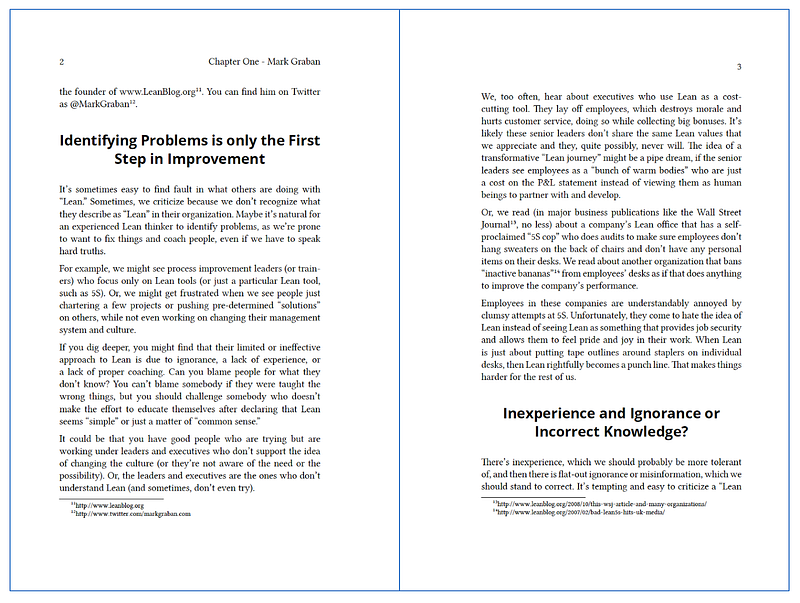
[This is a guest post by Leanpub author Mark Graban. Thank you Mark! We love getting informative posts from members of our community. If you’re a Leanpub author and you would like to share your experience using Leanpub to do something, please reach out to us at hello@leanpub.com — eds.]
Somebody made a request of the team at Leanpub:
“It would be great if someone could set out a step-by-step process for getting a Leanpub book into print, as I have no idea where to start.”
Since I have published many paperback versions of books that I created through Leanpub (including Practicing Lean and Reflections From Lean Leaders), I agreed to write guides for 1) the simple case and 2) a more complex case. This post covers the simple case for getting your book into print.
The Simple Case: The Print-Ready PDF
One thing I love about Leanpub is that it’s super easy to generate a print-ready PDF. If you created the book in Markdown, Google Docs, or some other method, Leanpub, of course, generates MOBI, EPUB, and PDF eBook formats.
You could use that PDF for a print book, but, it’s important to realize that the default PDF is designed for reading on devices. For a print book, you want interior margins that are a bit wider toward the center of the book because of the binding. The eBook pages are centered, which works on screen. Thankfully, Leanpub can export a PDF that’s better suited to print book formats.
Below, you can see the wider center margins from the “left hand” and “right hand” pages that Leanpub creates for the print-ready PDF:
To get your print-ready PDF, go into Leanpub and the “Edit” section for your book. Find “Export” and then “Print-Ready PDF.” Download and examine the PDF file — you should be good to go. You can also download a file for the popular “InDesign” software that many book designers use — helpful if you need to edit the Leanpub output, but I haven’t used that before. This would be an example of a more “complex case” that I will write about in a later post.
There are two main options for getting books printed: Amazon and IngramSpark. Having Amazon print the books is the fastest, easiest, and most reliable to way to get a paperback book made available for purchase through Amazon sites around the world.
But, IngramSpark allows you to create hardcover books, makes it easier to sell books through non-Amazon retailers, and might provide a lower printing cost. For my most recent book, Measures of Success, I’ve decided to use Amazon to print the books for sales through Amazon, but I’ve also been using IngramSpark to order copies at a lower cost that I can resell. IngramSpark is also the printer that will fulfill books to sales channels other than Amazon. I’ll write more about that in my second post. For now, I’ll keep it limited to the easy case, which includes Amazon.
Amazon KDP for Print Books
In a few cases, like Practicing Lean, I have taken the Leanpub print-ready PDF and have uploaded it directly into Amazon for printing. Print books used to be done through Amazon’s CreateSpace platform, but that has all been recently integrated into the Kindle Direct Publishing (KDP) platform. This creates a tighter integration between the MOBI file that you might be selling through Amazon Kindle and the paperback.
Log in to KDP and you can either create a new paperback altogether (the link is at the top of the Bookshelf page) or find your existing Kindle book and you’ll see a place click to create a new paperback version of that, as shown below:
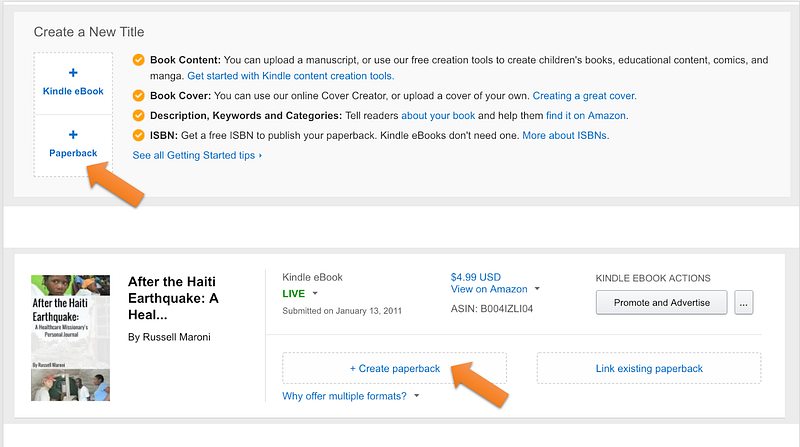
Book Info and Content
On the first screen, KDP will prompt you to enter the details about your book’s title and description (which you can probably copy and paste from Leanpub). You’ll choose keywords, the book’s marketing categories, and more. Then, KDP will prompt you to upload the print-ready PDF.
You’ll also have to upload a paperback book cover file that includes a spine and a back cover. You can use the KDP Cover Creator tool, which allows you to upload the eBook cover to use as the front cover — this is the easiest way. Or, KDP will provide a print cover template that gives you the proper dimension for creating the file in your favorite design software (or hire somebody through a site like fiverr.com, as I have done before). The size of the spine depends on the number of pages and KDP will calculate this for you and build this into the template.
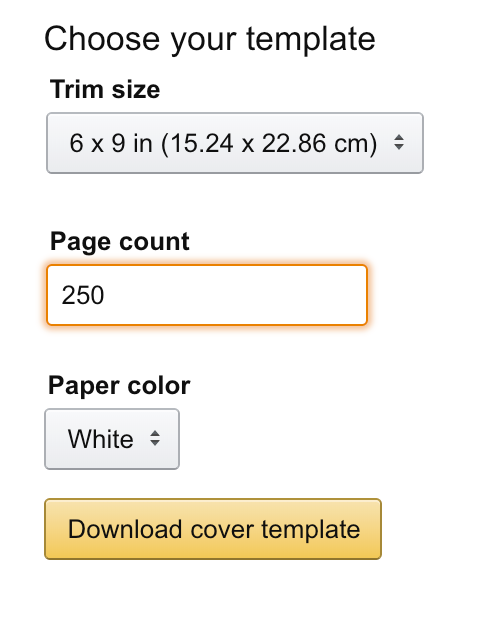
Once you have the book interior file and cover designed (or uploaded), you then use the online previewer tool to make sure the book looks OK. If you want to be really sure, take advantage of the ability to order some printed “proof” copies of the book, which you can order at cost. You can order one for your own review or, if you’re confident it is turning out OK, you can order some additional copies that you can give away for review or marketing purposes.

Pricing and Marketing
Then, KDP will prompt you to set the price for the paperback book. KDP will show you the cost to print each copy of the book. Amazon then sets a minimum selling price (based on that cost) and allows you to choose any price over that (showing you the royalty that will be paid to you).
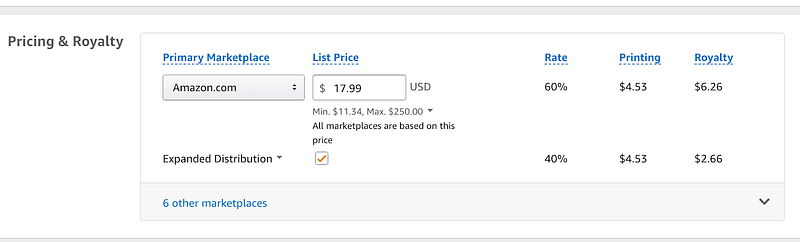
Once you approve the book, it generally takes 24 to 48 hours for the book to be available through Amazon.com and their sites around the world. Amazon uses print-on-demand technology to print and fulfill the books… your work is done (except for the work of promoting the book).
You can use Amazon Advertising services, as I have done, to buy ads and sponsored placement within the Amazon website. Amazon Advertising allows you to see helpful reports that let you see the ROI on those ads, so you can decide if the ads are worthwhile or not.
It’s Easy!
Creating and selling a paperback book is very easy. While there has been a boom in eBook publishing and reading, many readers still prefer paperback books.
That’s the “easy case.” In summary:
- Use your favorite method to create an eBook with Leanpub
- Export a print-ready PDF
- Upload the PDF to Amazon KDP
- Create a cover
- Set your price
- Start selling!
Good luck! I think you’ll find that the small amount of effort that goes into converting a Leanpub eBook into paperback form is worth it!

Mark Graban (@MarkGraban) is a consultant, author, and speaker. Mark is the author of the Shingo Award-winning books Lean Hospitals and Healthcare Kaizen. Mark is also the editor of the anthology Practicing Lean. Has recently published his latest book, Measures of Success: React Less, Lead Better, Improve More.